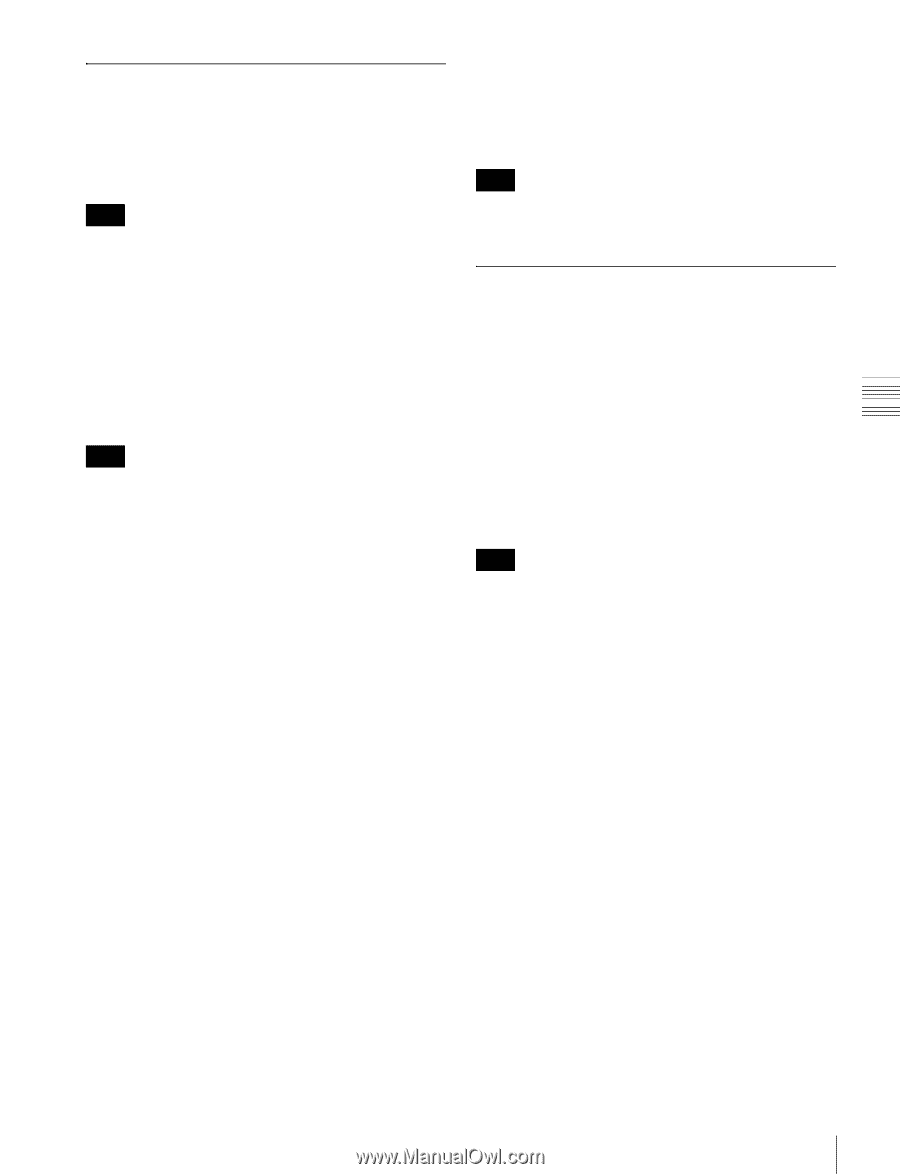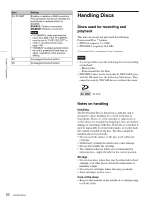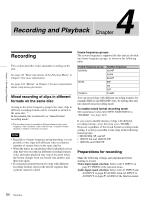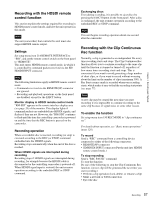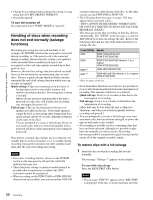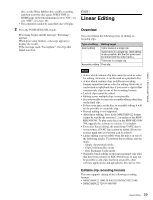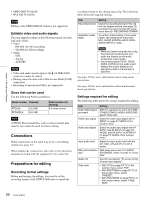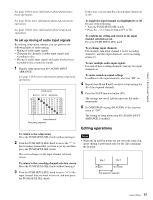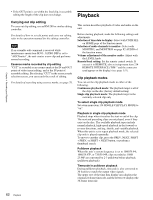Sony PDWHD1500 User Manual (PDW-HD1500 / F1600 Operation Manual for Firmware V - Page 57
Recording with the HDSDI remote control function, Recording with the Clip Continuous Rec function
 |
View all Sony PDWHD1500 manuals
Add to My Manuals
Save this manual to your list of manuals |
Page 57 highlights
Chapter 4 Recording and Playback Recording with the HDSDI remote control function This section explains the settings required for recording in HDSDI remote control mode, and how the unit operates in this mode. Note The unit (camcorder) that controls this unit must also support HDSDI remote output. Settings Set setup menu item 214 REMOTE INTERFACE to "SDI", and set the remote control switch on the front panel to "REMOTE". This unit enters HDSDI remote control mode, in which it is controlled by command packets received via the SD/ HDSDI INPUT connector. Note The following limitations apply in HDSDI remote control mode. • Commands received via the REMOTE(9P) connector are ignored. • Recording and playback operations on the front panel are disabled, except for the EJECT button. Monitor display in HDSDI remote control mode "RM-SDI" appears in the remote interface display area (see page 26) of the monitor. This display lights if command packets are embedded into HDSDI signals, and flashes if they are not. However, the "RM-SDI" continues to flash until the time the controlling camcorder is powered on and the time that the REC button is pressed on the camcorder. Recording operation When a recordable disc is inserted, recording (or stop) is executed according to the REC (or STOP) command embedded into the HDSDI signals. Recording stops automatically when the end of the disc is reached. When HDSDI signals are interrupted during recording Recording stops if HDSDI signals are interrupted during recording, for example because the HDSDI cable is disconnected or the controlling camcorder is powered off. When HDSDI signal input is restored, the unit resumes operation according to the embedded REC or STOP command. Exchanging discs Even during recording, it is possible to eject discs by pressing the EJECT button on the front panel. After a disc is exchanged, the unit resumes operation according to the embedded REC or STOP command. Note This unit begins recording operation about one second after the camcorder. Recording with the Clip Continuous Rec function Normally, a clip is generated as an independent file every time recording starts and stops. The Clip Continuous Rec function allows you to continue recording to the same clip until the function is stopped or turned off, regardless of how many times recording starts and stops. This is convenient if you want to avoid generating a large number of short clips, or if you want to record without worrying about the limit on the number of clips (maximum 300). A Rec Start essence mark is recorded whenever recording starts, which makes it easy to find the recording start points (see page 77). Note A new clip may be created the next time you start recording if it is impossible to continue recording to the same clip because of signal noise or some other reason. To enable the function Set setup menu item 150 REC MODE to "clip continuous rec". For details about operation, see "Basic menu operations" (page 126). To record Send a "REC" command from a controlling device connected to either of the following connectors. • REMOTE(9P) connector • SD/HDSDI INPUT connector (Put the unit into HDSDI remote control mode.) To stop recording Send a "REC PAUSE" command. To stop the function Do one of the following to stop the Clip Continuous Rec function. (A new clip will be generated the next time you start recording.) • Perform a clip operation (lock, delete, or rename a clip) • Make a network or FAM connection • Eject the disc 57 Recording