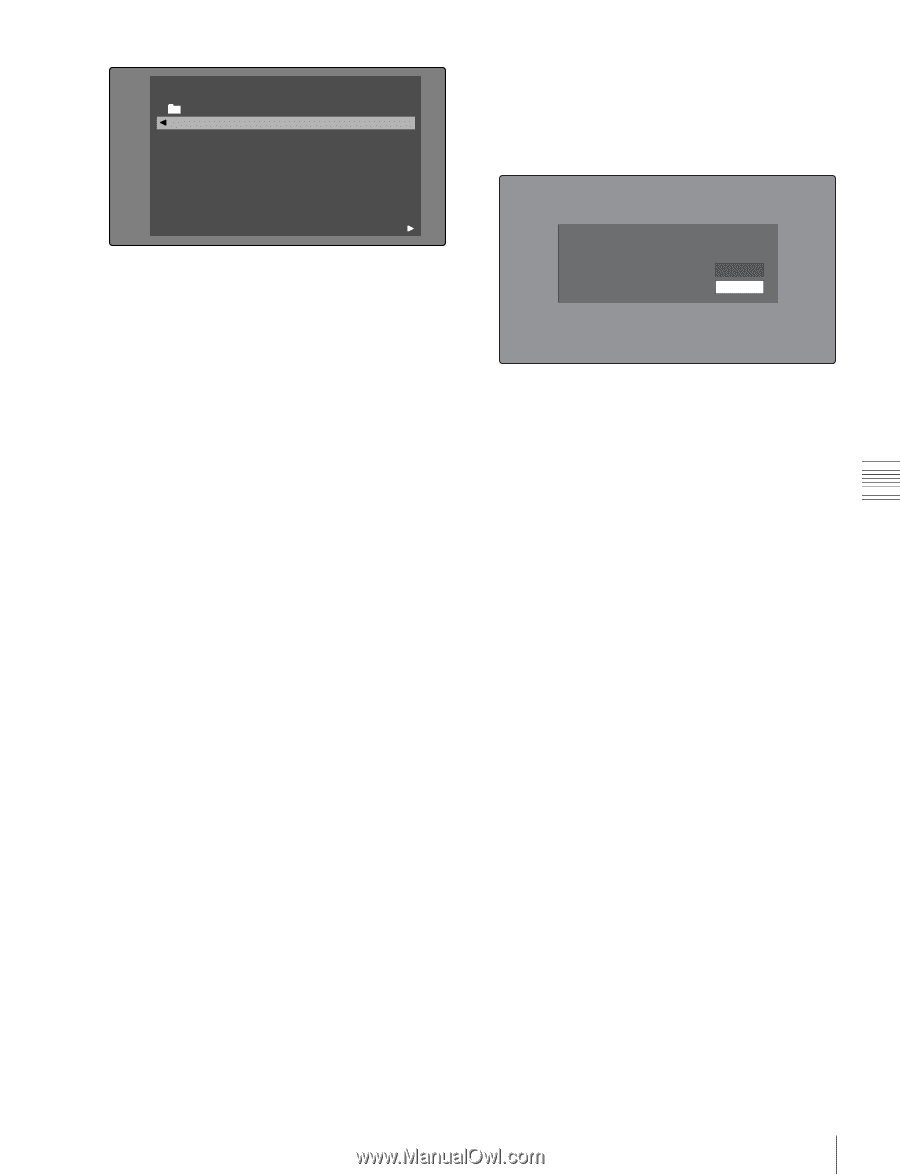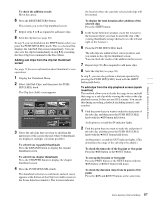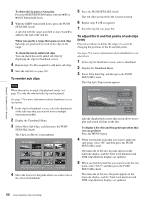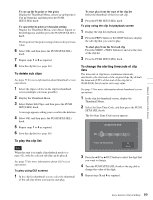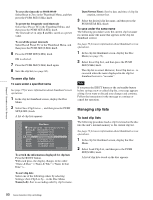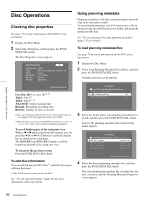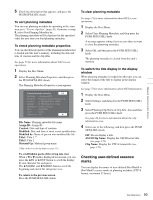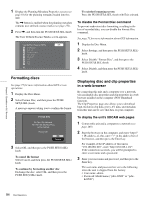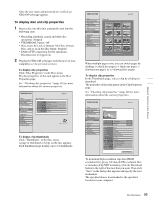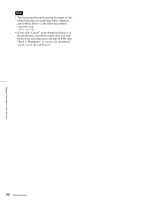Sony PDWHD1500 User Manual (PDW-HD1500 / F1600 Operation Manual for Firmware V - Page 91
To clear clip lists, To create a new clip list, NameA-Z, DateNewest First
 |
View all Sony PDWHD1500 manuals
Add to My Manuals
Save this manual to your list of manuals |
Page 91 highlights
Chapter 5 Operations in GUI Screens Disc Menu Load Clip List Name & Date/Sorted by Name DVD og BI... 08 AUG2007 11:50 E0003 03 AUG2007 17:51 E0004 03 AUG2007 17:51 E0005 03 AUG2007 17:51 E0006 03 AUG2007 17:51 E0007 03 AUG2007 17:51 E0095 18 MAY2006 10:25 E0098 13 JUN2006 13:43 Display Select 3 Select the desired clip list, and then press the PUSH SET(S.SEL) knob. The name of the clip list selected here appears in the clip list thumbnail screen. When you execute the Save Clip List command in the Disc Menu, the clip list will be saved under that name. To create a new clip list Select New File and then press the PUSH SET(S.SEL) knob. To clear clip lists The following procedure clears the current clip list from the unit's internal memory. See page 73 for more information about thumbnail screen operations. 1 In the clip list thumbnail screen, display the Disc Menu. 2 Select Clear Clip List, and then press the PUSH SET(S.SEL) knob. A message appears asking you to confirm that you want to clear the clip list. 3 Select OK, and then press the PUSH SET(S.SEL) knob. The current clip list returns to the unnamed state "(no name)". To delete clip lists The following procedure deletes a clip list from the disc. See page 73 for more information about thumbnail screen operations. 1 In the clip list thumbnail screen, display the Disc Menu. 2 Select Delete Clip List, and then press the PUSH SET(S.SEL) knob. A list of clip lists appears. 3 Select the clip list that you want to delete, and then press the PUSH SET(S.SEL) knob. A message appears asking you to confirm the deletion. Delete Clip List E0001 Delete this Clip List? OK Cancel 4 Select OK, and then press the PUSH SET(S.SEL) knob. To sort clip lists See page 73 for more information about thumbnail screen operations. 1 In the clip list thumbnail screen, display the Disc Menu. 2 Select Settings, and then press the PUSH SET(S.SEL) knob. 3 Select Sort Clip List by..., and then press the PUSH SET(S.SEL) knob. 4 Select one of the following sort methods, and then press the PUSH SET(S.SEL) knob. Name(A-Z): Sort in ascending order by clip list name. Date(Newest First): Sort by date and time of clip list creation, newest first. Clip lists will be displayed in the specified order the next time that you carry out an operation such as loading a clip list. 91 Scene Selection (Clip List Editing)