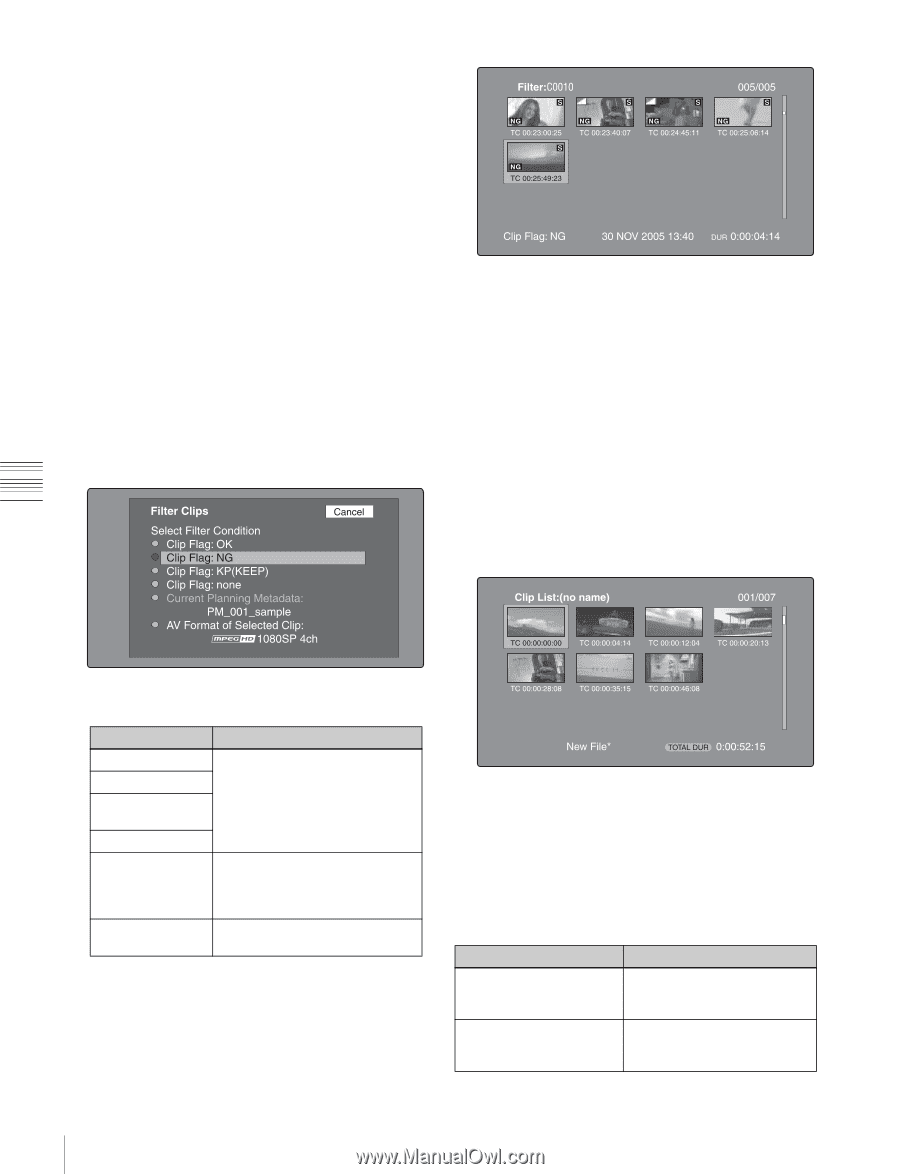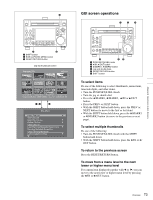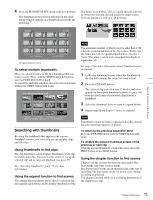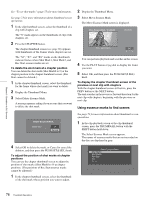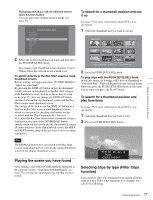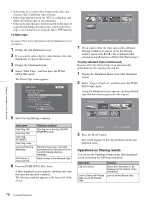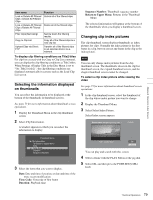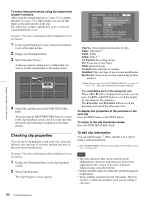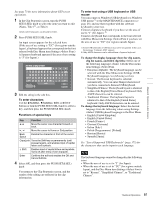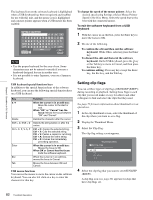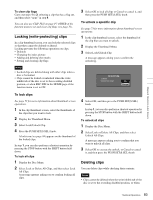Sony PDWHD1500 User Manual (PDW-HD1500 / F1600 Operation Manual for Firmware V - Page 78
Operations on filtering results, To filter clips, To play selected clips continuously
 |
View all Sony PDWHD1500 manuals
Add to My Manuals
Save this manual to your list of manuals |
Page 78 highlights
• Select clips in a certain video format from a disc that contains clips in different video formats. • Select clips that have been set "NG" as a clip flag, and delete all of those clips in one operation. • Select only clips that have been recorded on the basis of a specified planning metadata entry, and transfer those clips to an external device using the Direct FTP function. To filter clips See page 73 for more information about thumbnail screen operations. 1 Display the clip thumbnail screen. 2 If you want to select clips by video format, select the thumbnails of clips in that format. 3 Display the Thumbnail menu. 4 Select "Filter Clips", and then press the PUSH SET(S.SEL) knob. The Filter Clips screen appears. 7 If you want to filter the clips again with a different filtering condition (to narrow down the filtering results), repeat steps 2 to 6. (The command name selected in step 4 changes to Filter Clips(Narrowing).) To play selected clips continuously Register all of the filtered clips in an automatically generated clip list, and play the clip list. 1 Display the Thumbnail Menu in the filter thumbnail screen. 2 Select "Copy to Clip List", and then press the PUSH SET(S.SEL) knob. A clip list thumbnail screen appears, showing filtered clips that have been registered in the clip list. Chapter 5 Operations in GUI Screens 5 Select the clip filtering condition. Item name Clip Flag: OK Clip Flag: NG Clip Flag: KP(KEEP) Filtering condition Clip flag set in the clip (OK/NG/ KP(KEEP)/none) Clip Flag: none Current Planning Metadata AV Format of Selected Clip Clips that have been recorded according to the instructions in the currently loaded planning metadata Video format of the selected clips 6 Press the PUSH SET(S.SEL) knob. A filter thumbnail screen appears, showing only clips that meet the specified condition. The filtering condition appears at the lower left of the screen. 3 Press the PLAY button. The screen changes to the clip playback screen, and playback starts. Operations on filtering results You can use the Thumbnail Menu in the filter thumbnail screen to perform the following operations. Item name Clip Information Lock or Delete All Filtered Clips >Lock All Filtered Clips Function Select the information to be displayed at the bottom of the thumbnails. Lock all of the filtered clips. 78 Thumbnail Operations