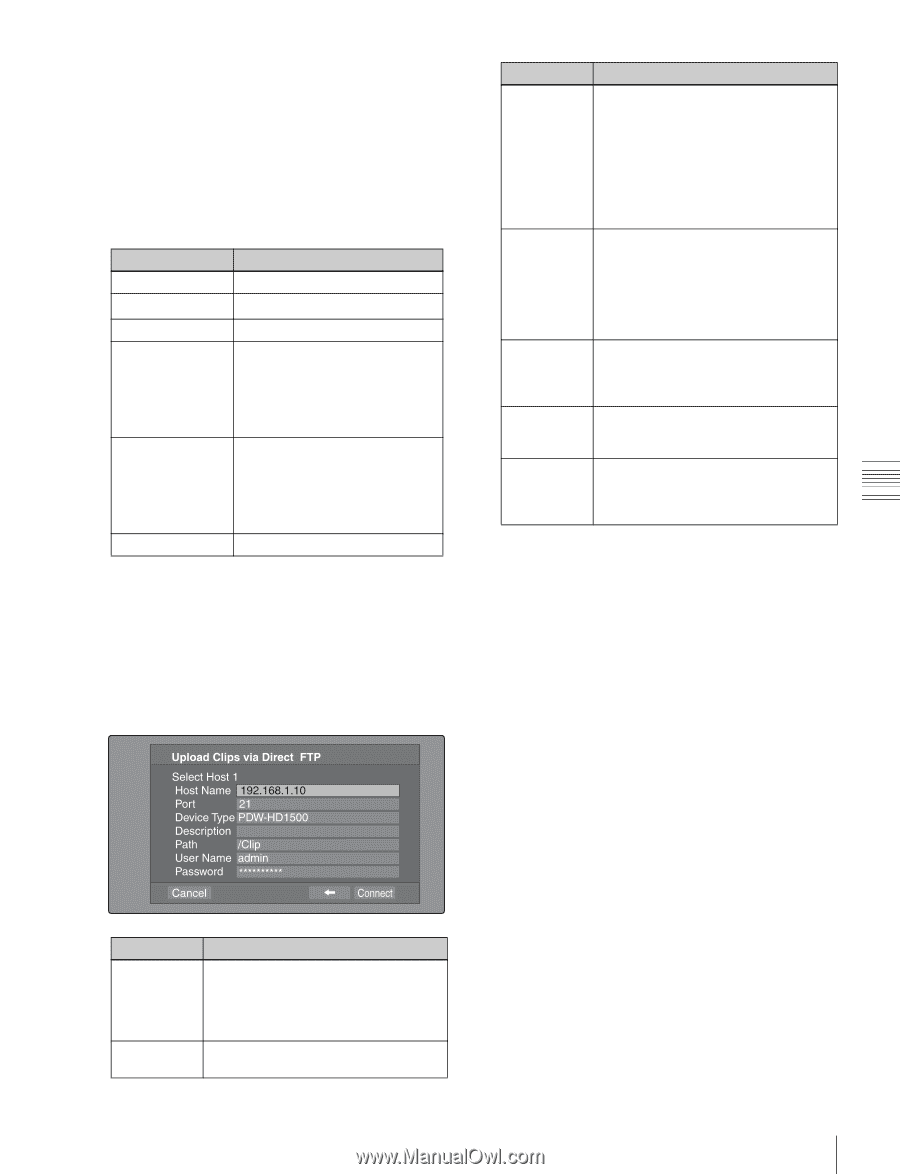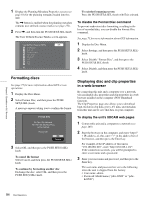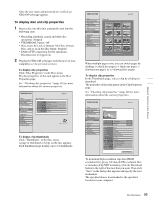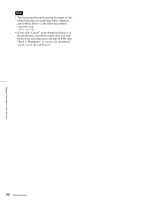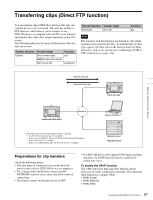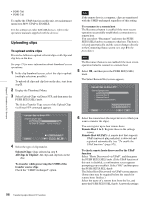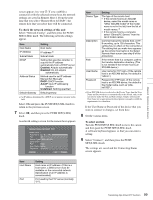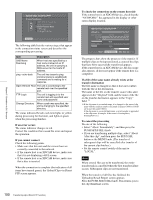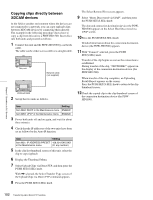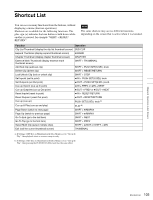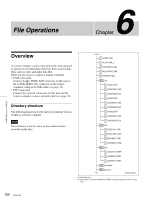Sony PDWHD1500 User Manual (PDW-HD1500 / F1600 Operation Manual for Firmware V - Page 99
To check the network settings of this unit, To select an item, Setting, Enabled, Disabled, AutoIP
 |
View all Sony PDWHD1500 manuals
Add to My Manuals
Save this manual to your list of manuals |
Page 99 highlights
Chapter 5 Operations in GUI Screens screen appears (see step 7). If you establish a connection with the selected remote host, the network settings are saved in Remote Host 4. From the next time that you select "Remote Host 4(UPnP)", the remote host that you select here will be connected. To check the network settings of this unit Select "Network Config", and then press the PUSH SET(S.SEL) knob. The following network settings appear. Item Host Name IP Address Subnet Mask DHCP Address Status Default Gateway Setting Host name IP address a) Subnet mask Setting that specifies whether to acquire the IP address automatically from a DHCP server Enabled: Acquire automatically Disabled: Do not acquire automatically Method used to set IP address Manual Set: Manually DHCP: DHCP function AutoIP: Auto IP addressing function Undefined: Nothing specified Default gateway a) An IP address determined by a DHCP server appears instantly in this field. Select OK and press the PUSH SET(S.SEL) knob to return to the previous screen. 7 Select ,, and then press the PUSH SET(S.SEL) knob. A network settings screen for the remote host appears. Item Device Type Description Path User Name Password Setting The type of the remote host • If the remote host is an XDCAM device, select the model name or "Other XDCAM model" (if the model name is not in the list) from the list of model names. a) • If the remote host is a computer, select "Others(PC Server)" from the list of model names. Comment about the remote host. (UTF8 encoding, up to 128 characters. This setting has no effect on the connection.) The setting that you make here appears as the remote host name in the Select Remote Host screen (see step 5 of the procedure). If the remote host is a computer, path to the transfer destination directory. (This is not needed if the remote host is an XDCAM device.) User name for FTP login. (If the remote host is an XDCAM device, the default is "admin".) Password for FTP login. (If the remote host is an XDCAM device, the default is the model name, such as "pdwhd1500".) a) If an XDCAM device is selected as the Device Type, then the User Name and Password are set automatically to the default, and you do not need to make the Port and Path settings. Simply selecting the Host Name (or as appropriate the Description) is enough to fulfill the requirements for connection. If the User Name or Password of the device that you want to connect to changes, set them here. 8 Set the various items. To select an item Turn the PUSH SET(S.SEL) knob to move the cursor, and then push the PUSH SET(S.SEL) knob. A software keyboard appears so that you can enter a setting. 9 Select "Connect", and then press the PUSH SET(S.SEL) knob. The settings are saved and the Connecting Status screen appears. Item Host Name Port Setting Host name or IP address. (If this is a host name, a DNS server must be available on the connected network. Specification of an IP address is recommended.) Port used by the FTP server (normally "21"). 99 Transferring clips (Direct FTP function)