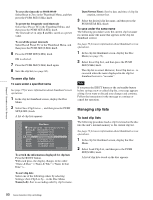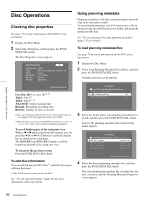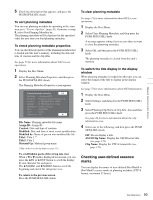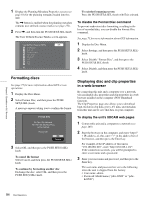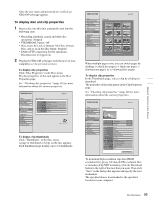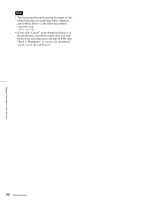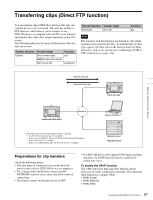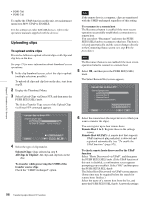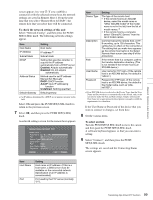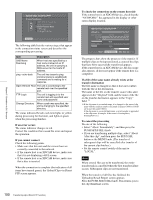Sony PDWHD1500 User Manual (PDW-HD1500 / F1600 Operation Manual for Firmware V - Page 95
To display disc and clip properties, Disc access by Lock or Delecte All Clips, Format
 |
View all Sony PDWHD1500 manuals
Add to My Manuals
Save this manual to your list of manuals |
Page 95 highlights
After the user name and password are verified, an XDCAM web page appears. To display disc and clip properties 1 Insert a disc into this unit, and put this unit into the following state. • Recording, playback, search and other disc operations: Stopped • THUMBNAIL button: Off • Disc access by Lock or Delecte All Clips, Format Disc, and so on in the Disc Menu: Stopped • FAM or FTP connection for file operations: Disconnected, or logged out 2 Display the XDCAM web pages in the browser of your computer (see the previous section). To display disc properties Click "Disc Properties" in the Disc menu. The disc properties of this unit appear in the Disc Properties page. See "Checking disc properties" (page 92) for more information about the various properties. When multiple pages exist, you can switch pages by clicking (forward one page), or >> (forward five pages). To display clip properties In the Thumbnails page, select a clip by clicking its thumbnail. The properties of that clip appear in the Clip Properties page. See "Checking clip properties" (page 80) for more information about the various properties. Chapter 5 Operations in GUI Screens To display clip thumbnails Click "Thumbnails" in the Disc menu. A page of thumbnails of clips on the disc appears. Each thumbnail page displays up to 12 thumbnails. To download high-resolution clip data (HIGH resolution file), proxy AV data (LOW resolution file), or metadata (Clip NRT metadata), click the Download button to the right of the item that you want. Then click "Save" in the dialog that appears and specify the save destination. The specified data is downloaded to the specified location in your computer. 95 Disc Operations