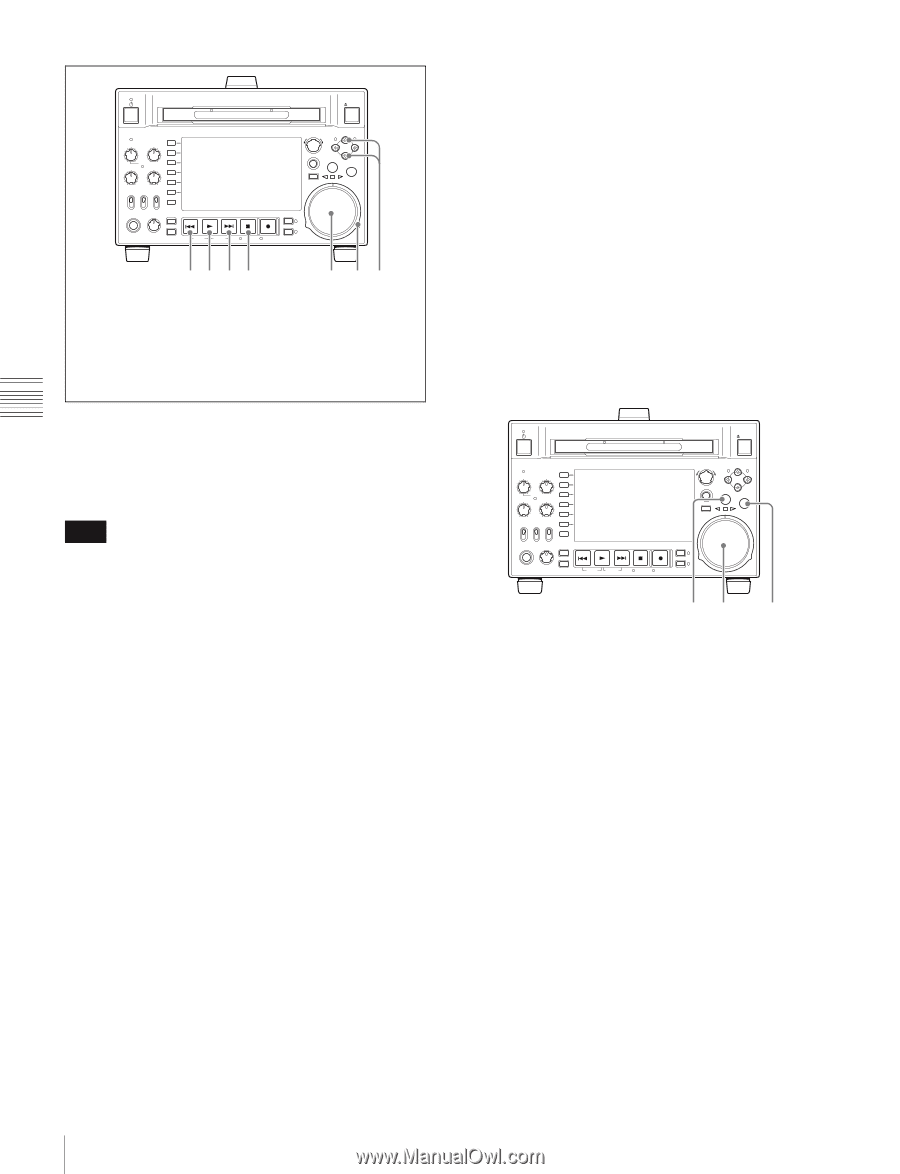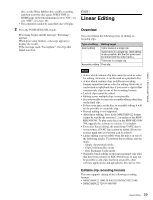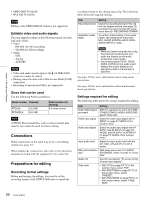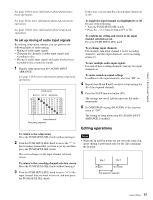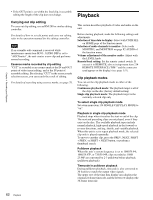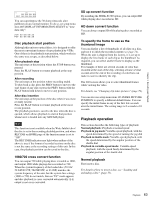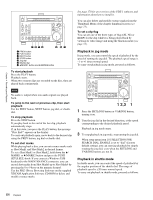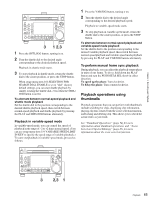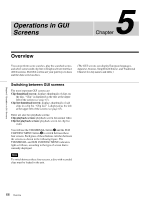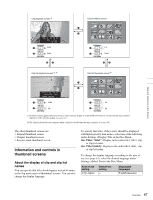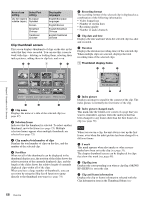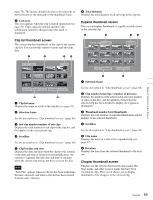Sony PDWHD1500 User Manual (PDW-HD1500 / F1600 Operation Manual for Firmware V - Page 64
Playback in jog mode, To start playback, To jump to the next or previous clip, then start, playback
 |
View all Sony PDWHD1500 manuals
Add to My Manuals
Save this manual to your list of manuals |
Page 64 highlights
Chapter 4 Recording and Playback EJECT ACCESS CH-1 CH-3 PUSH SET(S.SEL) MARK1 IN OUT ALL CH CH-2 CH-4 CHAPTER NET LOCAL REMOTE VARIABLE KEY INHI REC PRE- ON SET OFF PB EXPAND PAGE HOME PHONES LEVEL DISPLAY PREV PLAY NEXT STOP REC THUMBNAIL MENU RESET SHTL/JOG MARK2 VAR/JOG RETURN SHIFT TOP F REV SUB CLIP F FWD END STANDBY REC INHI DISC MENU 1234 5 67 1 PREV button 2 PLAY button 3 NEXT button 4 STOP button 5 Jog dial 6 Shuttle dial 7 V/MARK1 button and v/MARK2 button To start playback Press the PLAY button. Playback starts. When two or more clips are recorded on the disc, they are played back continuously. Note No audio is output when non-audio signals are played back. To jump to the next or previous clip, then start playback Use the PREV button, NEXT button, jog dial, or shuttle dial. To stop playback Press the STOP button. If you play back to the end of the last clip, playback automatically stops. If, in this state, you press the PLAY button, the message "Disc End!" appears on the display. To carry out playback again, move back to the desired clip using the PREV button, jog dial or shuttle dial. To set shot marks While playing back a disc, you can set essence marks such as Shot Mark1 and Shot Mark2 in desired frames. To set a Shot Mark1 or Shot Mark2, hold down the V/ MARK1 or v/MARK2 button and press the PUSH SET(S.SEL) knob. If you connect a Windows USB keyboard to the MAINTENANCE connector, you can record shot marks from Shot Mark0 up to Shot Mark9 by pressing the 0 to 9 keys on the numeric keypad. Use the PDZ-1Proxy Browsing Software on the supplied XDCAM Application Software CD-ROM to delete and modify essence marks. See page 170 for an overview of the PDZ-1 software and information about how to install it. You can also delete and modify essence marks from the Thumbnail Menu of the chapter thumbnail screen (see page 75). To set a clip flag You can set one of the three types of flag (OK, NG or KEEP) for the clip while it is being played back by viewing its video image and using the function menu (see page 51). Playback in jog mode In jog mode, you can control the speed of playback by the speed of turning the jog dial. The playback speed range is -1 to +1 times normal speed. To carry out playback in jog mode, proceed as follows. EJECT ACCESS CH-1 CH-3 PUSH SET(S.SEL) MARK1 IN OUT ALL CH CH-2 CH-4 CHAPTER NET LOCAL REMOTE VARIABLE KEY INHI REC PRE- ON SET OFF PB EXPAND PAGE HOME PHONES LEVEL DISPLAY PREV PLAY NEXT STOP REC THUMBNAIL MENU RESET SHTL/JOG MARK2 VAR/JOG RETURN SHIFT SUB CLIP TOP F REV F FWD END STANDBY REC INHI DISC MENU 1 2,3 1 1 Press the SHTL/JOG button or VAR/JOG button, turning it on. 2 Turn the jog dial in the desired direction, at the speed corresponding to the desired playback speed. Playback in jog mode starts. 3 To stop playback in jog mode, stop turning the jog dial. When setup menu item 101 SELECTION FOR SEARCH DIAL ENABLE is set to "dial" (factory default setting), you can start jog playback by simply rotating the jog dial, even when the SHTL/JOG and VAR/JOG buttons are not lit. Playback in shuttle mode In shuttle mode, you can control the speed of playback by the angular position of the shuttle dial. The range of playback speed is ±20 times normal speed. To carry out playback in shuttle mode, proceed as follows. 64 Playback