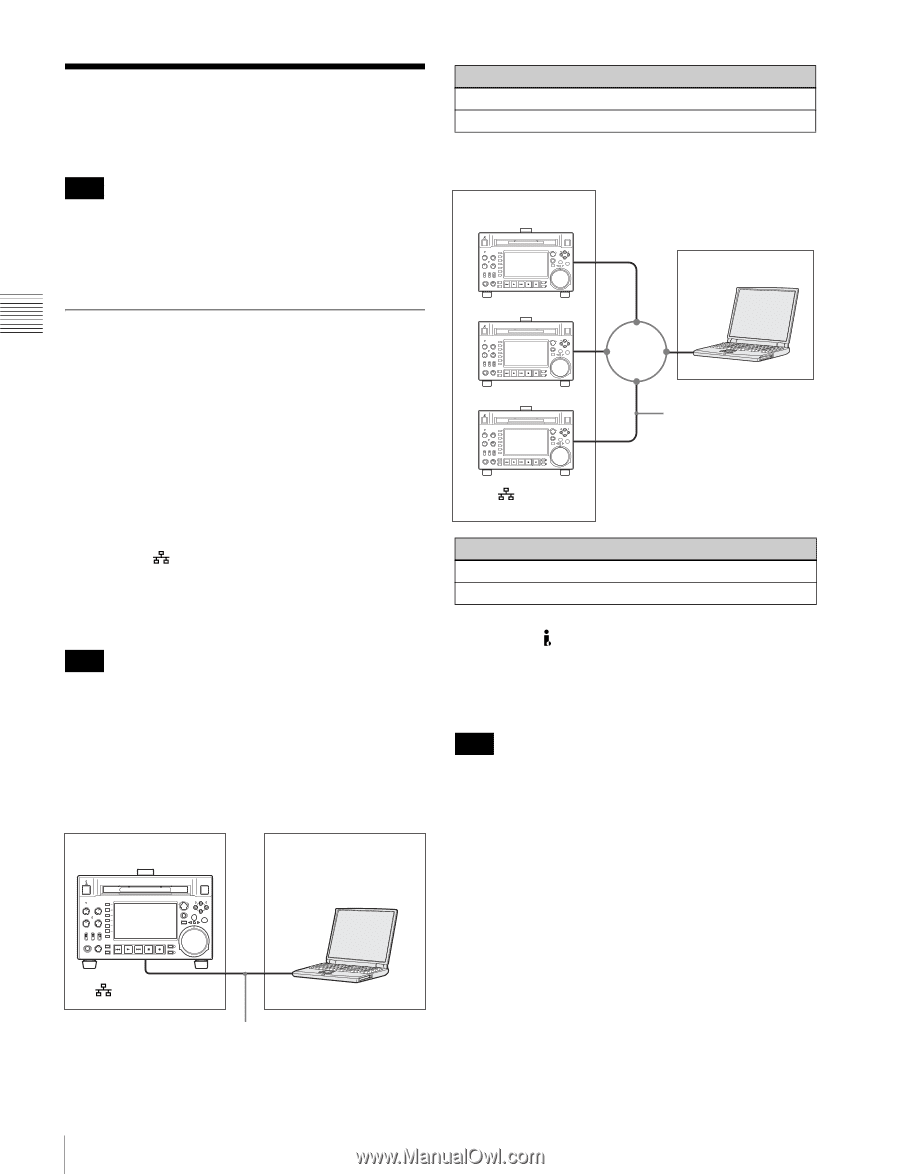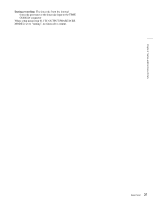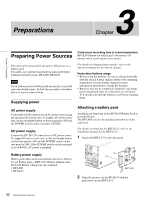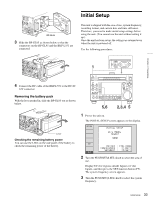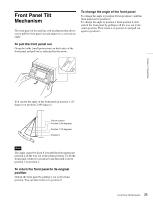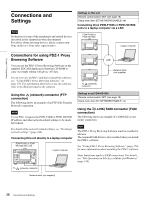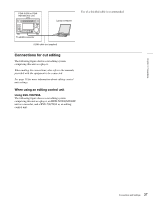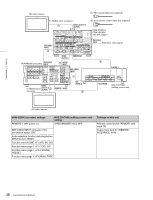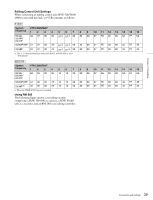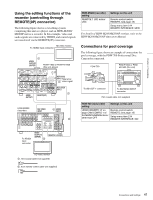Sony PDWHD1500 User Manual (PDW-HD1500 / F1600 Operation Manual for Firmware V - Page 36
Connections and Settings, Connections for using PDZ-1 Proxy Browsing Software - pdw hd1500 fam driver
 |
View all Sony PDWHD1500 manuals
Add to My Manuals
Save this manual to your list of manuals |
Page 36 highlights
Chapter 3 Preparations Connections and Settings Note Production of some of the peripherals and related devices described in this chapter has been discontinued. For advice about choosing devices, please contact your Sony dealer or a Sony sales representative. Settings on this unit Remote control switch: NET (see page 18) Setup menu item 257 NETWORK ENABLE: net Connecting three PDW-F1600 or PDW-HD1500 units to a laptop computer via a LAN PDW-F1600 or PDW-HD1500 Laptop computer Connections for using PDZ-1 Proxy Browsing Software You can use the PDZ-1 Proxy Browsing Software on the supplied XDCAM Application Software CD-ROM to carry out simple editing with proxy AV data. For an overview of PDZ-1 and how to install the software, see "Using PDZ-1 Proxy Browsing Software" on page 170. For information about how to use the software, refer to the Help provided in the software. To (network) connector LAN Network cable (not supplied) Using the (network) connector (FTP connection) The following shows an example of an FTP (File Transfer Protocol) connection. Note To use PDZ-1 requires the PDW-F1600 or PDW-HD1500 IP address and other network-related settings to be made beforehand. For details of the network-related settings, see "To change network settings" (page 149). Connecting this unit directly to a laptop computer PDW-F1600 or PDWHD1500 (this unit) Laptop computer Settings on all PDW-HD1500 Remote control switch: NET (see page 18) Setup menu item 257 NETWORK ENABLE: net Using the (i.LINK) S400 connector (FAM connection) The following shows an example of a FAM (file access mode) connection. Note The PDZ-1 Proxy Browsing Software must be installed in advance. The required FAM driver is also installed when you install the PDZ-1 software. See "Using PDZ-1 Proxy Browsing Software" (page 170) for more information about installing the PDZ-1 software. Some limitations apply to FAM connections. For details, see "File Operations in File Access Mode (for Windows)" (page 110). To (network) connector Network cable (not supplied) 36 Connections and Settings