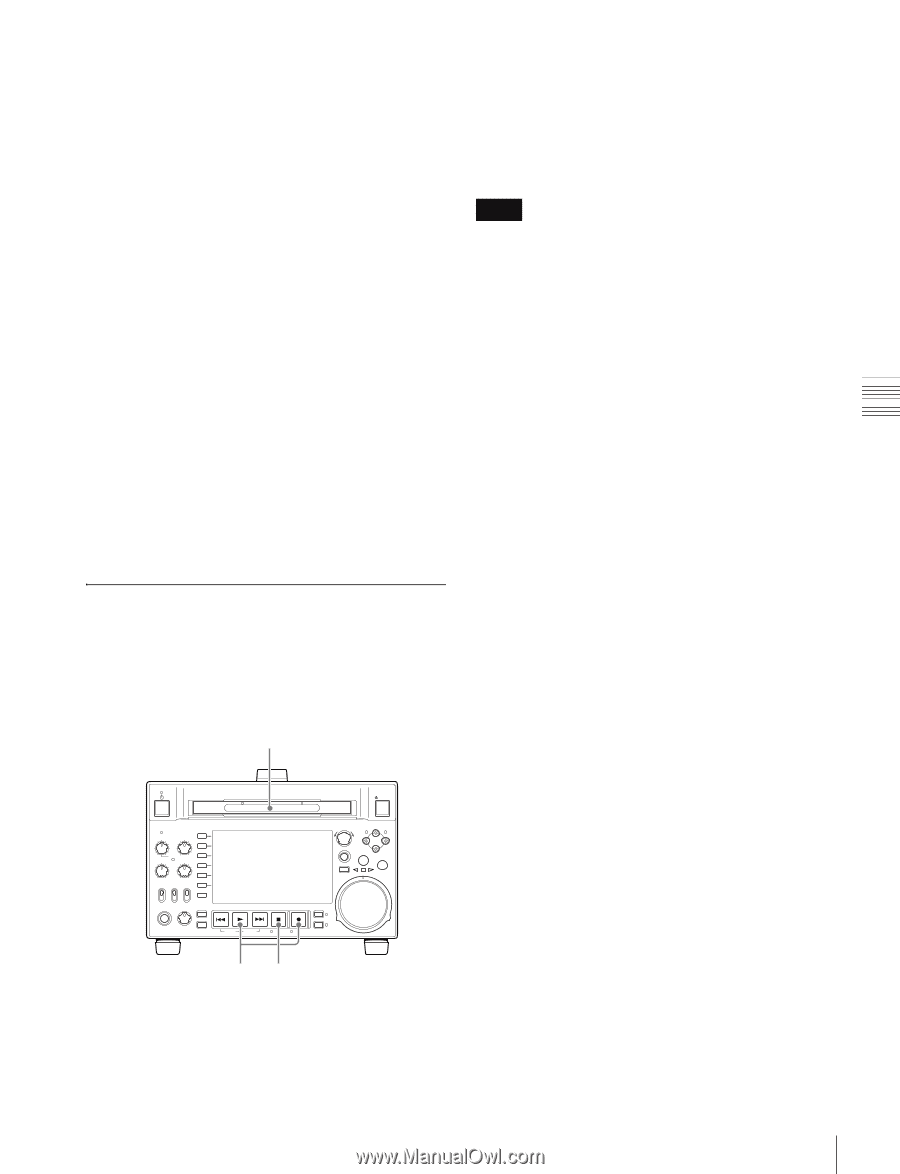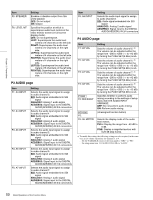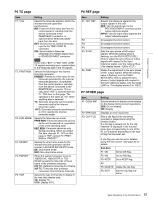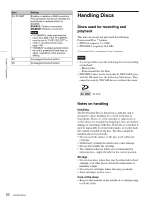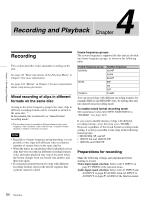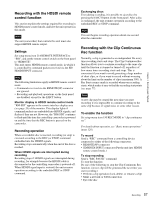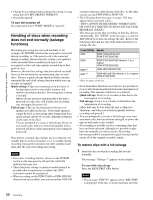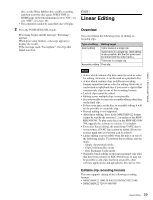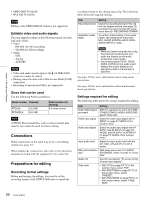Sony PDWHD1500 User Manual (PDW-HD1500 / F1600 Operation Manual for Firmware V - Page 55
Carrying out recording, SD up convert function, User data recording
 |
View all Sony PDWHD1500 manuals
Add to My Manuals
Save this manual to your list of manuals |
Page 55 highlights
Chapter 4 Recording and Playback Timecode and user bits settings: See "Setting Timecode" (page 43). Selection of time data to display: Select with CNTR SEL on HOME page of the function menu. Selection of audio channels to monitor: Select with MONITR R and MONITR L on page P2 AUDIO of the function menu. Volume adjustment of the monitor audio: Adjust with the LEVEL knob. Remote/local setting: Set the remote control switch. If you set it to REMOTE, also set setup menu item 214 REMOTE INTERFACE ("RM-" and the connector used appear on the system information of the display) (see page 131). SD up convert function You can input SD signals to the SD/HDSDI INPUT connector and record them as HD signals. User data recording You can record user data (files other than XDCAM AV files) on Professional Discs as PC data via the i.LINK or FTP interface. This allows Professional Discs to be used as data recording media, with a data storage capacity of 46.4 GB (when duallayer PFD50DLA discs are used). Carrying out recording One recording segment (from the start to the end of recording) is called a "clip". See "Clips" (page 85) for more information about clips. 1 EJECT ACCESS CH-1 CH-3 PUSH SET(S.SEL) MARK1 IN OUT ALL CH CH-2 CH-4 CHAPTER NET LOCAL REMOTE VARIABLE KEY INHI REC PRE- ON SET OFF PB EXPAND PAGE HOME PHONES LEVEL DISPLAY PREV PLAY NEXT STOP REC THUMBNAIL MENU RESET SHTL/JOG MARK2 VAR/JOG RETURN SHIFT TOP F REV SUB CLIP F FWD END STANDBY REC INHI DISC MENU 1 Insert a disc. 23 2 Hold down the REC button, and press the PLAY button. Recording starts. 3 To stop recording, press the STOP button. If the disc becomes full Recording stops and the message "ALARM DISC END." appears on the monitor. Notes • The shortest clip that can be recorded is 2 seconds long. Even if recording start and stop operations are performed within 2 seconds, a 2-second clip is recorded. • The maximum number of clips that can be recorded is 300. If the loaded disc already contains 300 clips, recording operation is not possible. (The message "MAX # Clips" appears in the time data display area.) • This unit can record video input signals that are not synchronized to a reference signal. However, in that case, video breakup and audio noise may occur in E-E playback. • During recording, do not turn off the POWER switch on the rear panel or disconnect the power cord. This could cause the clip being recorded to be lost. For details, see "Handling of discs when recording does not end normally (salvage functions)" (page 58). To adjust the audio recording levels When carrying out audio recording at a reference level Set the VARIABLE switch to PRESET. The audio signals will be recorded at a preset reference level. You can change the reference level and the input levels with maintenance menu item M37: AUDIO CONFIG. See page 148 for more information about how to make maintenance menu settings. Manually adjusting the audio recording levels Set the VARIABLE switch to REC and adjust the CH-1/ ALL CH and CH-2 to CH-4 knobs so that the audio level indications on the audio level meters do not exceed 0 dB for a maximum volume. Carry out the adjustment in E-E mode. See setup menu item 108 AUTO EE SELECT (page 129) for more information about the signal output settings in EE mode. To set shot marks A Shot Mark1 essence mark or Shot Mark2 essence mark is set if you hold down the V/MARK1 or v/MARK2 button and press the PUSH SET(S.SEL) knob during recording. If you connect a Windows USB keyboard to the 55 Recording