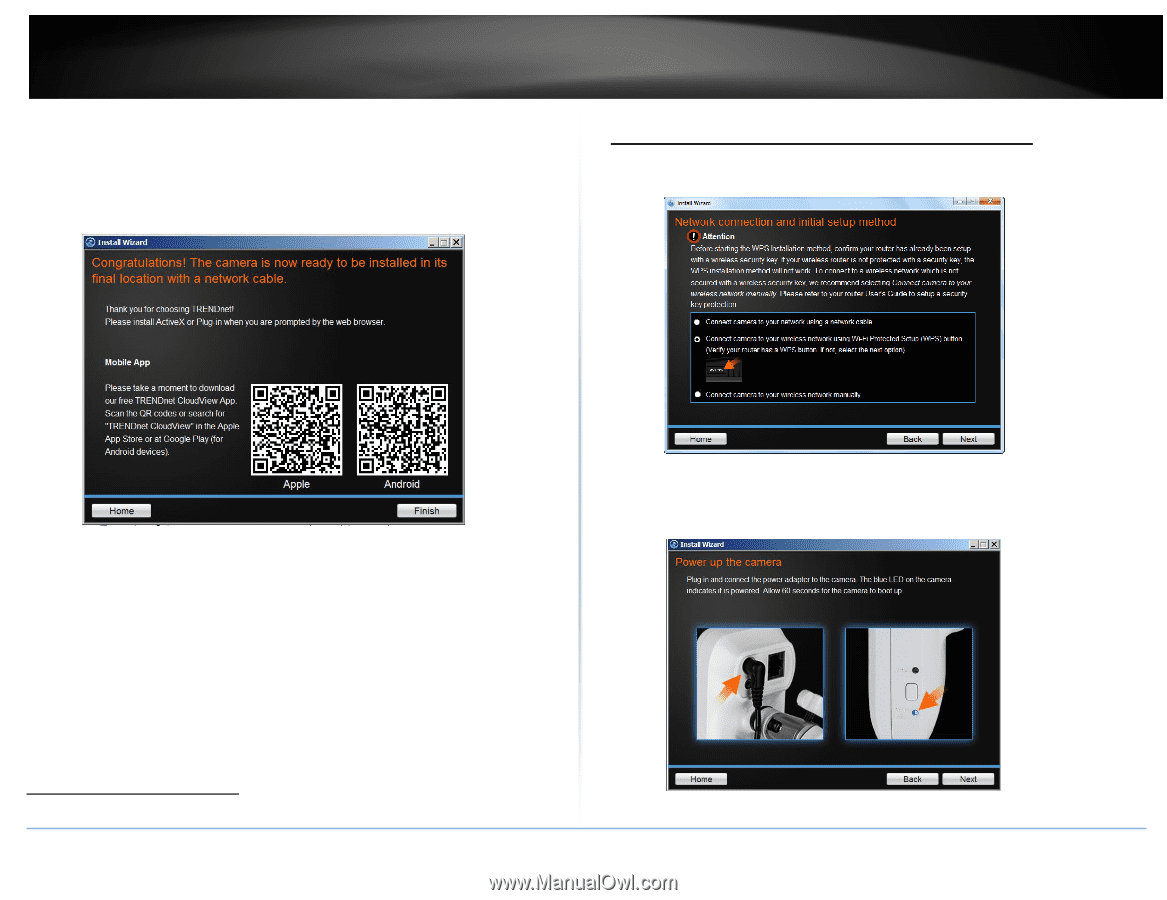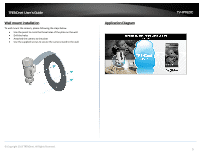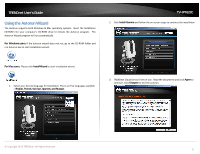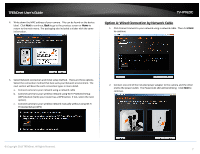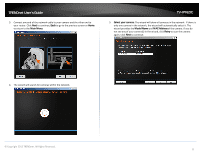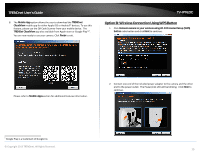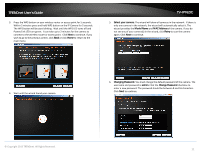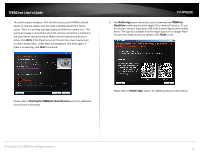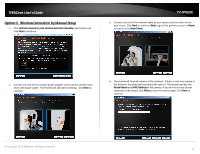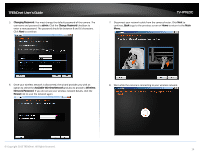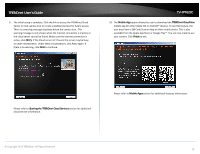TRENDnet TV-IP762IC User Guide - Page 10
Option B: Wireless Connection Using WPS Button - setup
 |
View all TRENDnet TV-IP762IC manuals
Add to My Manuals
Save this manual to your list of manuals |
Page 10 highlights
TRENDnet User's Guide 8. The Mobile App option allows the user to download the TRENDnet CloudView mobile app for either Apple iOS or Android™ devices. To use this feature, please use the QR Code Scanner from your mobile device. The TRENDet CloudView app also available from Apple store or Google Play™1. You are now ready to use your camera. Click Finish to exit. TV-IP762IC Option B: Wireless Connection Using WPS Button 1. Click Connect camera to your wireless using Wi-Fi Protected Setup (WPS) button radio button and click Next to continue. Please refer to Mobile Apps section for additional features information. 2. Connect one end of the included power adapter to the camera and the other end to the power outlet. The Power/Link LED will be blinking. Click Next to continue. 1 Google Play is a trademark of Google Inc. © Copyright 2013 TRENDnet. All Rights Reserved. 10