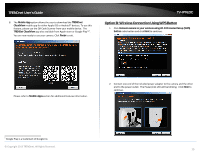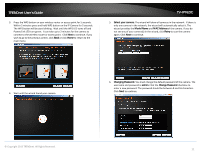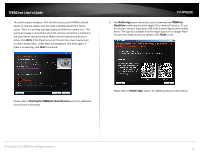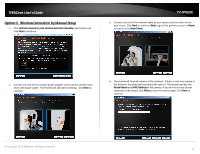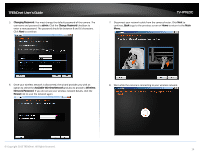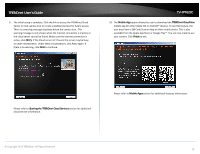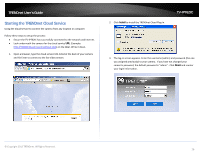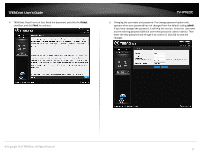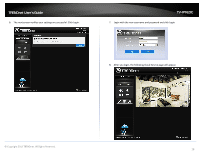TRENDnet TV-IP762IC User Guide - Page 14
Changing Password., admin, Change Password, Available Wireless Network, Wireless, Network Password,
 |
View all TRENDnet TV-IP762IC manuals
Add to My Manuals
Save this manual to your list of manuals |
Page 14 highlights
TRENDnet User's Guide 5. Changing Password. You must change the default password of the camera. The username and password is admin. Click the Change Password checkbox to enter a new password. The password should be between 8 and 16 characters. Click Next to continue. TV-IP762IC 7. Disconnect your network cable from the camera/router. Click Next to continue, Back to go to the previous screen or Home to return to the Main Menu. 6. Once your wireless network is discovered, the wizard provides you with an option to select the Available Wireless Network and also to provide a Wireless Network Password. If you do not see your wireless network details, click the Rescan link to scan the network again. 8. Wait while the camera is connecting to your wireless network. © Copyright 2013 TRENDnet. All Rights Reserved. 14