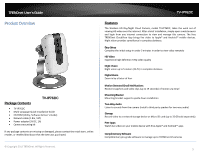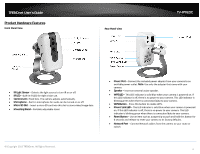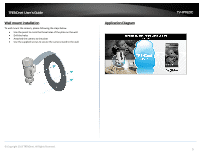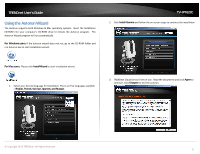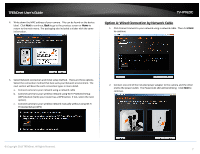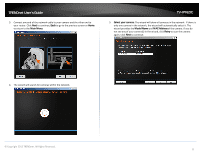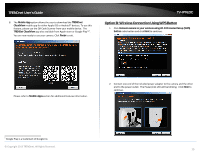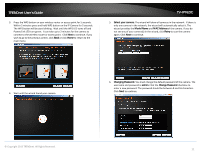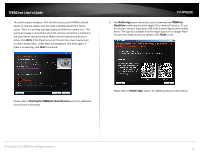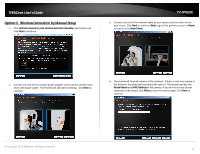TRENDnet TV-IP762IC User Guide - Page 8
Main Menu., Select your camera., Model Name, MAC Address, Retry
 |
View all TRENDnet TV-IP762IC manuals
Add to My Manuals
Save this manual to your list of manuals |
Page 8 highlights
TRENDnet User's Guide 3. Connect one end of the network cable to your camera and the other end to your router. Click Next to continue, Back to go to the previous screen or Home to return to the Main Menu. TV-IP762IC 5. Select your camera. The wizard will show all cameras in the network. If there is only one camera in the network, the wizard will automatically select it. The wizard provides the Model Name and MAC Address of the camera. If you do not see any of your camera(s) in the wizard, click Retry to scan the camera again. Click Next to continue. 4. The wizard will search for cameras within the network. © Copyright 2013 TRENDnet. All Rights Reserved. 8

© Copyright 2013 TRENDnet. All Rights Reserved.
TRENDnet User’s Guide
TV-IP762IC
8
3.
Connect one end of the network cable to your camera and the other end to
your router. Click
Next
to continue,
Back
to go to the previous screen or
Home
to return to the
Main Menu.
4.
The wizard will search for cameras within the network.
5.
Select your camera.
The wizard will show all cameras in the network.
If there is
only one camera in the network, the wizard will automatically select it. The
wizard provides the
Model Name
and
MAC Address
of the camera. If you do
not see any of your camera(s) in the wizard, click
Retry
to scan the camera
again. Click
Next
to continue
.