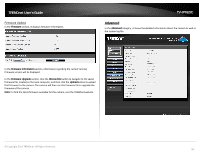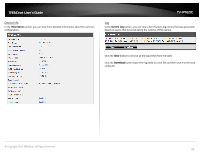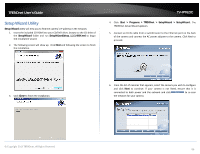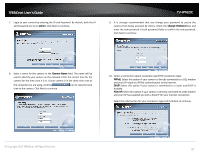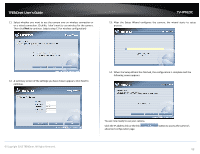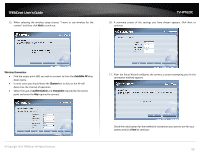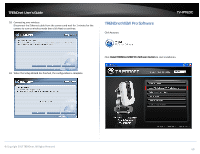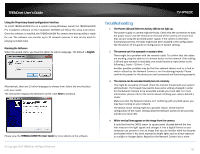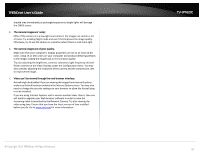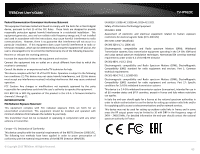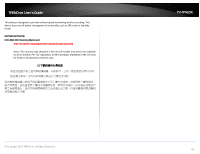TRENDnet TV-IP762IC User Guide - Page 59
Wireless Connection, Available AP, Channel, authentication, encryption
 |
View all TRENDnet TV-IP762IC manuals
Add to My Manuals
Save this manual to your list of manuals |
Page 59 highlights
TRENDnet User's Guide 15. When selecting the wireless setup choose "I want to use wireless for the camera" and then click Next to continue. TV-IP762IC 16. A summary screen of the settings you have chosen appears. Click Next to continue. Wireless Connection Find the access point (AP) you wish to connect to from the Available AP drop down menu. In most cases you should leave the Channel set to Auto as the AP will determine the channel of operation. Select the type of authentication and encryption required by the access point and enter the Key required to connect. 17. After the Setup Wizard configures the camera, a screen prompting you for the connection method appears. © Copyright 2013 TRENDnet. All Rights Reserved. Check the radio button for the method of connection you want to use for your camera and click Next to continue. 59