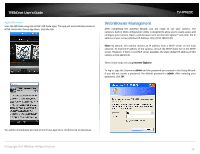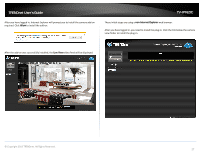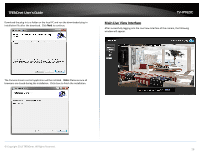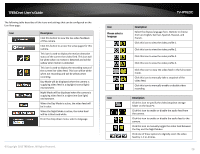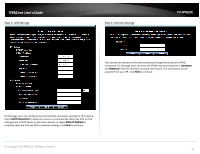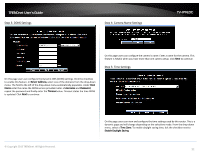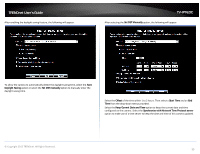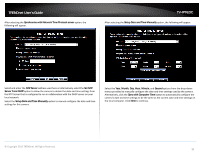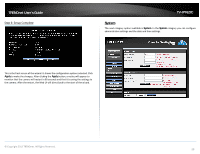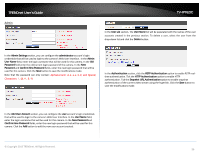TRENDnet TV-IP762IC User Guide - Page 31
Step 1: LAN Settings, Step 2: Internet Settings
 |
View all TRENDnet TV-IP762IC manuals
Add to My Manuals
Save this manual to your list of manuals |
Page 31 highlights
TRENDnet User's Guide Step 1: LAN Settings Step 2: Internet Settings TV-IP762IC This camera can connect to the Internet directly through the means of a PPPoE connection. On this page users can enter the PPPoE Internet connection's Username and Password. Click the checkbox to enable this feature. This information can be acquired from your ISP. Click Next to continue. On this page users can configure the IPv4 and IPv6 connection settings for this camera. Select DHCP Connection to allow the camera to automatically obtain the IPv4 or IPv6 settings from a DHCP server on the local network, or select Static IP Address to manually enter the IPv4 and IPv6 connection settings. Click Next to continue. © Copyright 2013 TRENDnet. All Rights Reserved. 31