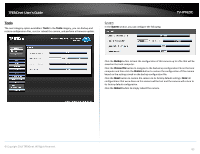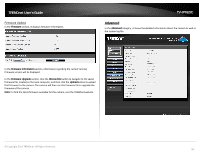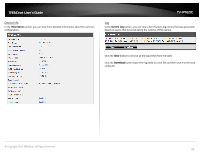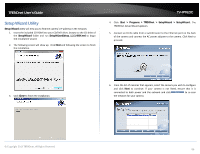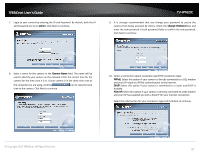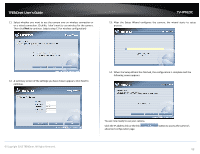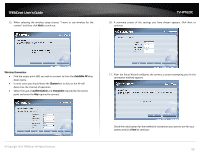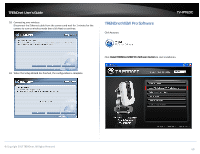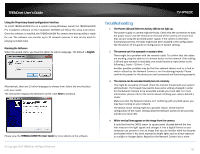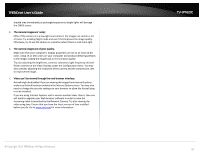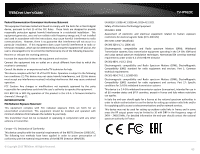TRENDnet TV-IP762IC User Guide - Page 58
After the Setup Wizard con s the camera, the wizard starts to setup
 |
View all TRENDnet TV-IP762IC manuals
Add to My Manuals
Save this manual to your list of manuals |
Page 58 highlights
TRENDnet User's Guide 11. Select whether you want to use the camera over an wireless connection or on a wired connection. Click No, I don't want to use wireless for the camera. Then click Next to continue. (skip to step 12 for wireless configuration) TV-IP762IC 13. After the Setup Wizard configures the camera, the wizard starts to setup process. 12. A summary screen of the settings you have chosen appears. Click Next to continue. 14. When the Setup Wizard has finished, the configuration is complete and the following screen appears: © Copyright 2013 TRENDnet. All Rights Reserved. You are now ready to use your camera. Click the IP address link or the link advanced configuration page. button to access the camera's 58

© Copyright 2013 TRENDnet. All Rights Reserved.
TRENDnet User’s Guide
TV-IP762IC
58
11.
Select whether you want to use the camera over an wireless connection or
on a wired connection. Click No, I don’t want to use wireless for the camera.
Then click
Next
to continue. (skip to step 12 for wireless configuration)
12.
A summary screen of the settings you have chosen appears. Click Next to
continue.
13.
After the Setup Wizard configures the camera, the wizard starts to setup
process.
14.
When the Setup Wizard has finished, the configuration is complete and the
following screen appears:
You are now ready to use your camera.
Click the IP address link or the link
button to access the camera’s
advanced configuration page.