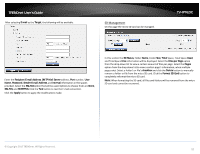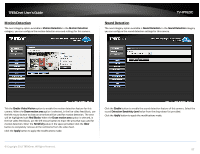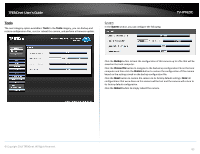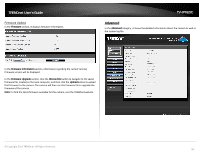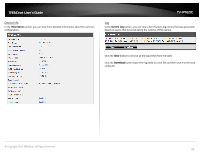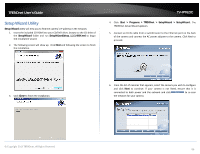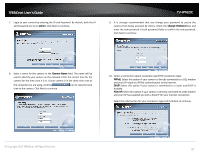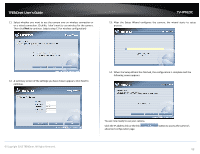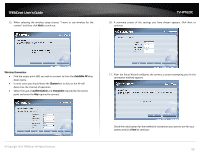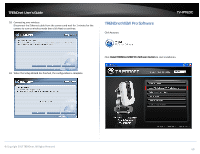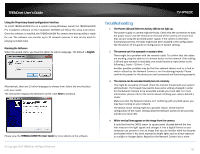TRENDnet TV-IP762IC User Guide - Page 56
Setup Wizard Utility
 |
View all TRENDnet TV-IP762IC manuals
Add to My Manuals
Save this manual to your list of manuals |
Page 56 highlights
TRENDnet User's Guide Setup Wizard Utility Setup Wizard utility will help you to find the camera's IP address in the network. 1. Insert the included CD-ROM into your CD/DVD drive, browse to the CD drive of the SetupWizard folder and run SetupWizardSetup_1.2.3.4804.msi to begin the installation wizard. 2. The following screen will show up. Click Next and following the screen to finish the installation. TV-IP762IC 4. Click Start > Programs > TRENDnet > SetupWizard > SetupWizard. The TRENDnet Setup Wizard appears. 5. Connect an RJ-45 cable from a switch/router to the Ethernet port on the back of the camera and connect the AC power adapter to the camera. Click Next to proceed. 3. Click Close to finish the installation. 6. From the list of cameras that appears, select the camera you wish to configure and click Next to continue. If your camera is not listed, ensure that it is connected to both power and the network and click to re-scan the network for your camera. © Copyright 2013 TRENDnet. All Rights Reserved. 56