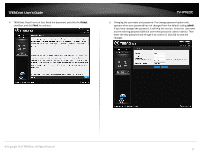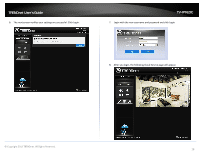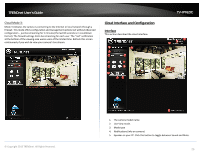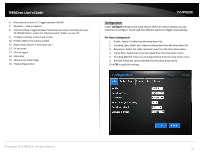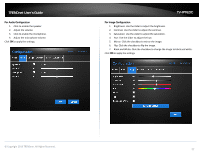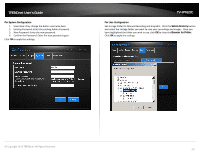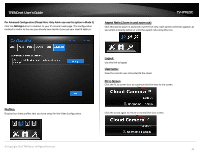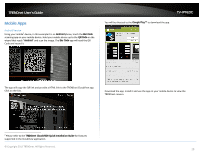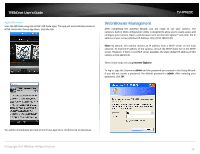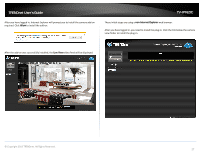TRENDnet TV-IP762IC User Guide - Page 22
For Audio Configuration, For Image Configuration
 |
View all TRENDnet TV-IP762IC manuals
Add to My Manuals
Save this manual to your list of manuals |
Page 22 highlights
TRENDnet User's Guide For Audio Configuration 1. Click to enable the speaker. 2. Adjust the volume. 3. Click to enable the microphone. 4. Adjust the microphone volume. Click OK to apply the settings. TV-IP762IC For Image Configuration 1. Brightness: Use the slider to adjust the brightness. 2. Contrast: Use the slider to adjust the contrast. 3. Saturation: Use the slider to adjust the saturation. 4. Hue: Use the slider to adjust the hue. 5. Mirror: Click the checkbox to mirror the image. 6. Flip: Click the checkbox to flip the image. 7. Black and White: Click the checkbox to change the image to black and white. Click OK to apply the settings. © Copyright 2013 TRENDnet. All Rights Reserved. 22

© Copyright 2013 TRENDnet. All Rights Reserved.
TRENDnet User’s Guide
TV-IP762IC
22
For Audio Configuration
1.
Click to enable the speaker.
2.
Adjust the volume.
3.
Click to enable the microphone.
4.
Adjust the microphone volume.
Click
OK
to apply the settings.
For Image Configuration
1.
Brightness: Use the slider to adjust the brightness.
2.
Contrast: Use the slider to adjust the contrast.
3.
Saturation: Use the slider to adjust the saturation.
4.
Hue: Use the slider to adjust the hue.
5.
Mirror: Click the checkbox to mirror the image.
6.
Flip: Click the checkbox to flip the image.
7.
Black and White: Click the checkbox to change the image to black and white.
Click
OK
to apply the settings.