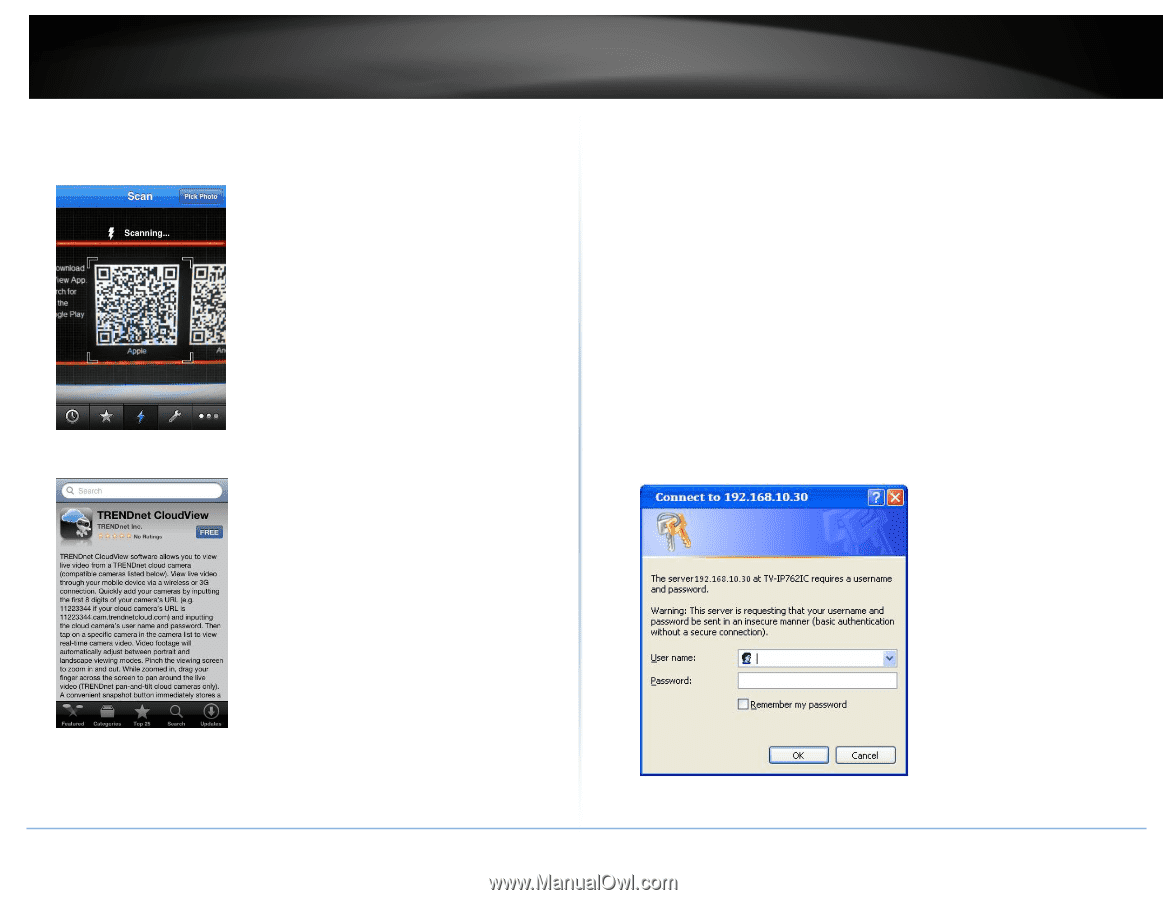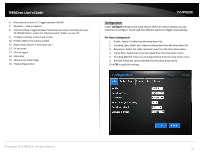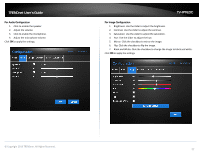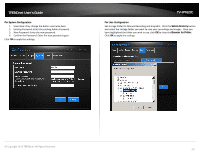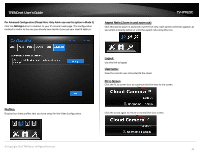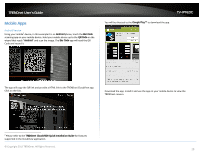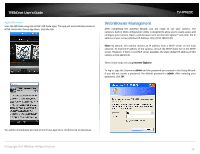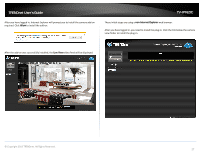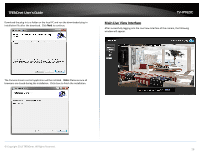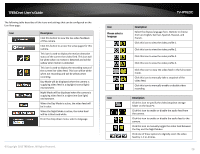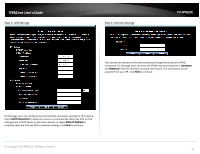TRENDnet TV-IP762IC User Guide - Page 26
Web Browser Management - default ip
 |
View all TRENDnet TV-IP762IC manuals
Add to My Manuals
Save this manual to your list of manuals |
Page 26 highlights
TRENDnet User's Guide Apple iOS version Scan the QR Code using one of IOS's QR Code apps. The app will automatically create an HTML link to the iTunes App Store. Click the link. TV-IP762IC Web Browser Management After completing the AutoRun Wizard, you are ready to use your camera. The camera's built-in Web configuration utility is designed to allow you to easily access and configure your camera. Open a web browser such as Internet Explorer® and enter the IP address of your camera (Default IP Address: http://192.168.10.30). Note: By default, this camera obtains an IP address from a DHCP server on the local network. To find the IP address of the camera, consult the DHCP client list on the DHCP server. However, if there is no DHCP server available, the static default IP address of this camera is 192.168.10.30. These initial steps are using Internet Explorer. To log in, type the Username admin and the password you created in the Setup Wizard. If you did not create a password, the default password is admin. After entering your password, click OK. You will be immediately directed to the iTunes App Store. Click the link to download. © Copyright 2013 TRENDnet. All Rights Reserved. 26