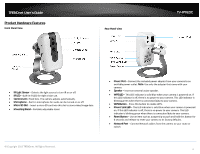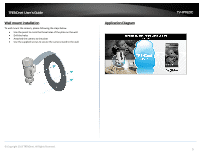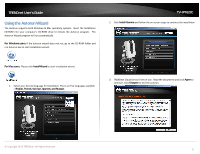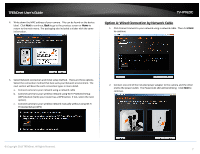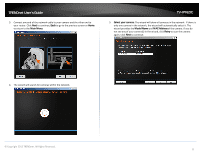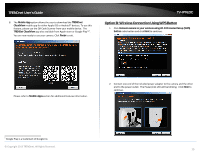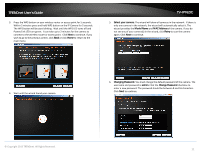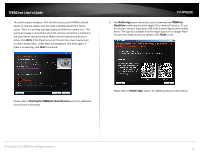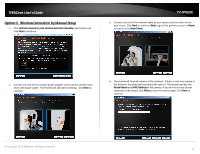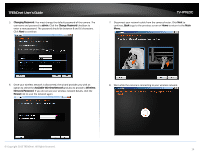TRENDnet TV-IP762IC User Guide - Page 9
Changing Password., admin, Change Password, Retry, Starting the TRENDnet Cloud Services
 |
View all TRENDnet TV-IP762IC manuals
Add to My Manuals
Save this manual to your list of manuals |
Page 9 highlights
TRENDnet User's Guide 6. Changing Password. You must change the default password of the camera. The default username and password is admin. Click the Change Password checkbox to enter a new password. The password should be between 8 and 16 characters. Click Next to continue. TV-IP762IC 7. The initial setup is complete. Click the link to access the TRENDnet Cloud Server or click camera icon to create a desktop shortcut for future access. There is a warning message displayed below the camera icon. This warning message is only shown when the internet connection is inactive or the cloud server cannot be found. Make sure the internet connection is active, click Retry. If the Cloud server isn't found, the server may be busy or under maintenance. Under these circumstances, click Retry again. If there is no warning, click Next to continue. Note: If you have entered the incorrect admin ID and/or password, you are prompted to change the configuration, as shown below. Please refer to Starting the TRENDnet Cloud Services section for additional Cloud service information. © Copyright 2013 TRENDnet. All Rights Reserved. 9