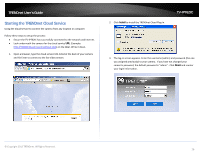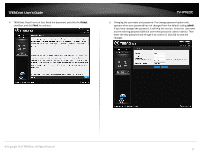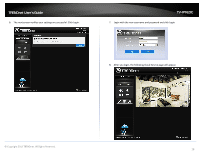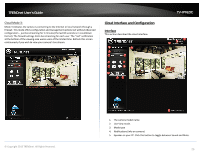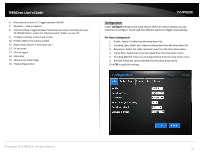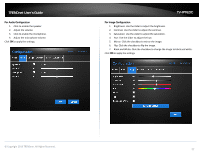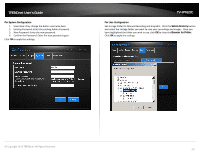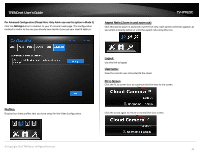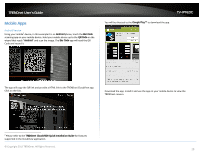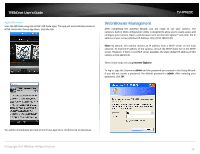TRENDnet TV-IP762IC User Guide - Page 21
Configuration
 |
View all TRENDnet TV-IP762IC manuals
Add to My Manuals
Save this manual to your list of manuals |
Page 21 highlights
TRENDnet User's Guide 6. Microphone on your PC. Toggle between On/Off. 7. Snapshot - take a snapshot 8. Start recording. Toggle between Start/Stop Live View recording into your TV-IP762IC folder, under the "My Document" folder, on your PC. 9. Configure settings in the cloud service. 10. Profiles (Select the camera profile). 11. Aspect Ratio (Zoom in and zoom out.) 12. Fit to screen 13. Click to logout 14. Username 15. Camera Live View Image 16. Product Registration TV-IP762IC Configuration Under Configure settings in the cloud service, there are various options you can reference to configure. Go through the different options to toggle cloud settings. For Video Configuration 1. Profile: Select a Profile from the drop-down list. 2. Encoding Type: Select your video encoding type from the drop-down list. 3. Resolution: Select the video resolution size from the drop-down menu. 4. Frame Rate: Select the frame rate speed from the drop-down menu. 5. Encoding Method: Select an encoding method from the drop-down menu. 6. Bit Rate: Select the camera bitrate from the drop-down menu. Click OK to apply the settings. © Copyright 2013 TRENDnet. All Rights Reserved. 21