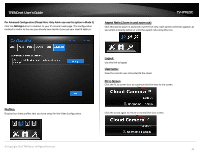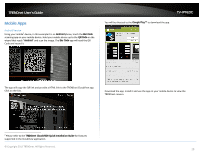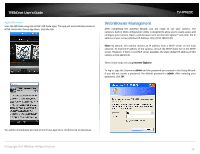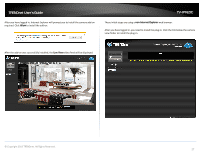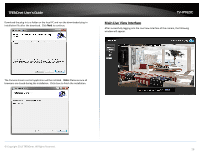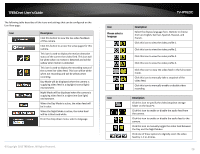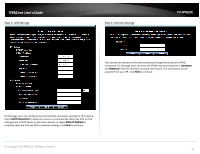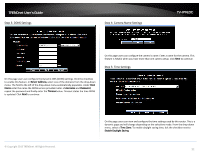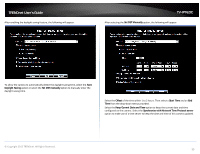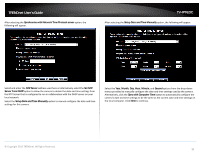TRENDnet TV-IP762IC User Guide - Page 29
from are English, German, Spanish, Russian,
 |
View all TRENDnet TV-IP762IC manuals
Add to My Manuals
Save this manual to your list of manuals |
Page 29 highlights
TRENDnet User's Guide The following table describes all the icons and settings that can be configured on the Live View page: Icon Description Click this button to view the live video feedback of this camera. Click this button to access the setup pages for this camera. This icon is used to display the motion detection status of the current live video feed. This icon will be white when no motion is detected and will be yellow when motion is detected. This icon is used to display the recording status of the current live video feed. This icon will be white when not recording and will be yellow when recording. Day Mode will be displayed when the camera is supplying video feed in a daylight (normal light) environment. Night Mode will be displayed when the camera is supplying video feed in a night time (low light) environment. When the Day Mode is active, the video feed will be in color. When the Night Mode is active, the video feed will be in black and white. From the drop-down menu, select a language. © Copyright 2013 TRENDnet. All Rights Reserved. TV-IP762IC Icon Please select a language Icon Description Select the display language here. Options to choose from are English, German, Spanish, Russian, and French. Click this icon to view the video profile 1. Click this icon to view the video profile 2. Click this icon to view the video profile 3. Click this icon to view the video profile 4. Click this icon to view the video feed in the full screen mode. Click this icon to manually take a snapshot of the video feed. Click this icon to manually enable or disable video recording. Description Click this icon to specify the video/snapshot storage folder on the local PC. Click this icon to enable or disable the audio feed from the camera. Click this icon to enable or disable the audio feed to the camera. Click this icon to manually toggle the video feed between the Day and the Night Modes. Click one of these options to digitally zoom the video feed by 1, 2 or 4 times. 29