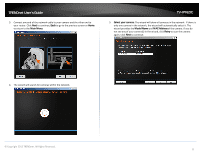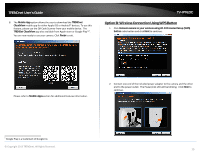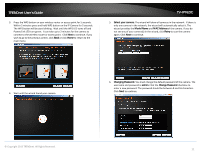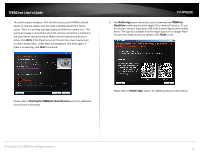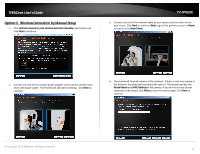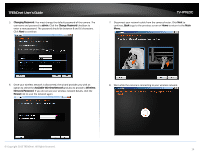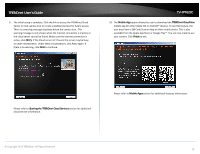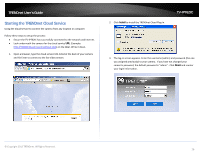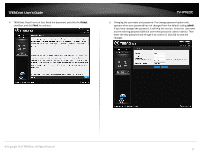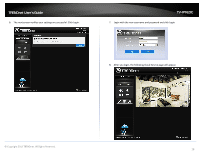TRENDnet TV-IP762IC User Guide - Page 13
Option C, Wireless Connection by Manual Setup - user manual
 |
View all TRENDnet TV-IP762IC manuals
Add to My Manuals
Save this manual to your list of manuals |
Page 13 highlights
TRENDnet User's Guide Option C: Wireless Connection by Manual Setup 1. Click Connect camera to your wireless network manually radio button and click Next to continue. TV-IP762IC 3. Connect one end of the network cable to your camera and the other end to your router. Click Next to continue, Back to go to the previous screen or Home to return to the Main Menu. 2. Connect one end of the included power adapter to the camera and the other end to the power outlet. The Power/Link LED will be blinking. Click Next to continue. 4. The wizard will show all cameras in the network. If there is only one camera in the network, the wizard will automatically select it. The wizard provides the Model Name and MAC Address of the camera. If you do not see any of your camera(s) in the wizard, click Retry to scan the camera again. Click Next to continue. © Copyright 2013 TRENDnet. All Rights Reserved. 13