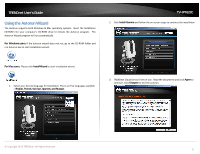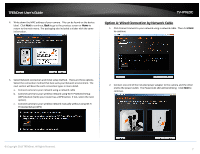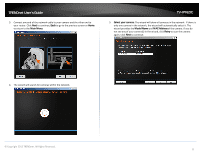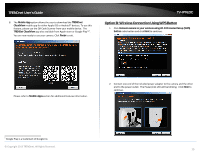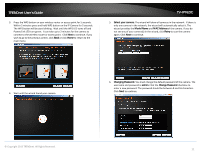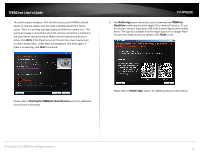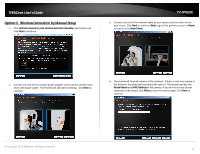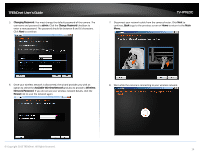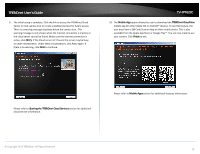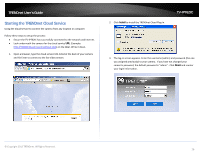TRENDnet TV-IP762IC User Guide - Page 11
Select your camera., Model Name, MAC Address, Retry, Changing Password., admin, Change Password
 |
View all TRENDnet TV-IP762IC manuals
Add to My Manuals
Save this manual to your list of manuals |
Page 11 highlights
TRENDnet User's Guide 3. Press the WPS button on your wireless router or access point for 5 seconds. Within 2 minutes press and hold WPS button on the IP Camera for 5 seconds. The WPS button will be start blinking. Wait until the WPS LED turns off and Power/Link LED turn green. It can take up to 2 minutes for the camera to connect to the wireless router or access point. Click Next to continue. If you wish to go to the previous screen, click Back or click Home to return to the main menu. TV-IP762IC 5. Select your camera. The wizard will show all cameras in the network. If there is only one camera in the network, the wizard will automatically select it. The wizard provides the Model Name and MAC Address of the camera. If you do not see any of your camera(s) in the wizard, click Retry to scan the camera again. Click Next to continue. 4. Wait until the wizard found your camera. 6. Changing Password. You must change the default password of the camera. The username and password is admin. Click the Change Password checkbox to enter a new password. The password should be between 8 and 16 characters. Click Next to continue. © Copyright 2013 TRENDnet. All Rights Reserved. 11