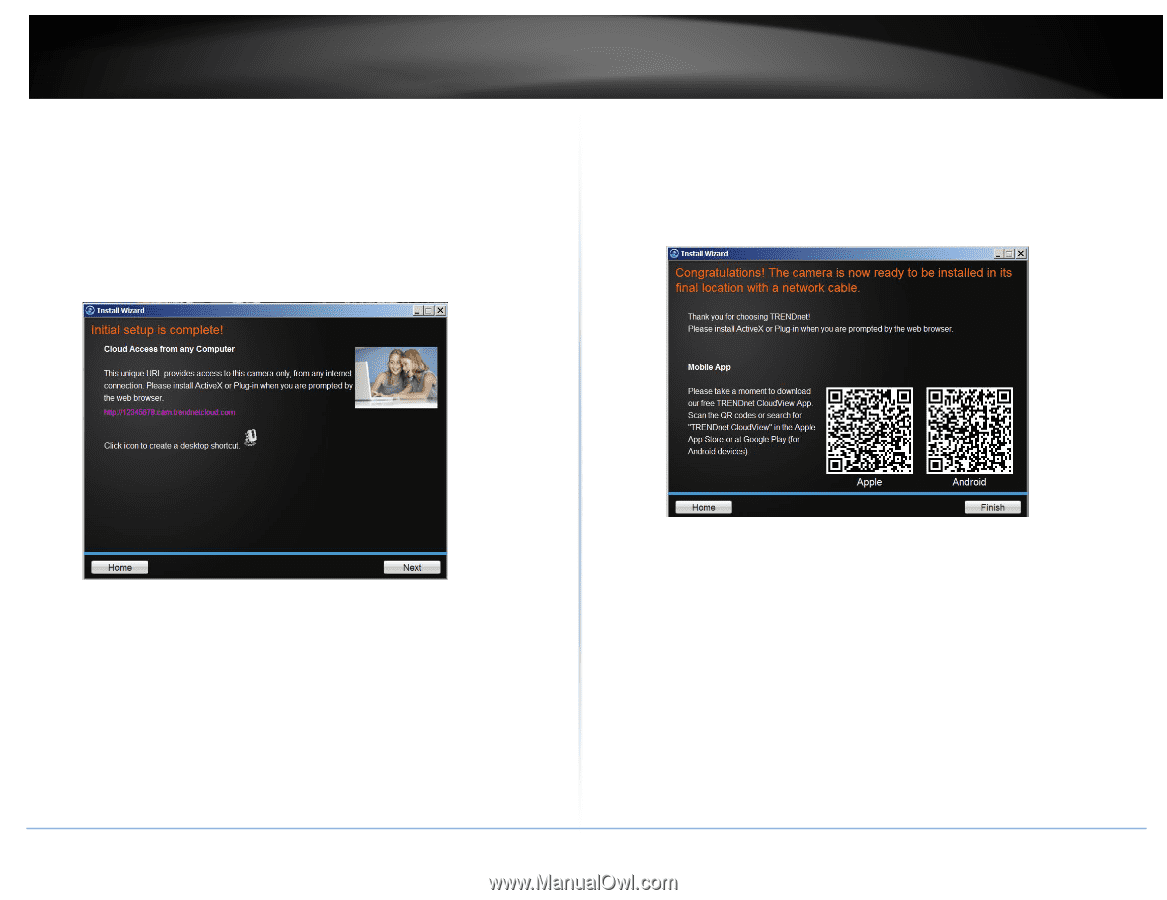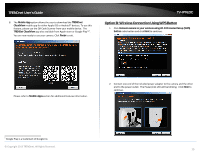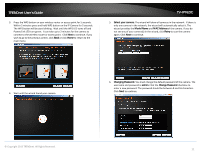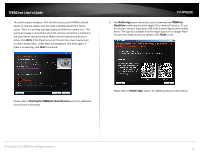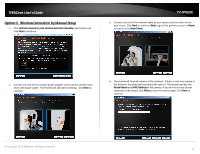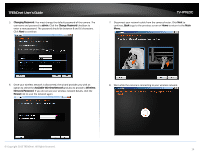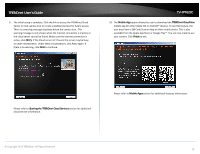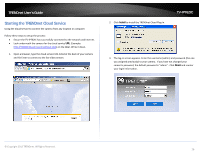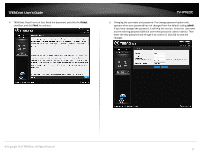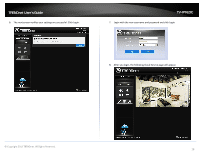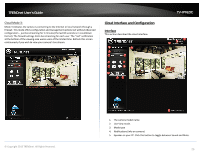TRENDnet TV-IP762IC User Guide - Page 15
Retry, Starting the TRENDnet Cloud Services, Mobile App, TRENDnet CloudView, Finish, Mobile Apps
 |
View all TRENDnet TV-IP762IC manuals
Add to My Manuals
Save this manual to your list of manuals |
Page 15 highlights
TRENDnet User's Guide 9. The initial setup is complete. Click the link to access the TRENDnet Cloud Server or click camera icon to create a desktop shortcut for future access. There is a warning message displayed below the camera icon. This warning message is only shown when the internet connection is inactive or the cloud server cannot be found. Make sure the internet connection is active, click Retry. If the Cloud server isn't found, the server may be busy or under maintenance. Under these circumstances, click Retry again. If there is no warning, click Next to continue. TV-IP762IC 10. The Mobile App option allows the user to download the TRENDnet CloudView mobile app for either Apple iOS or Android™ devices. To use this feature, the user must have a QR Code Scanner App on their mobile device. This is also available from the Apple App Store or Google Play™. You are now ready to use your camera. Click Finish to exit. Please refer to Starting the TRENDnet Cloud Services section for additional Cloud service information. Please refer to Mobile Apps section for additional features information. © Copyright 2013 TRENDnet. All Rights Reserved. 15