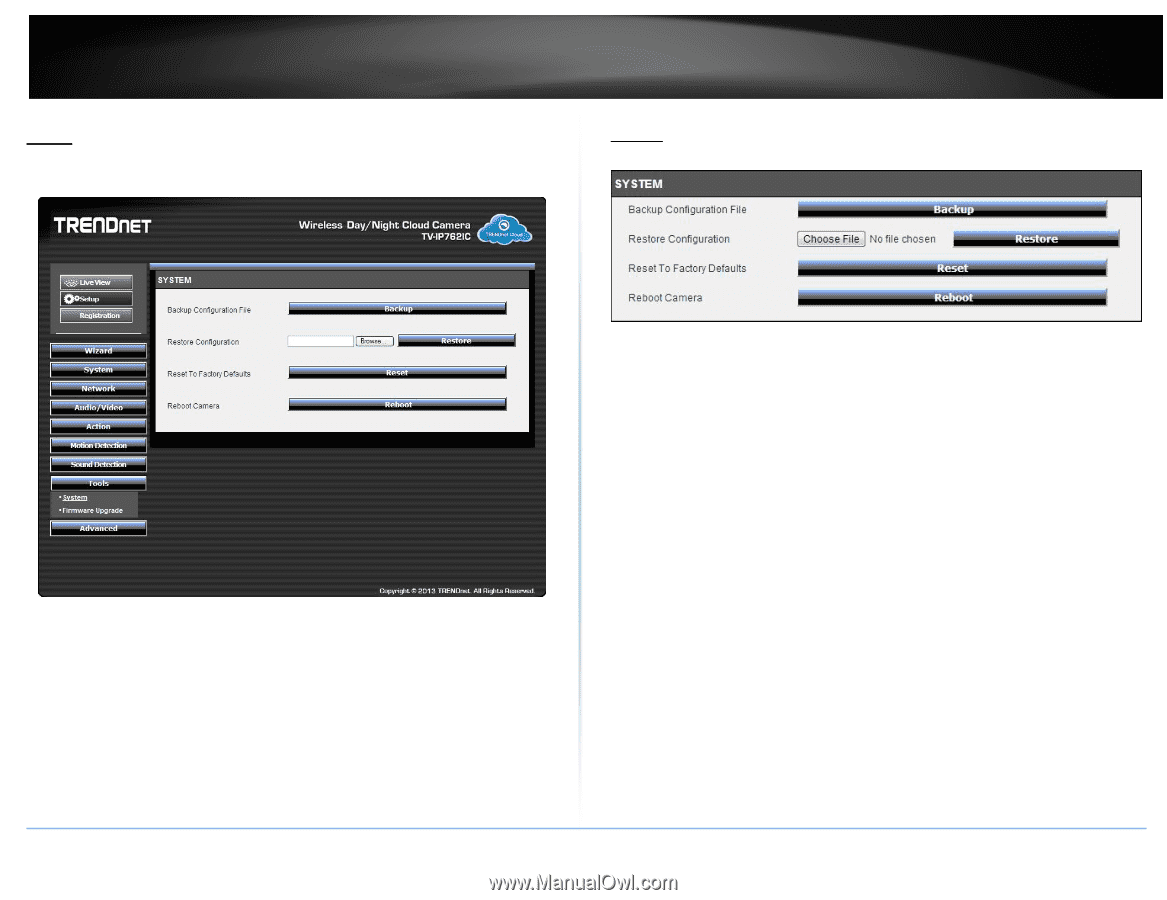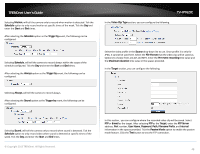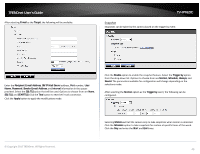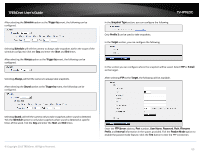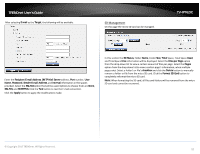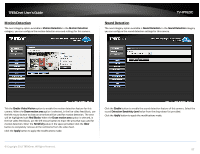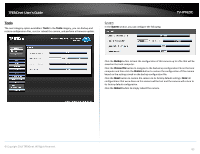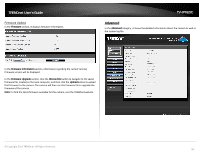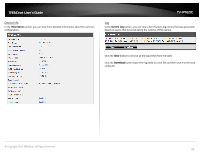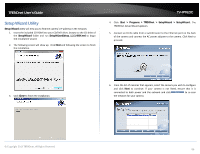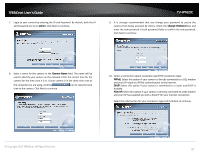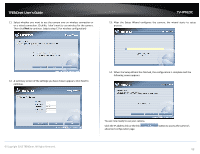TRENDnet TV-IP762IC User Guide - Page 53
Tools - firmware
 |
View all TRENDnet TV-IP762IC manuals
Add to My Manuals
Save this manual to your list of manuals |
Page 53 highlights
TRENDnet User's Guide Tools The next category option available is Tools. In the Tools category, you can backup and restore configuration files, reset or reboot the camera, and perform a firmware update. System In the System section, you can configure the following. TV-IP762IC Click the Backup button to back the configuration of this camera up to a file that will be saved on the local computer. Click the Choose File button to navigate to the backed up configuration file on the local computer and then click the Restore button to restore the configuration of this camera based on the settings saved on the backup configuration file. Click the Reset button to restore the camera to its factory default settings. Note: All configurations that were done on this camera will be lost and the camera will return to its factory default configuration. Click the Reboot button to simply reboot the camera. © Copyright 2013 TRENDnet. All Rights Reserved. 53