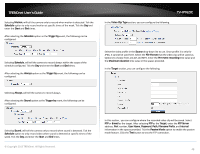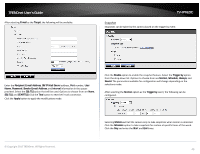TRENDnet TV-IP762IC User Guide - Page 44
Action
 |
View all TRENDnet TV-IP762IC manuals
Add to My Manuals
Save this manual to your list of manuals |
Page 44 highlights
TRENDnet User's Guide Image Setup In the Live Video section, you can view the live video feed while we do image modifications in the Image Settings section. TV-IP762IC Action The next category option available is Action. In the Action category, you can configure the action that will be taken when recording is done. Select the Brightness, Saturation, Contrast, and Hue values from the respective dropdown menus. Tick the Black and White option to change the image color to black and white. Tick the Mirror option to flip the video image horizontally. Tick the Flip option to flip the video image vertically for upside-down mounting. Select the video Frequency value from the drop-down list. Select to enable or disable the auto White Balance feature. To enable the Slow Shutter feature, select one of the time values (1/15 second, 1/10 second, 1/7.5 second or 1/3.75 second) from the drop-down list. Click the Reset to Default button to return the image settings to their default values. © Copyright 2013 TRENDnet. All Rights Reserved. 44