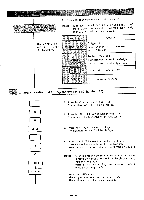Brother International BAS-411 Instruction Manual - English - Page 72
Change, ratio, altogether, width:1.50, height:1.10
 |
View all Brother International BAS-411 manuals
Add to My Manuals
Save this manual to your list of manuals |
Page 72 highlights
2. The cursor appears in the width ratio type area. [NOTE] In default, the width "1.00" and the height "1.00" are displayed. When a different ratio has already been set, that ratio wil l be displayed. The key switches over [ALL] and [EACH]. Function . 7 To type ratio Ratio can be set in 0.01 increments within 0.10-9.99. ,, a 1 To store typed ratio :, To switch type area (width*height) Cursor moves to another type area. gist ~i i ® llrtrea To set ratio to default (1.00) il° .i. To return to editing menu Change size ratio for AB altogether (width:1.50, height:1.10) 5 O ENTER 1 1 ENTER E N D 3. Press the < 1 >, and keys. The width ratio "1.50" will be displayed. 4. Press the key to store the width ratio. The cursor will move to the height ratio type area. 5. Press the , and keys. The height ratio "1.10" wil l be displayed. 6. Press the key to store the height ratio. The cursor will move to the width ratio type area. Now the width ratio of 1.50 and height ratio of 1.10 are set. [NOTE] When re-entering the ratio, press the key to move the cursor to the width or height you want, then enter the ratio. Pressing the key sets the ratio to default (width: 1.00, height: 1.00). 7. Press the key. The altogether ratio setting for the AB finishes. The editing menu will be displayed again. -68-