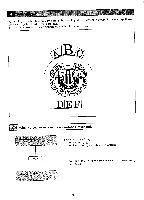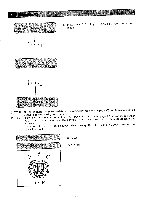Brother International BAS-411 Instruction Manual - English - Page 93
Brother International BAS-411 Manual
 |
View all Brother International BAS-411 manuals
Add to My Manuals
Save this manual to your list of manuals |
Page 93 highlights
2. Press the key to select "C--." 3 Number key [Arranging the character group "A B C" along the curved line] 3. By pressing the or of the alphabet keys, select "A B C." The selected group of characters (patterns) wi l l be underlined with a dotted line. 4. Press one of the to keys to select the base line. 5. Press the (alphabet) key to select the arrangement type. The symbols for each arrangement type ( db , gjo , and TP ) are selected cyclically by pressing the key. 6. Press the (alphabet) key to select the direction of the characters (patterns). AB , , V9 and >a are selected cyclically by pressing the key. at] [4- [4) 4 ENTER EDIT C Base line Tracing registration (Refer to p. 93.) Go to step 4. 7. Press the (alphabet) key to select the base point location. The base point location symbols ( IC - I];] • - are selected cyclically by pressing the key. [NOTE] Steps 4, 5, 6 and 7 can be skipped if the set values are not to be changed. 8. Using the jog keys , >, move the hoop and the holder base to the desired position. Press the key to set the base point. [NOTE 1] Do not forget to press the key after moving the hoop and the holder base. When the base point is set, the group of characters (patterns) will be underlined with a solid line. [NOTE 2] If the key is pressed here, the machine will trace the base line. At this time, the base point comes to the middle of the base line. If any base line has not been registered, (indicated by a highlighted number), press the key and then register a base line. [NOTE 3] If the key is pressed here, the base point set at step 8 wil l be cancel led and the machine goes back to step 4. -89-