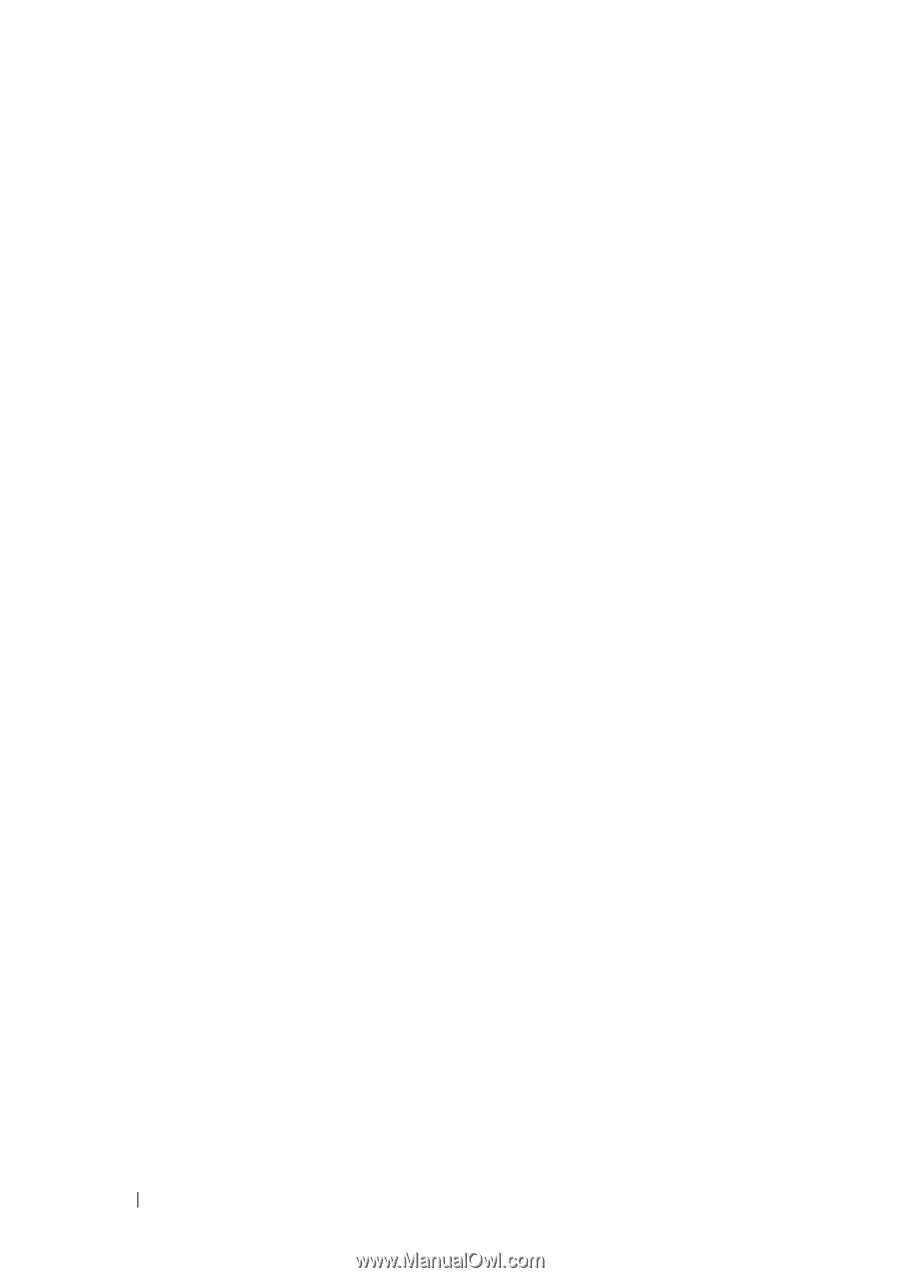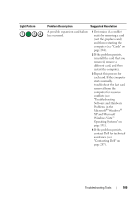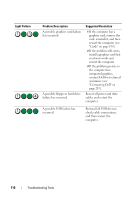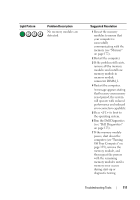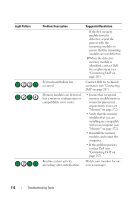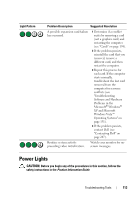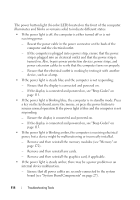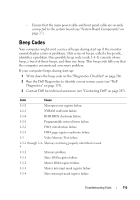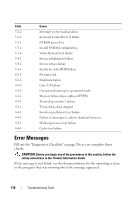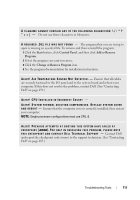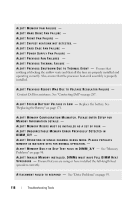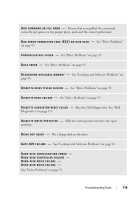Dell Precision T7400 User's Guide - Page 114
If the power light is blinking amber, the computer is receiving electrical, power - beep codes
 |
View all Dell Precision T7400 manuals
Add to My Manuals
Save this manual to your list of manuals |
Page 114 highlights
The power button light (bi-color LED) located on the front of the computer illuminates and blinks or remains solid to indicate different states: • If the power light is off, the computer is either turned off or is not receiving power. - Reseat the power cable in the power connector on the back of the computer and the electrical outlet. - If the computer is plugged into a power strip, ensure that the power strip is plugged into an electrical outlet and that the power strip is turned on. Also, bypass power protection devices, power strips, and power extension cables to verify that the computer turns on properly. - Ensure that the electrical outlet is working by testing it with another device, such as a lamp. • If the power light is steady blue and the computer is not responding: - Ensure that the display is connected and powered on. - If the display is connected and powered on, see "Beep Codes" on page 115. • If the power light is blinking blue, the computer is in standby mode. Press a key on the keyboard, move the mouse, or press the power button to resume normal operation.If the power light is blue and the computer is not responding: - Ensure the display is connected and powered on. - If the display is connected and powered on, see "Beep Codes" on page 115. • If the power light is blinking amber, the computer is receiving electrical power, but a device might be malfunctioning or incorrectly installed. - Remove and then reinstall the memory modules (see "Memory" on page 172). - Remove and then reinstall any cards. - Remove and then reinstall the graphics card, if applicable. • If the power light is steady amber, there may be a power problem or an internal device malfunction. - Ensure that all power cables are securely connected to the system board (see "System Board Components" on page 27). 114 Troubleshooting Tools