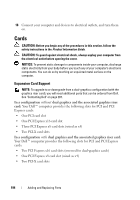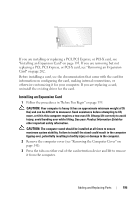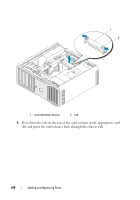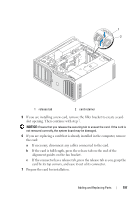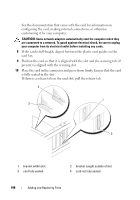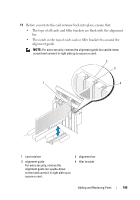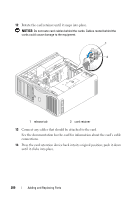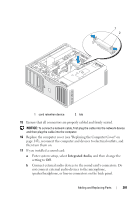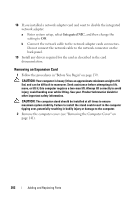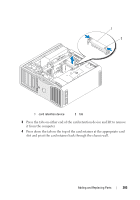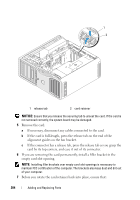Dell Precision T7400 User's Guide - Page 199
Before you rotate the card retainer back into place, ensure
 |
View all Dell Precision T7400 manuals
Add to My Manuals
Save this manual to your list of manuals |
Page 199 highlights
11 Before you rotate the card retainer back into place, ensure that: • The tops of all cards and filler brackets are flush with the alignment bar. • The notch in the top of each card or filler bracket fits around the alignment guide. NOTE: For extra security, remove the alignment guide (an upside-down screw) and screw it in right side up to secure a card. 2 3 1 4 1 card retainer 3 alignment guide For extra security, remove the alignment guide (an upside-down screw) and screw it in right side up to secure a card. 2 alignment bar 4 filler bracket Adding and Replacing Parts 199
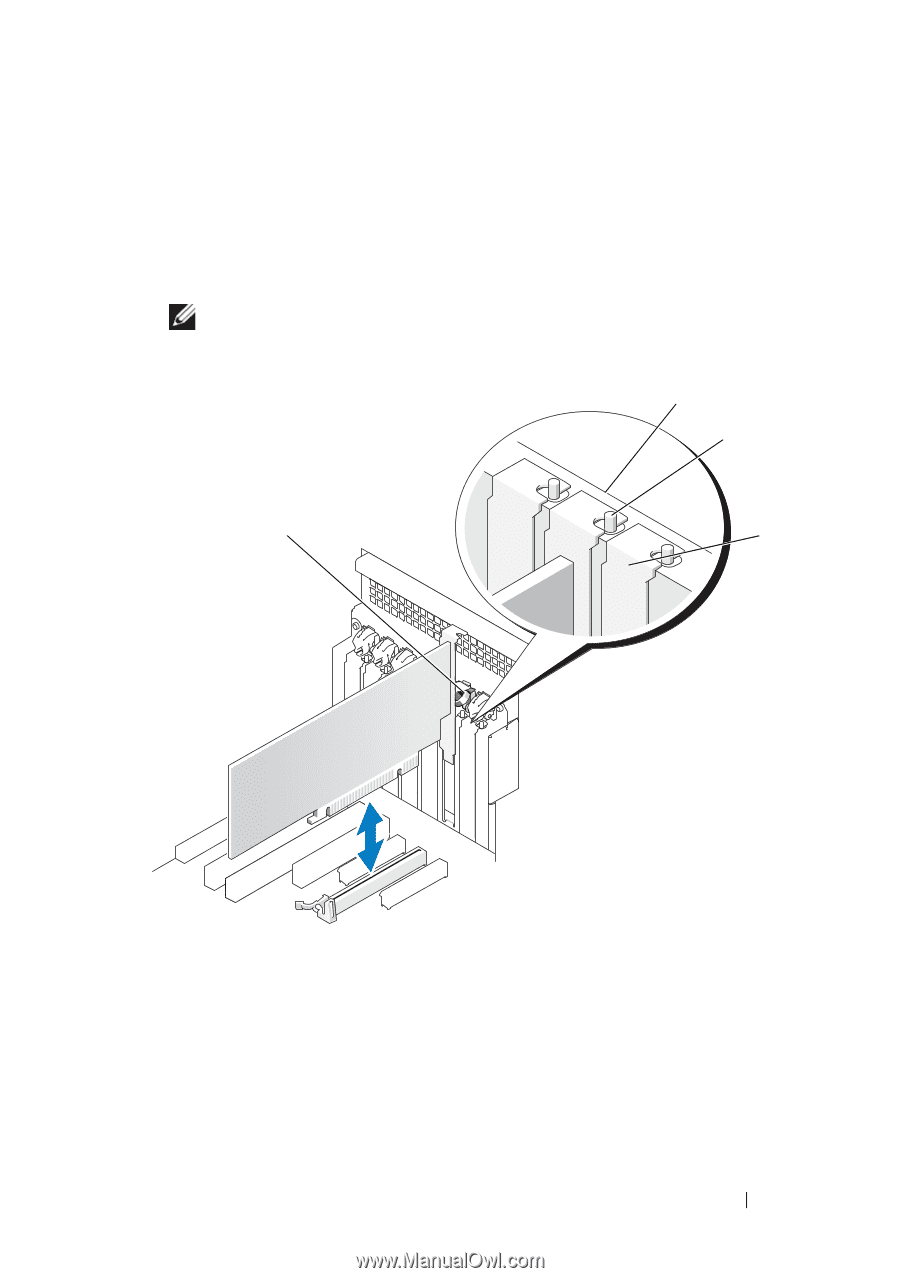
Adding and Replacing Parts
199
11
Before you rotate the card retainer back into place, ensure that:
•
The tops of all cards and filler brackets are flush with the alignment
bar.
•
The notch in the top of each card or filler bracket fits around the
alignment guide.
NOTE:
For extra security, remove the alignment guide (an upside-down
screw) and screw it in right side up to secure a card.
1
card retainer
2
alignment bar
3
alignment guide
For extra security, remove the
alignment guide (an upside-down
screw) and screw it in right side up to
secure a card.
4
filler bracket
2
4
3
1