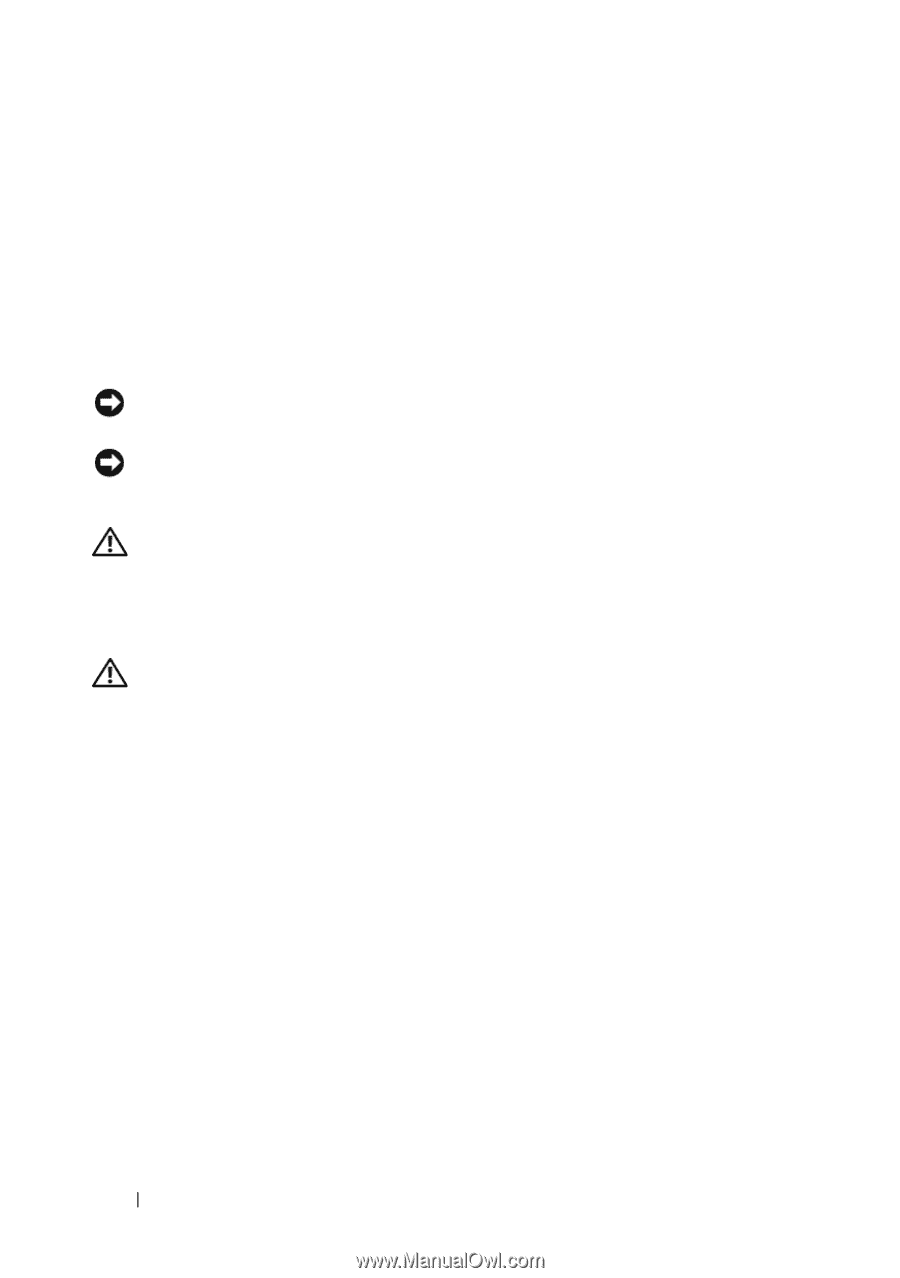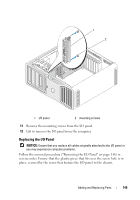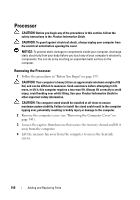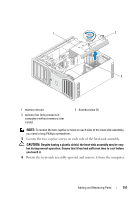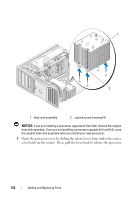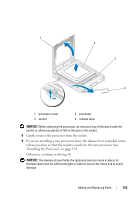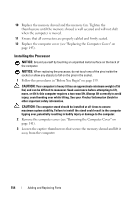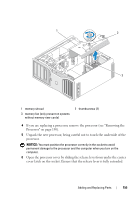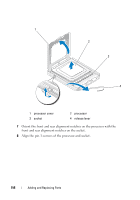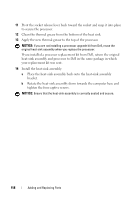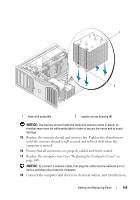Dell Precision T7400 User's Guide - Page 154
Installing the Processor
 |
View all Dell Precision T7400 manuals
Add to My Manuals
Save this manual to your list of manuals |
Page 154 highlights
10 Replace the memory shroud and the memory fan. Tighten the thumbscrews until the memory shroud is well secured and will not shift when the computer is moved. 11 Ensure that all connectors are properly cabled and firmly seated. 12 Replace the computer cover (see "Replacing the Computer Cover" on page 145). Installing the Processor NOTICE: Ground yourself by touching an unpainted metal surface on the back of the computer. NOTICE: When replacing the processor, do not touch any of the pins inside the socket or allow any objects to fall on the pins in the socket. 1 Follow the procedures in "Before You Begin" on page 139. CAUTION: Your computer is heavy (it has an approximate minimum weight of 55 lbs) and can be difficult to maneuver. Seek assistance before attempting to lift, move, or tilt it; this computer requires a two-man lift. Always lift correctly to avoid injury; avoid bending over while lifting. See your Product Information Guide for other important safety information. CAUTION: The computer stand should be installed at all times to ensure maximum system stability. Failure to install the stand could result in the computer tipping over, potentially resulting in bodily injury or damage to the computer. 2 Remove the computer cover (see "Removing the Computer Cover" on page 141). 3 Loosen the captive thumbscrews that secure the memory shroud and lift it away from the computer. 154 Adding and Replacing Parts