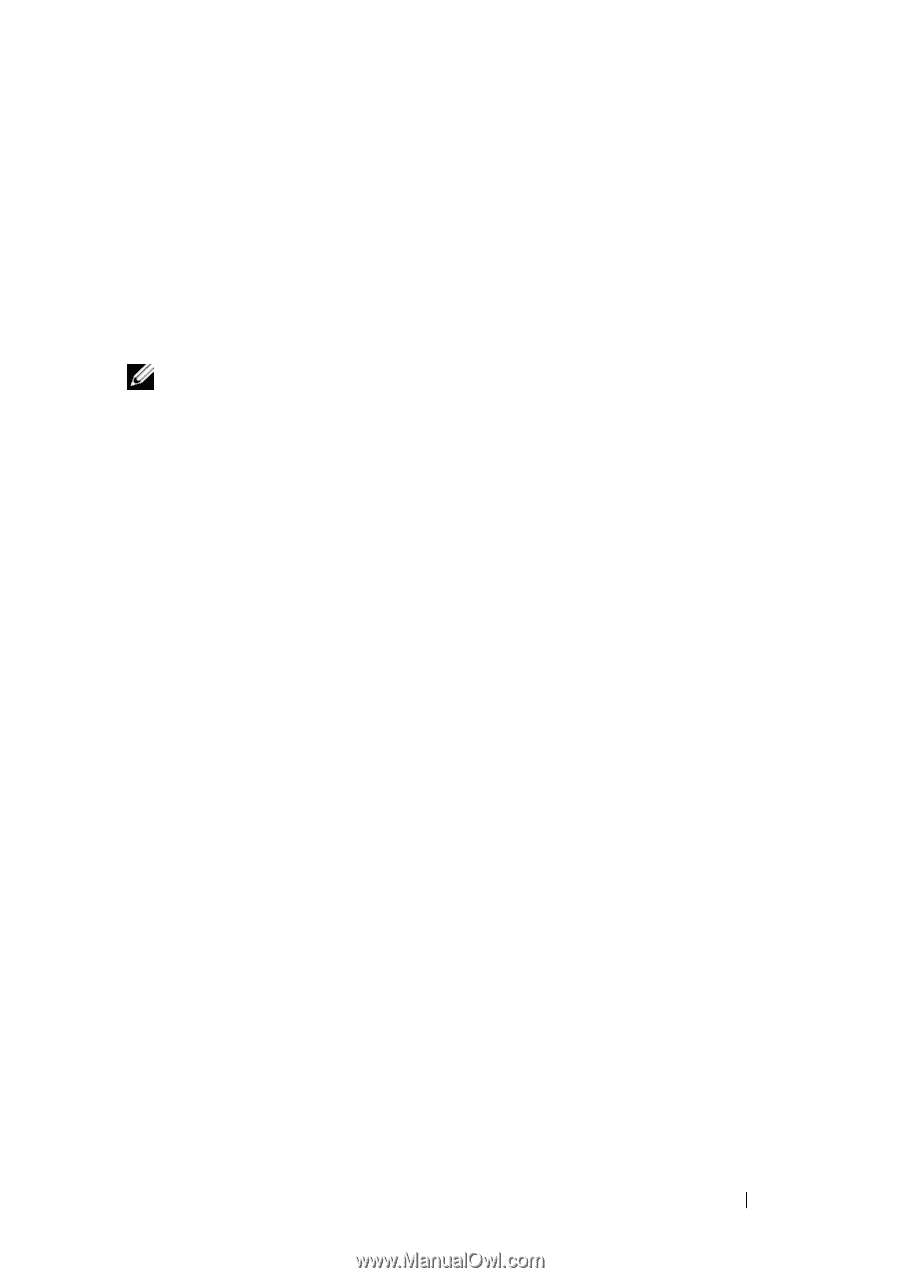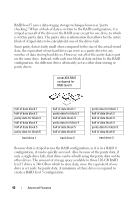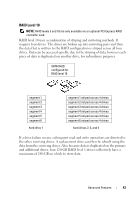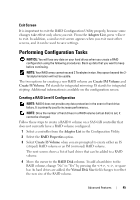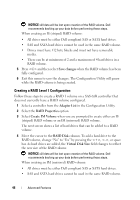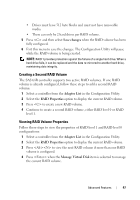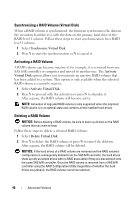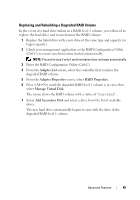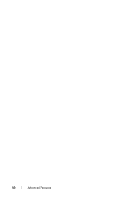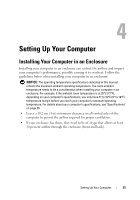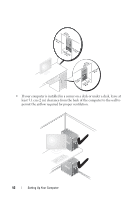Dell Precision T7400 User's Guide - Page 47
Creating a Second RAID Volume, Viewing RAID Volume Properties, Save changes, Adapter List
 |
View all Dell Precision T7400 manuals
Add to My Manuals
Save this manual to your list of manuals |
Page 47 highlights
• Drives must have 512 byte blocks and must not have removable media. • There can only be 2 hard drives per RAID volume. 5 Press and then select Save changes when the RAID volume has been fully configured. 6 Exit this menu to save the changes. The Configuration Utility will pause while the RAID volume is being created. NOTE: RAID 1 provides protection against the failure of a single hard drive. When a hard drive fails, it can be replaced and the data re-mirrored to another hard drive, maintaining data integrity. Creating a Second RAID Volume The SAS 6/iR controller supports two active RAID volumes. If one RAID volume is already configured, follow these steps to add a second RAID volume: 1 Select a controller from the Adapter List in the Configuration Utility. 2 Select the RAID Properties option to display the current RAID volume. 3 Press to create a new RAID volume. 4 Continue to create a second RAID volume, either RAID level 0 or RAID level 1. Viewing RAID Volume Properties Follow these steps to view the properties of RAID level 1 and RAID level 0 configurations: 1 Select a controller from the Adapter List in the Configuration Utility. 2 Select the RAID Properties option to display the current RAID volume. 3 Press to view the next RAID volume if more than one RAID volume is configured. 4 Press when the Manage Virtual Disk item is selected to manage the current RAID volume. Advanced Features 47