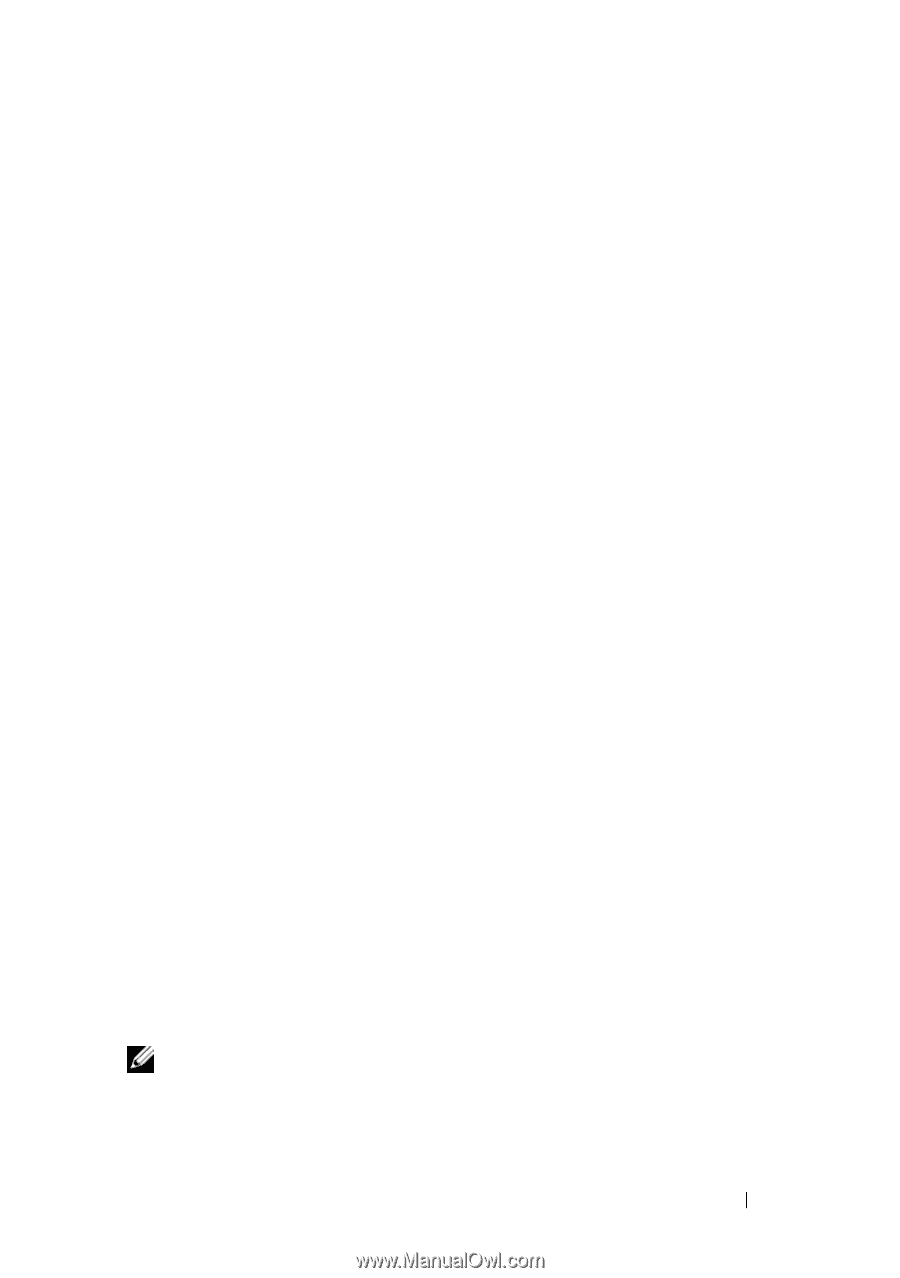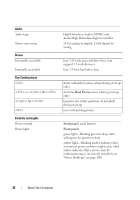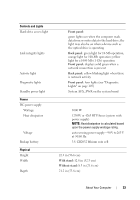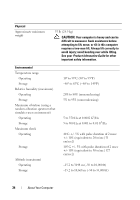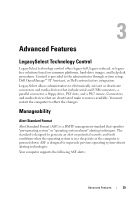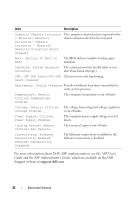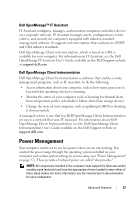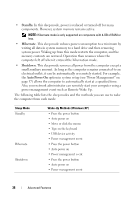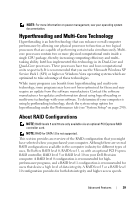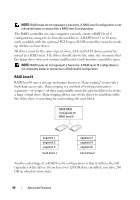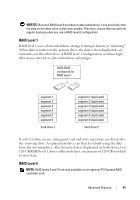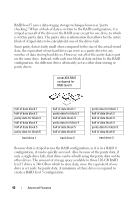Dell Precision T7400 User's Guide - Page 37
Dell OpenManage™ IT Assistant, Dell OpenManage Client Instrumentation, Power Management - update bios
 |
View all Dell Precision T7400 manuals
Add to My Manuals
Save this manual to your list of manuals |
Page 37 highlights
Dell OpenManage™ IT Assistant IT Assistant configures, manages, and monitors computers and other devices on a corporate network. IT Assistant manages assets, configurations, events (alerts), and security for computers equipped with industry-standard management software. It supports instrumentation that conforms to SNMP and CIM industry standards. Dell OpenManage Client instrumentation, which is based on CIM, is available for your computer. For information on IT Assistant, see the Dell OpenManage IT Assistant User's Guide available on the Dell Support website at support.dell.com. Dell OpenManage Client Instrumentation Dell OpenManage Client Instrumentation is software that enables remote management programs, such as IT Assistant, to do the following: • Access information about your computer, such as how many processors it has and what operating system it is running. • Monitor the status of your computer, such as listening for thermal alerts from temperature probes or hard-drive failure alerts from storage devices. • Change the state of your computer, such as updating its BIOS or shutting it down remotely. A managed system is one that has Dell OpenManage Client Instrumentation set up on a network that uses IT Assistant. For information about Dell OpenManage Client Instrumentation, see the Dell OpenManage Client Instrumentation User's Guide available on the Dell Support website at support.dell.com. Power Management Your computer can be set to use less power when you are not working. You control the power usage through the operating system installed on your computer and certain option settings in system setup (see "Power Management" on page 37). These periods of reduced power are called "sleep modes." NOTE: All components installed in the computer must support the hibernate and/or standby mode feature(s) and have the appropriate drivers loaded to enter either of these sleep modes. For more information, see the manufacturer's documentation for each component. Advanced Features 37