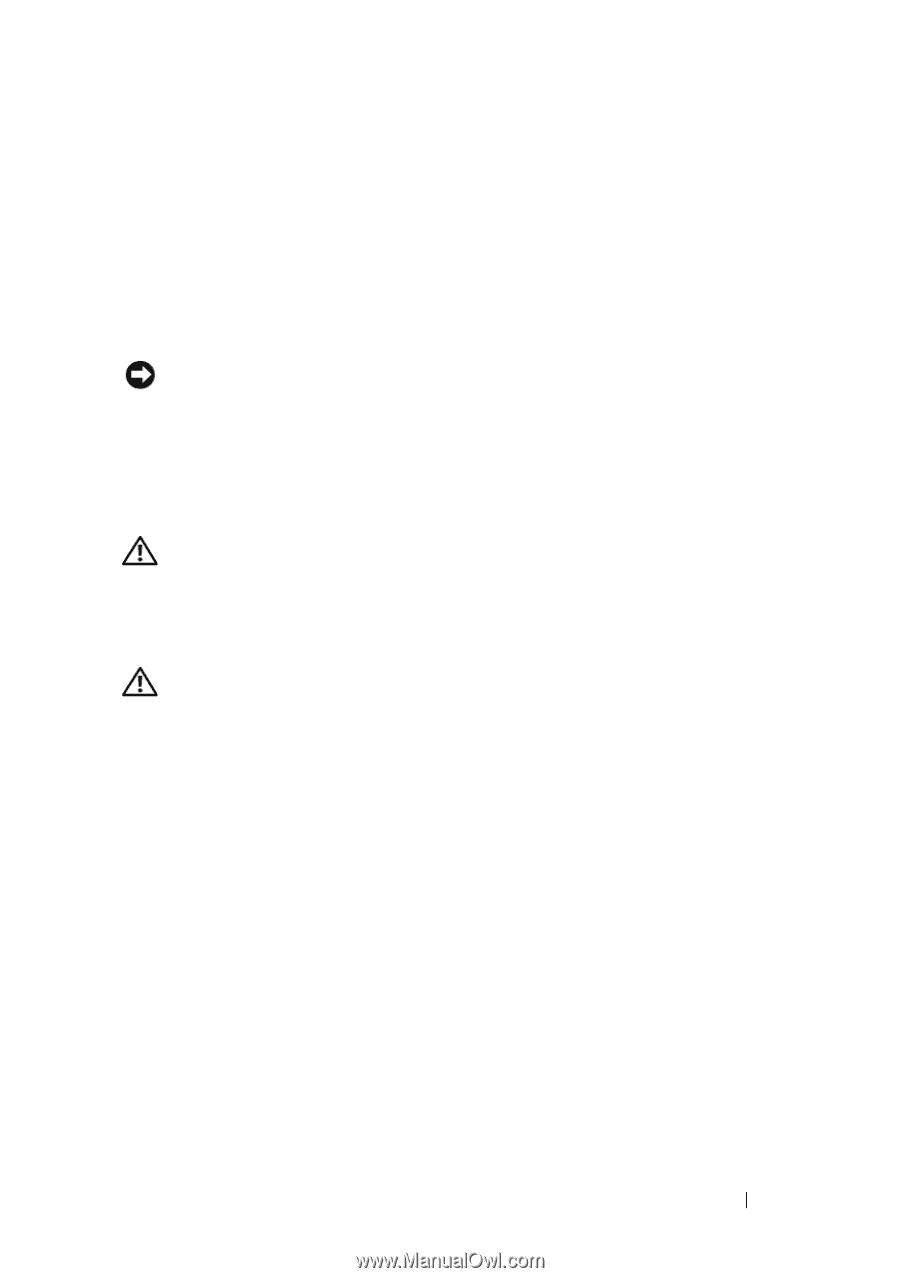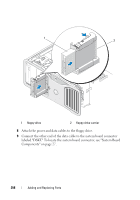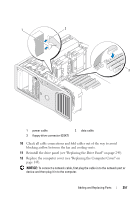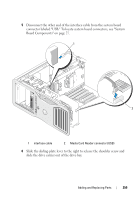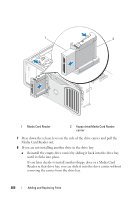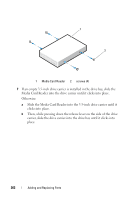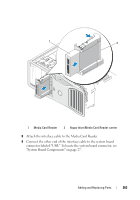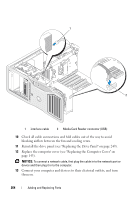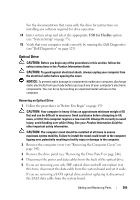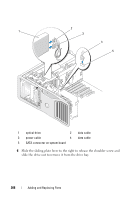Dell Precision T7400 User's Guide - Page 261
Installing a Media Card Reader
 |
View all Dell Precision T7400 manuals
Add to My Manuals
Save this manual to your list of manuals |
Page 261 highlights
b Install a drive panel insert (see "Replacing a Drive-Panel Insert" on page 249). 9 If you are installing another drive in the drive bay, see the appropriate installation instructions. 10 Reinstall the drive panel (see "Replacing the Drive Panel" on page 249). 11 Replace the computer cover (see "Replacing the Computer Cover" on page 145). NOTICE: To connect a network cable, first plug the cable into the network port or device and then plug it into the computer. 12 Connect the computer and devices to electrical outlets, and turn them on. Installing a Media Card Reader 1 Follow the procedures in "Before You Begin" on page 139. CAUTION: Your computer is heavy (it has an approximate minimum weight of 55 lbs) and can be difficult to maneuver. Seek assistance before attempting to lift, move, or tilt it; this computer requires a two-man lift. Always lift correctly to avoid injury; avoid bending over while lifting. See your Product Information Guide for other important safety information. CAUTION: The computer stand should be installed at all times to ensure maximum system stability. Failure to install the stand could result in the computer tipping over, potentially resulting in bodily injury or damage to the computer. 2 Remove the computer cover (see "Removing the Computer Cover" on page 141). 3 Remove the drive panel (see "Removing the Drive Panel" on page 246). 4 If the 3.5-inch drive-panel insert is installed, remove it (see "Removing a Drive-Panel Insert" on page 247). Otherwise, ensure that the 3.5-inch drive panel plate is installed. 5 If another device is installed in the drive bay, remove that device (see the appropriate device removal instructions). 6 If no screws are attached to the Media Card Reader, check the inside of the drive panel for shoulder screws. Attach screws to the new card reader. Adding and Replacing Parts 261