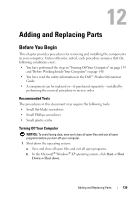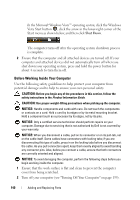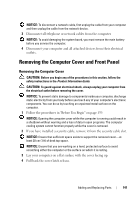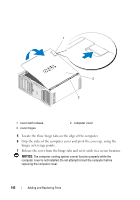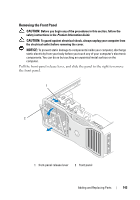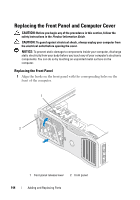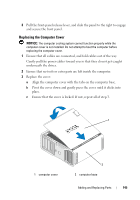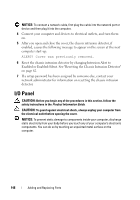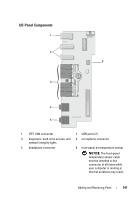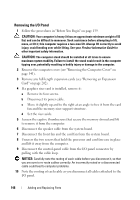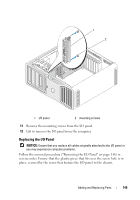Dell Precision T7400 User's Guide - Page 144
Replacing the Front Panel and Computer Cover, Replacing the Front Panel
 |
View all Dell Precision T7400 manuals
Add to My Manuals
Save this manual to your list of manuals |
Page 144 highlights
Replacing the Front Panel and Computer Cover CAUTION: Before you begin any of the procedures in this section, follow the safety instructions in the Product Information Guide. CAUTION: To guard against electrical shock, always unplug your computer from the electrical outlet before opening the cover. NOTICE: To prevent static damage to components inside your computer, discharge static electricity from your body before you touch any of your computer's electronic components. You can do so by touching an unpainted metal surface on the computer. Replacing the Front Panel 1 Align the hooks on the front panel with the corresponding holes on the front of the computer. 1 2 1 front-panel release lever 2 front panel 144 Adding and Replacing Parts
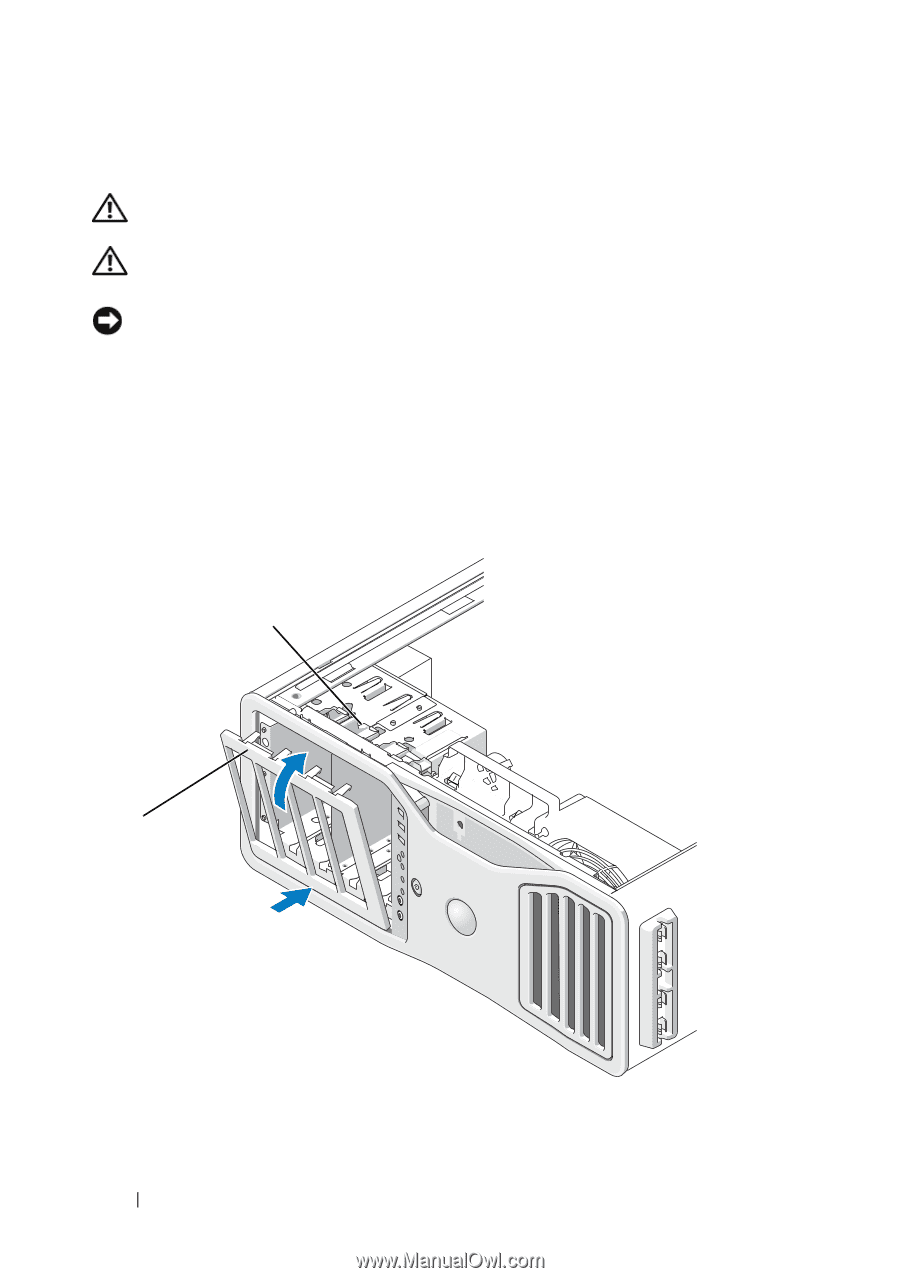
144
Adding and Replacing Parts
Replacing the Front Panel and Computer Cover
CAUTION:
Before you begin any of the procedures in this section, follow the
safety instructions in the
Product Information Guide
.
CAUTION:
To guard against electrical shock, always unplug your computer from
the electrical outlet before opening the cover.
NOTICE:
To prevent static damage to components inside your computer, discharge
static electricity from your body before you touch any of your computer’s electronic
components. You can do so by touching an unpainted metal surface on the
computer.
Replacing the Front Panel
1
Align the hooks on the front panel with the corresponding holes on the
front of the computer.
1
front-panel release lever
2
front panel
2
1