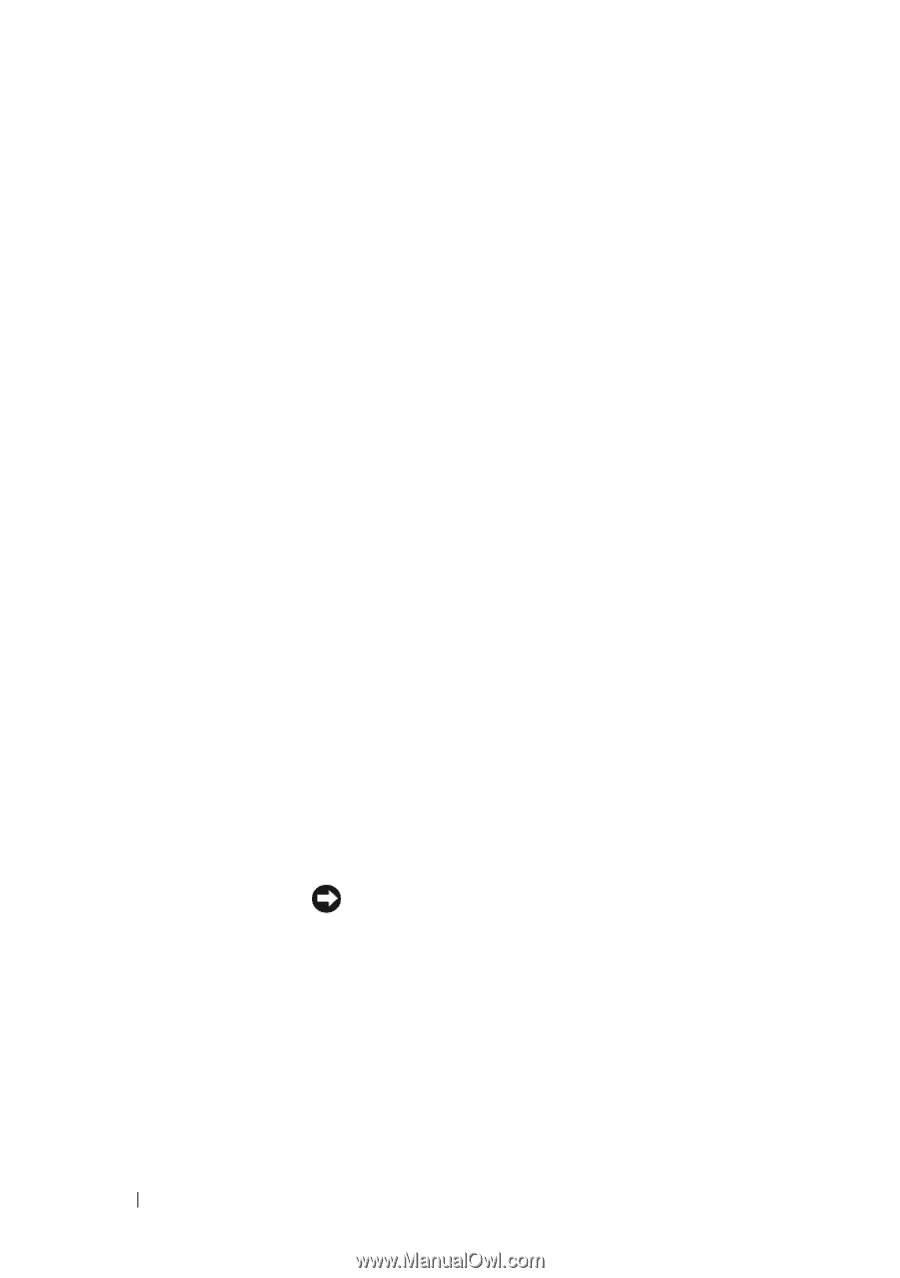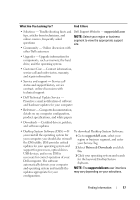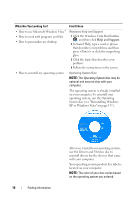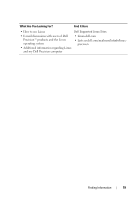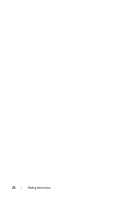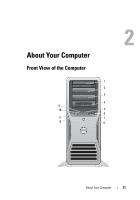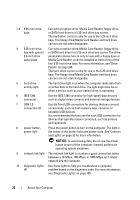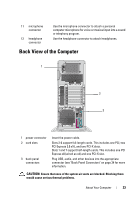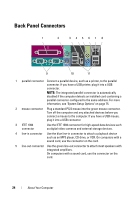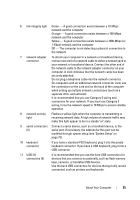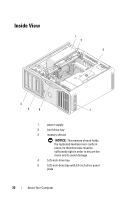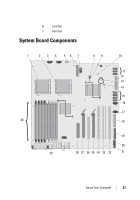Dell Precision T7400 User's Guide - Page 22
NOTICE, and keyboards. - video card
 |
View all Dell Precision T7400 manuals
Add to My Manuals
Save this manual to your list of manuals |
Page 22 highlights
1-3 5.25-inch drive bays Can hold an optical drive, Media Card Reader, floppy drive, or SATA hard drive in a 5.25-inch drive bay carrier. The hard-drive carrier is only for use in the 5.25-inch drive bays. The floppy drive/Media Card Reader and hard drive carriers are not interchangeable. 4 5.25-inch drive Can hold an optical drive, Media Card Reader, floppy drive, bay with special or SATA hard drive in a 5.25-inch drive bay carrier. The drive- 3.5-inch drive panel plate shown here is only for use with a floppy drive or panel plate Media Card Reader; it can be installed in front of any of the four 5.25-inch drive bays. For more information, see "Drive Panels" on page 246. The hard-drive carrier is only for use in the 5.25-inch drive bays. The floppy drive/Media Card Reader and hard drive carriers are not interchangeable. 5 hard-drive activity light The hard drive light is on when the computer reads data from or writes data to the hard drive. The light might also be on when a device, such as your optical drive, is operating. 6 IEEE 1394 connector Use the IEEE 1394 connector for high-speed data devices such as digital video cameras and external storage devices. 7 USB 2.0 connectors (2) Use the front USB connectors for devices that you connect occasionally, such as flash memory keys, cameras, or bootable USB devices. It is recommended that you use the back USB connectors for devices that typically remain connected, such as printers and keyboards. 8 power button, power light Press the power button to turn on the computer. The light in the center of this button indicates power state. See "Controls and Lights" on page 32 for more information. NOTICE: To avoid losing data, do not use the power button to turn off the computer. Instead, perform an operating system shutdown. 9 network link light The network link light is on when a good connection exists between a 10-Mbps, 100-Mbps, or 1000-Mbps (or 1-Gbps) network and the computer. 10 diagnostic lights Use these lights to help you troubleshoot a computer (4) problem based on the diagnostic code. For more information, see "Diagnostic Lights" on page 105. 22 About Your Computer