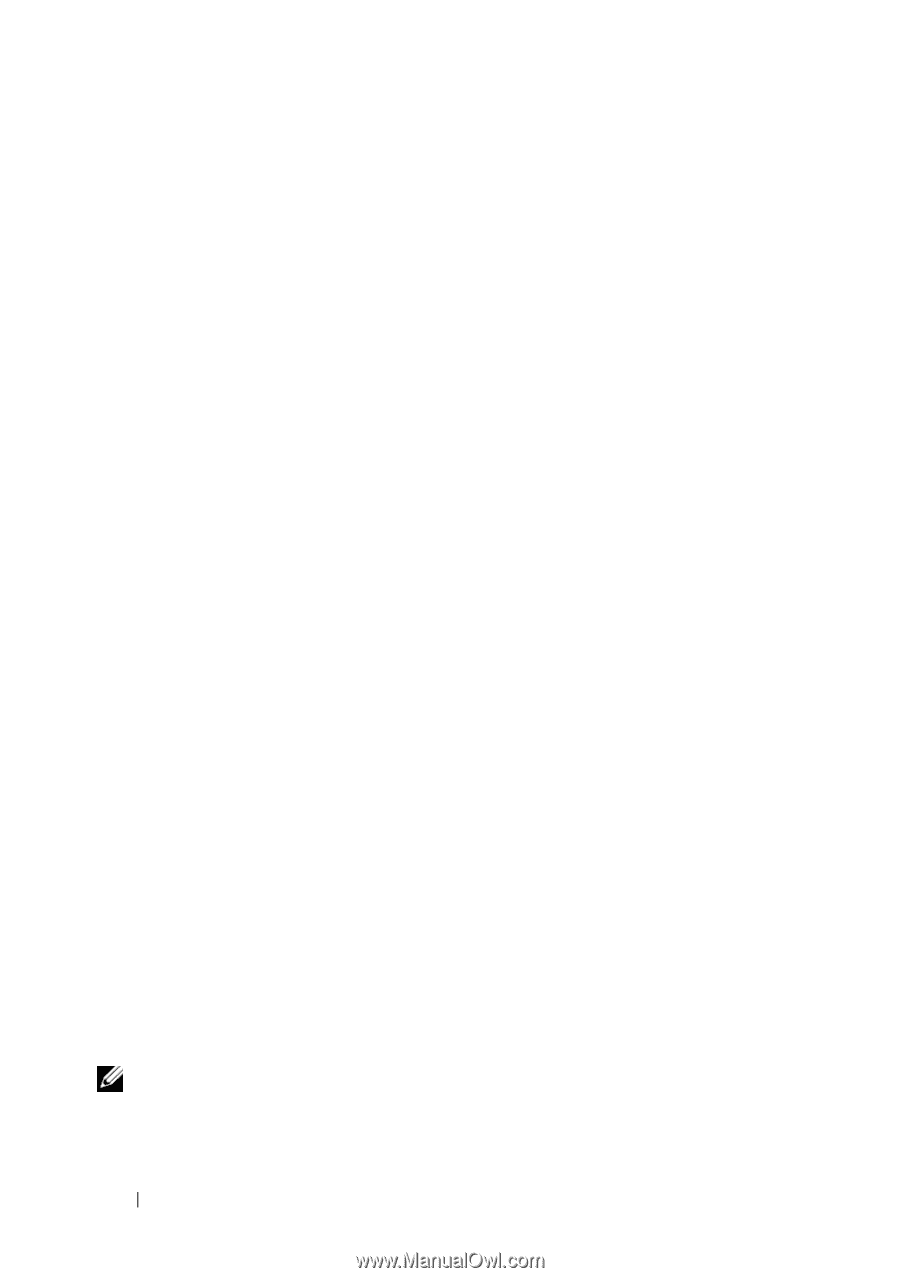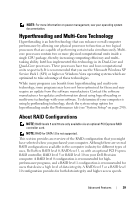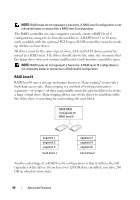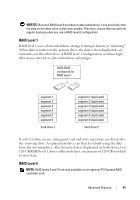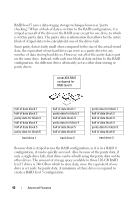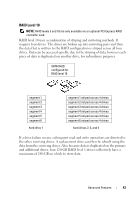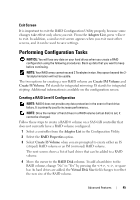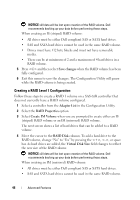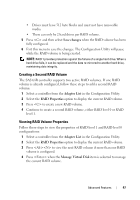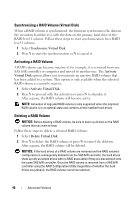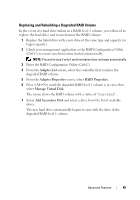Dell Precision T7400 User's Guide - Page 44
Configuring Your Computer for RAID, RAID Configuration Utility
 |
View all Dell Precision T7400 manuals
Add to My Manuals
Save this manual to your list of manuals |
Page 44 highlights
Configuring Your Computer for RAID At some point you may want to configure your computer for RAID if you did not select a RAID configuration when you purchased your computer. You must have at least two hard drives installed in your computer to set up a RAID configuration. For instructions on how to install a hard drive, see "Installing a Hard Drive (Hard Drive Bays 1-4)" on page 235. RAID Configuration Utility Entering the RAID Configuration Utility 1 Boot the system. 2 Press during POST when prompted. If you wait too long and the operating system logo appears, continue to wait until the operating system completes bootup. Then restart your system and try again. The Configuration Utility menu screen displays. Navigating Within the Configuration Utility Configuration screens are organized in a hierarchical fashion. Navigational hints are displayed at the bottom of each screen. Online help is also available in this utility. RAID Configuration and Management In order to access any of the integrated RAID (IR) configuration and management screens, select RAID Properties on the Adapter Properties screen. From here you can create a new RAID volume and view or manage existing RAID volumes. • If no RAID volumes are currently configured, you are prompted to create a RAID virtual disk (a RAID volume). • If at least one RAID volume is currently configured, any existing RAID volumes are displayed for management purposes. NOTE: Dell recommends backing up your data prior to adding or updating configurations. 44 Advanced Features