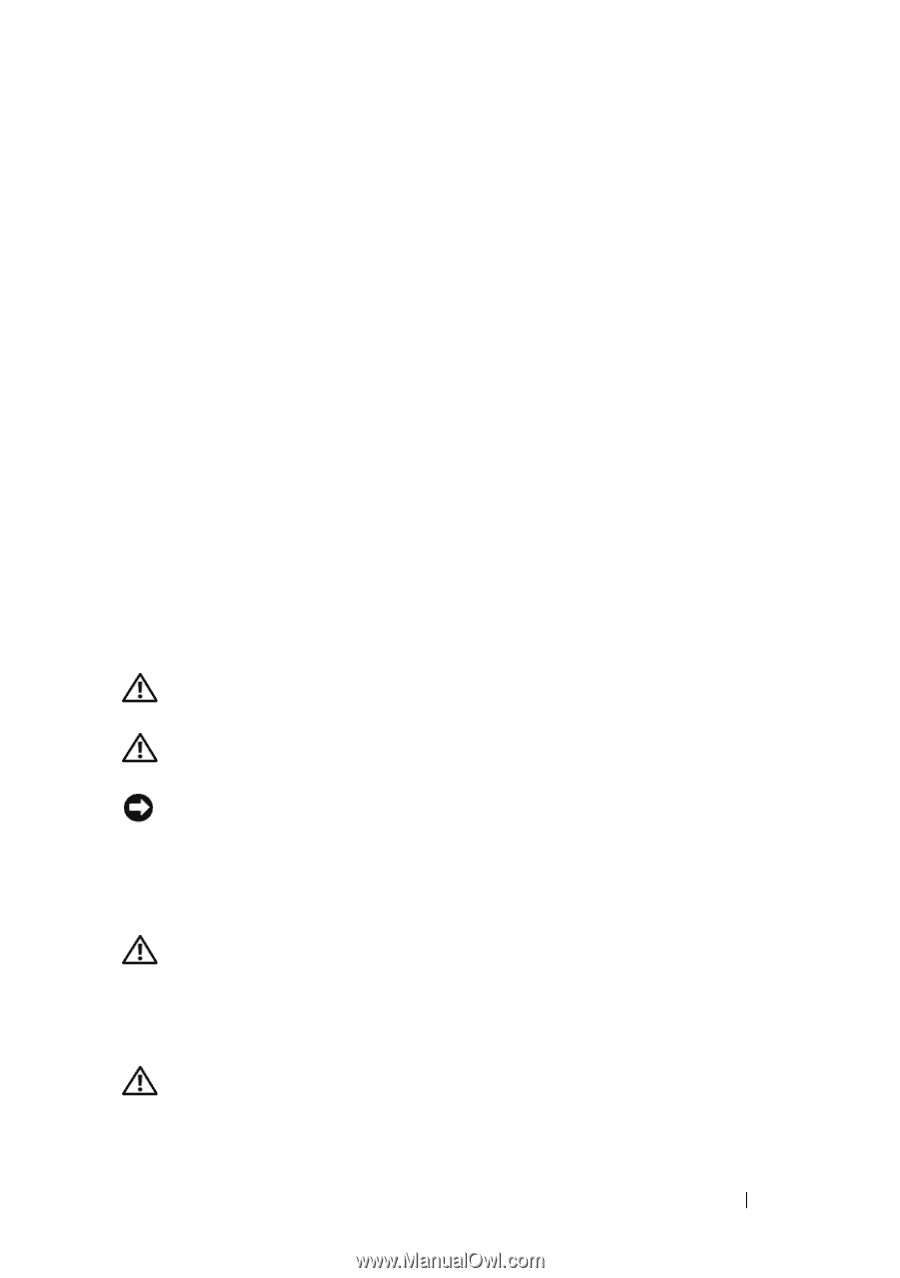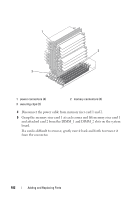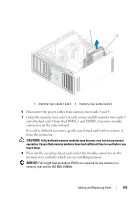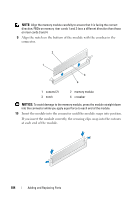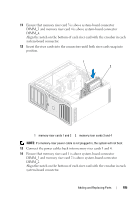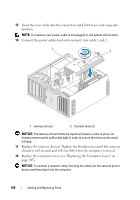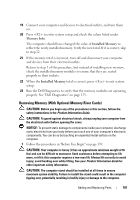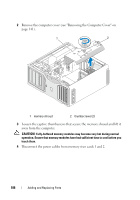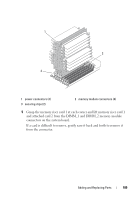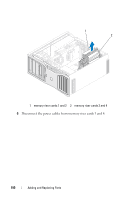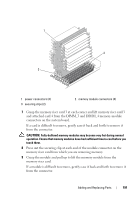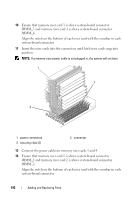Dell Precision T7400 User's Guide - Page 187
Removing Memory (With Optional Memory Riser Cards), Memory Info, Installed Memory
 |
View all Dell Precision T7400 manuals
Add to My Manuals
Save this manual to your list of manuals |
Page 187 highlights
19 Connect your computer and devices to electrical outlets, and turn them on. 20 Press to enter system setup and check the values listed under Memory Info. The computer should have changed the value of Installed Memory to reflect the newly installed memory. Verify the new total. If it is correct, skip to step 22. 21 If the memory total is incorrect, turn off and disconnect your computer and devices from their electrical outlets. Return to step 1 of this procedure, but instead of installing new memory, check the installed memory modules to ensure that they are seated properly in their sockets. 22 When the Installed Memory total is correct, press to exit system setup. 23 Run the Dell Diagnostics to verify that the memory modules are operating properly. See "Dell Diagnostics" on page 123. Removing Memory (With Optional Memory Riser Cards) CAUTION: Before you begin any of the procedures in this section, follow the safety instructions in the Product Information Guide. CAUTION: To guard against electrical shock, always unplug your computer from the electrical outlet before opening the cover. NOTICE: To prevent static damage to components inside your computer, discharge static electricity from your body before you touch any of your computer's electronic components. You can do so by touching an unpainted metal surface on the computer. 1 Follow the procedures in "Before You Begin" on page 139. CAUTION: Your computer is heavy (it has an approximate minimum weight of 55 lbs) and can be difficult to maneuver. Seek assistance before attempting to lift, move, or tilt it; this computer requires a two-man lift. Always lift correctly to avoid injury; avoid bending over while lifting. See your Product Information Guide for other important safety information. CAUTION: The computer stand should be installed at all times to ensure maximum system stability. Failure to install the stand could result in the computer tipping over, potentially resulting in bodily injury or damage to the computer. Adding and Replacing Parts 187