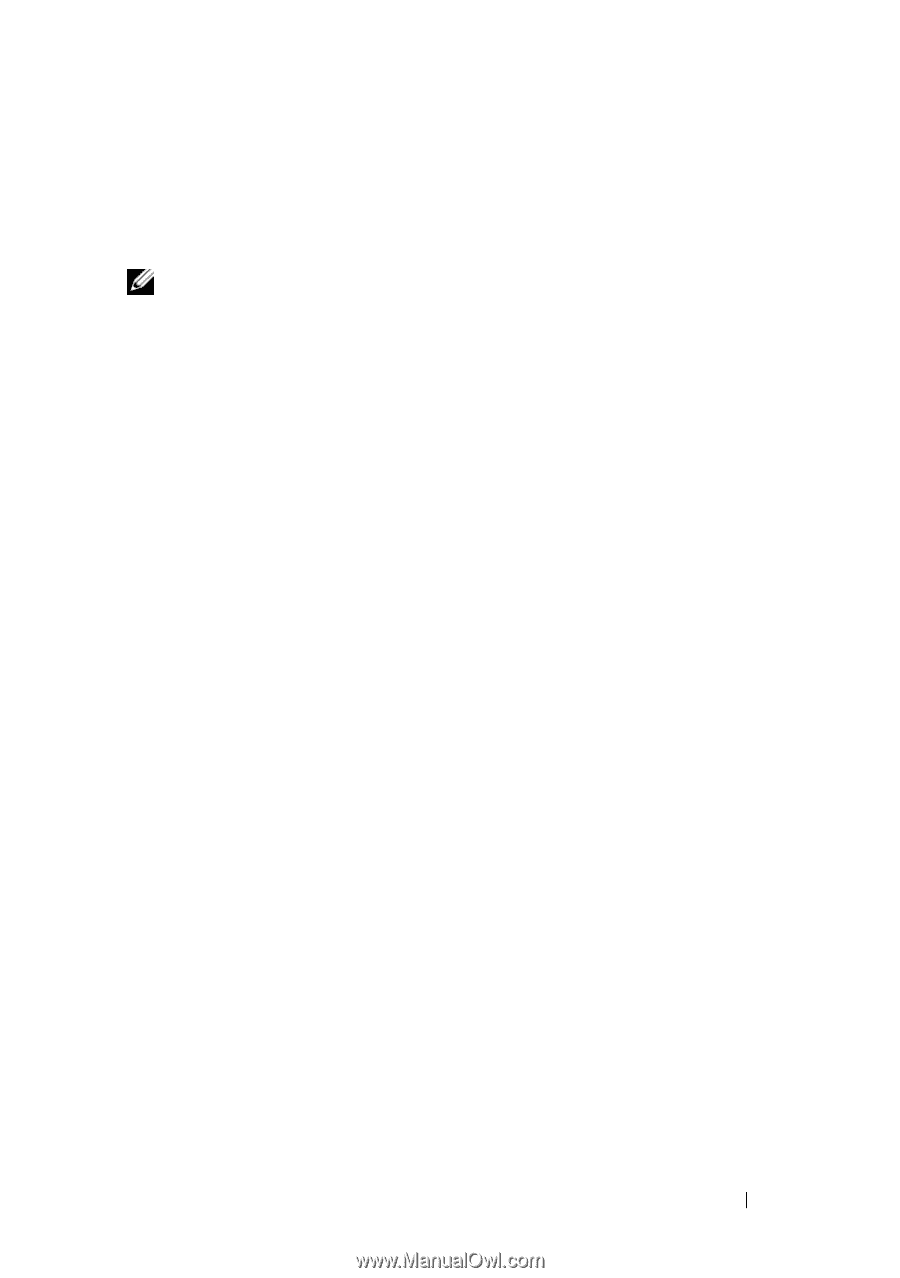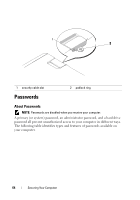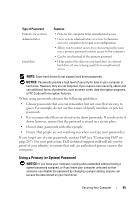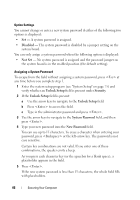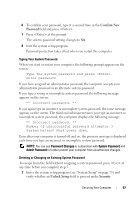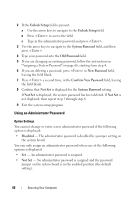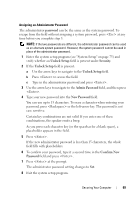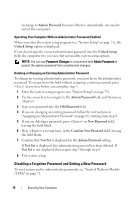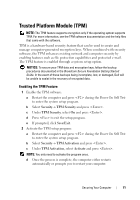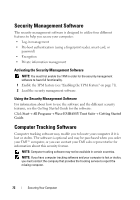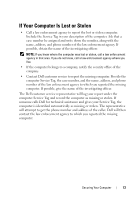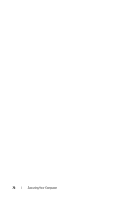Dell Precision T7400 User's Guide - Page 69
password, Unlock Setup, Security, Admin, New Password, Confirm New
 |
View all Dell Precision T7400 manuals
Add to My Manuals
Save this manual to your list of manuals |
Page 69 highlights
Assigning an Administrator Password The administrator password can be the same as the system password. To escape from the field without assigning a system password, press at any time before you complete step 5. NOTE: If the two passwords are different, the administrator password can be used as an alternate system password. However, the system password cannot be used in place of the administrator password. 1 Enter the system setup program (see "System Setup" on page 75) and verify whether an Unlock Setup field is present under Security. 2 If the Unlock Setup field is present: a Use the arrow keys to navigate to the Unlock Setup field. b Press to access the field. c Type in the administrator password and press . 3 Use the arrow keys to navigate to the Admin Password field, and then press . 4 Type your new password into the New Password field. You can use up to 15 characters. To erase a character when entering your password, press or the left-arrow key. The password is not case sensitive. Certain key combinations are not valid. If you enter one of these combinations, the speaker emits a beep. As you press each character key (or the spacebar for a blank space), a placeholder appears in the field. 5 Press . If the new administrator password is less than 15 characters, the whole field fills with placeholders. 6 To confirm your password, type it a second time in the Confirm New Password field and press . 7 Press at the prompt. The administrator password setting changes to Set. 8 Exit the system setup program. Securing Your Computer 69