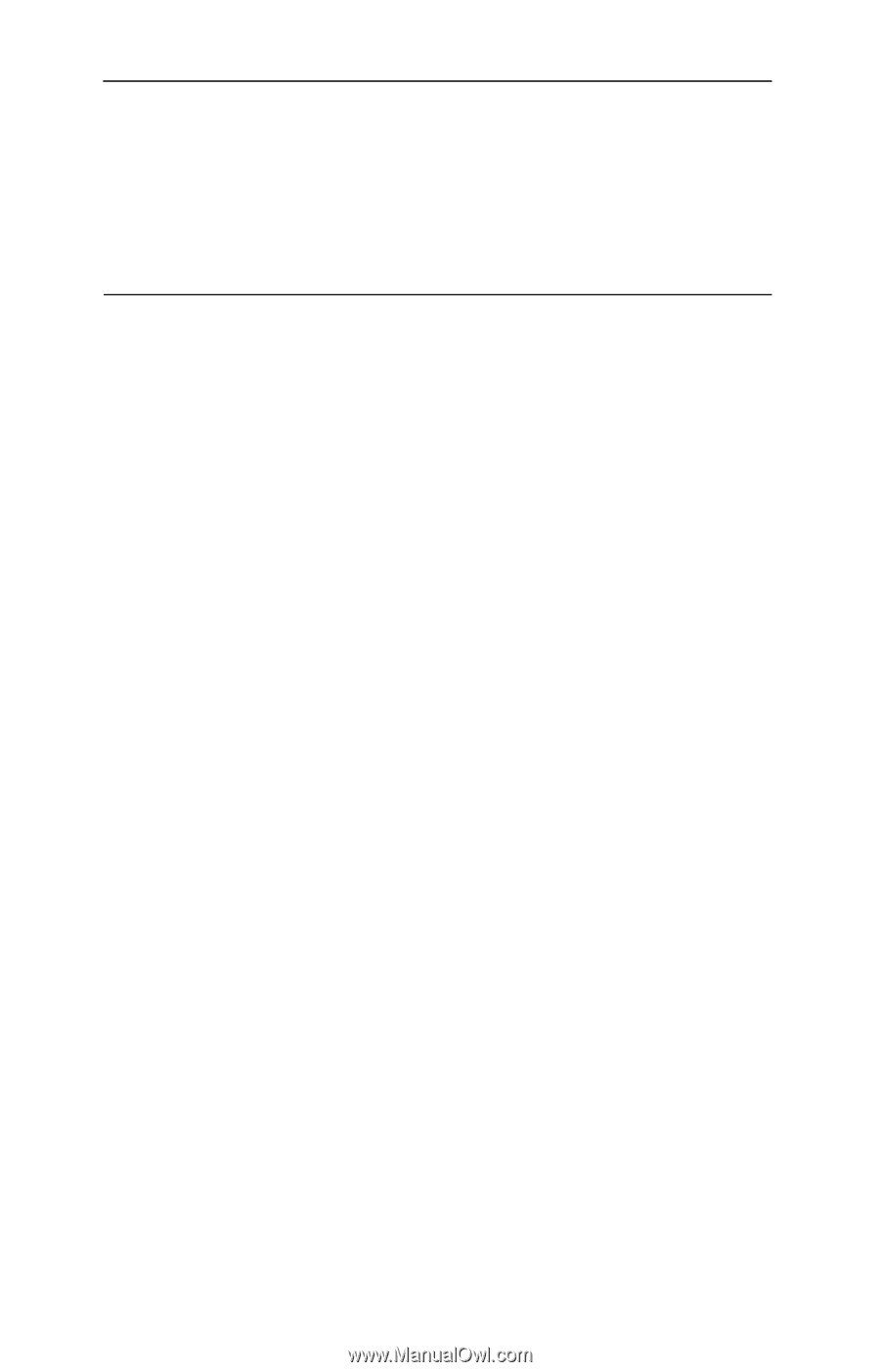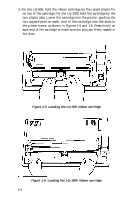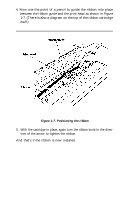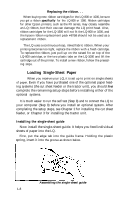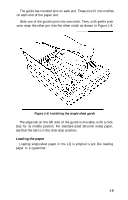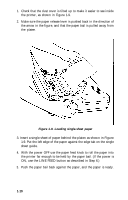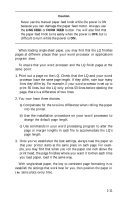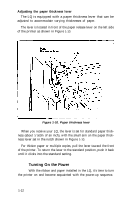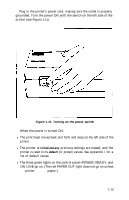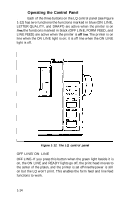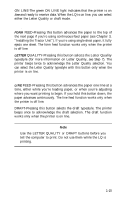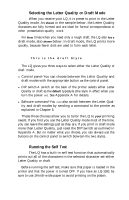Epson LQ-1000 User Manual - Page 23
LINE FEED, FORM FEED, c Use commands in your word processing program to alter - manual
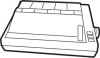 |
View all Epson LQ-1000 manuals
Add to My Manuals
Save this manual to your list of manuals |
Page 23 highlights
Caution Never use the manual paper feed knob while the power is ON because you can damage the paper feed motor. Always use the LINE FEED or FORM FEED button. You will also find that the paper feed knob turns easily when the power is OFF, but is difficult to turn while the power is ON. When loading single-sheet paper, you may find that the LQ finishes pages at different places than your word processor or applications program does. To ensure that your word processor and the LQ finish pages at the same point: 1. Print out a page on the LQ. Check that the LQ and your word processor have the same page length. If they differ, note how many lines they differ by. For example, if your word processor is set up to print 55 lines, but the LQ only prints 53 lines before ejecting the page, there is a difference of two lines. 2. You now have three choices: a) Compensate for the two-line difference when rolling the paper into the printer. b) Use the installation procedure on your word processor to change the default page length. c) Use commands in your word processing program to alter the page or margin lengths in each file to accommodate the LQ's page length. 3. Once you've established the best settings, always load the paper so that your printer starts at the same place on each page. For example, you may find that when you roll the paper one inch above the print head, the page finishes where you want it to-then each time you load paper, load it the same way. With single-sheet paper, the key to consistent page formatting is to establish the settings that work best for you, then position the paper in the same place every time. 1-11