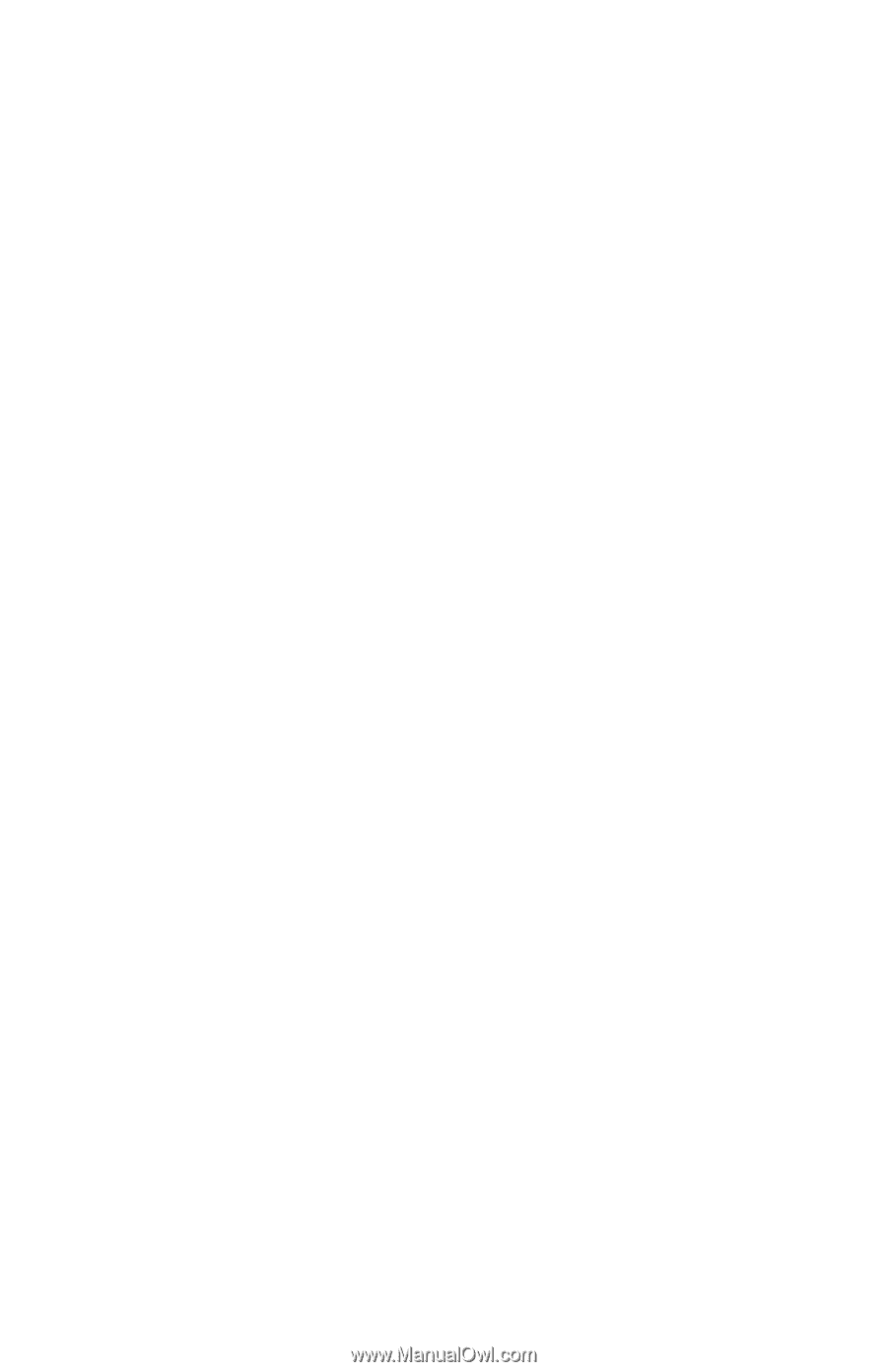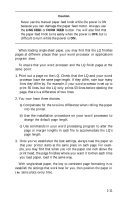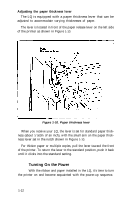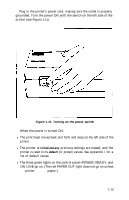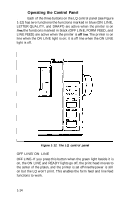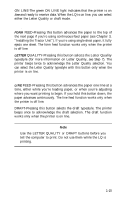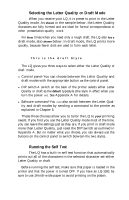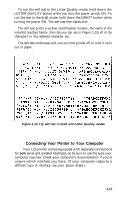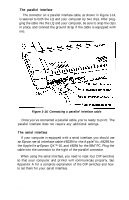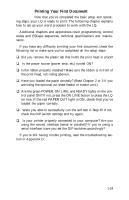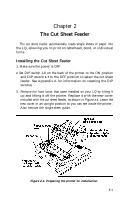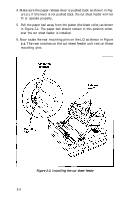Epson LQ-1000 User Manual - Page 28
Selecting the Letter Quality or Draft Mode, Running the Self Test, See Appendix A for details.
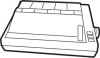 |
View all Epson LQ-1000 manuals
Add to My Manuals
Save this manual to your list of manuals |
Page 28 highlights
7 Selecting the Letter Quality or Draft Mode When you receive your LQ, it is preset to print in the Letter Quality mode. As shown in the sample below, the Letter Quality characters are fully formed and are ideal for formal correspondence or other presentation-quality work. For those times when you need only a rough draft, the LQ also has a draft mode, also shown below. In draft mode, the LQ prints more quickly, because fewer dots are used to form each letter. This is the Letter Quality style This is the draft Style The LQ gives you three ways to select either the Letter Quality or draft mode. l Control panel-You can choose between the Letter Quality and draft modes with the appropriate button on the control panel. l DIP switch-A switch on the back of the printer selects either Letter Quality or draft as the default typestyle (the style in effect when you turn the power on). See Appendix A for details. l Software command-You can also switch between the Letter Quality and draft modes by sending a command to the printer as explained in Chapter 5. These three choices allow you to tailor the LQ to your printing needs. If you find you use the Letter Quality mode most of the time, you can leave the settings just as they are. If you print in draft mode more than Letter Quality, just reset the DIP switch as outlined in Appendix A. But no matter what you choose, you can always use the buttons on the control panel to switch between the two styles. 8 Running the Self Test The LQ has a built-in self test function that automatically prints out all of the characters in the selected character set-either Letter Quality or draft. Before running the self test, make sure that paper is loaded in the printer and that the power is turned OFF. If you have an LQ-1000, be sure to use 14-inch-wide paper to avoid printing on the platen. 1-16