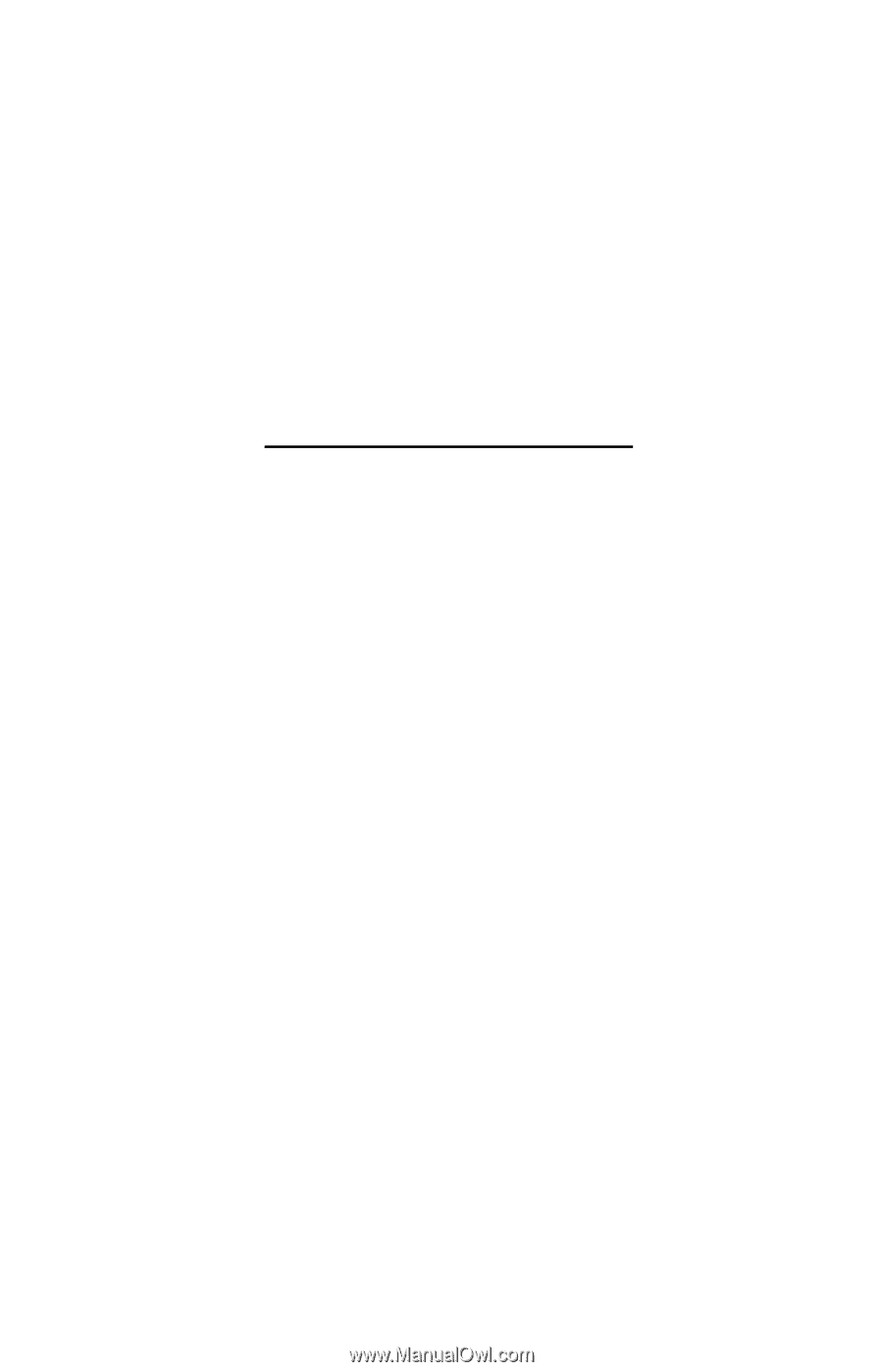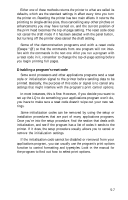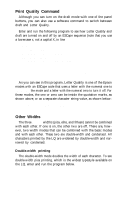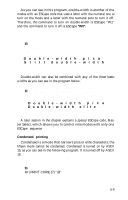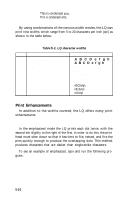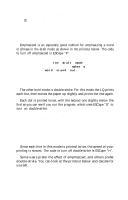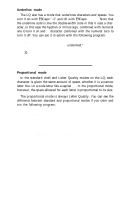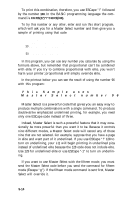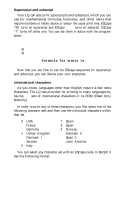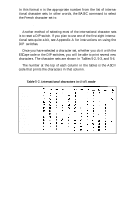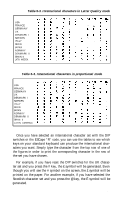Epson LQ-1000 User Manual - Page 70
Underline Mode, Proportional Mode, LPRINT CHR$27p0
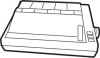 |
View all Epson LQ-1000 manuals
Add to My Manuals
Save this manual to your list of manuals |
Page 70 highlights
Underline mode The LQ also has a mode that underlines characters and spaces. You turn it on with ESCape "-1" and off with ESCape "-0". Note that the underline code is like the double-width code in that it uses a character, in this case the hyphen or minus sign, combined with numeral one to turn it on and a character combined with the numeral zero to turn it off. You can see it in action with the following program: NEW 10 LPRINT "This is not underlined." 20 LPRINT CHR$(27)"-1"; 30 LPRINT "This text is underlined." This is not underlined. This text is underlined. Proportional mode In the standard draft and Letter Quality modes on the LQ, each character is given the same amount of space, whether it is a narrow letter like i or a wide letter like a capital W. In the proportional mode, however, the space allowed for each letter is proportional to its size. The proportional mode is always Letter Quality. You can see the difference between standard and proportional modes if you enter and run the following program: 10 LPRINT CHR$(27)"p1" 20 LPRINT "Proportional mode is on." 30 LPRINT CHR$(27)"p0"; 40 LPRINT "Proportional mode is off." Proportional mode is on. Proportional mode is off. 5-12