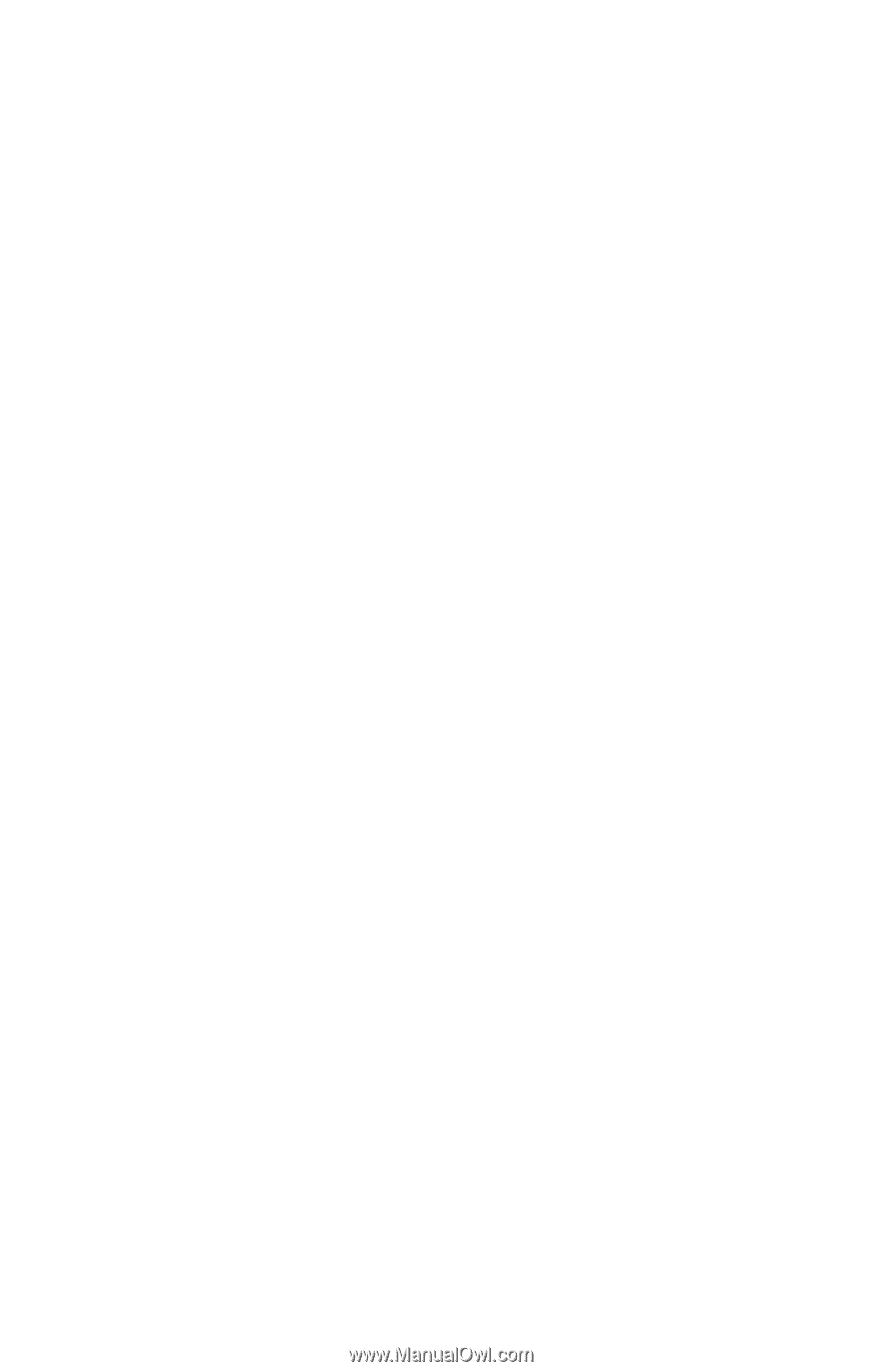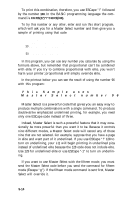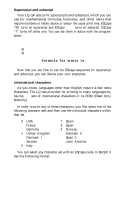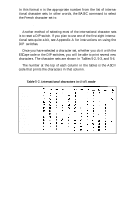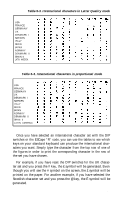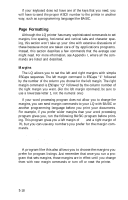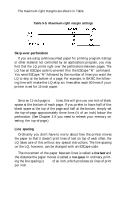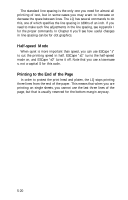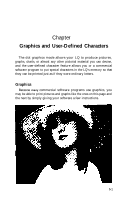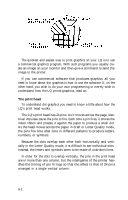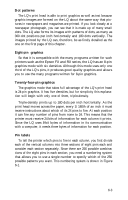Epson LQ-1000 User Manual - Page 76
Formatting, Margins, LPRINT CHR$271CHR$l0
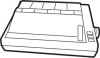 |
View all Epson LQ-1000 manuals
Add to My Manuals
Save this manual to your list of manuals |
Page 76 highlights
If your keyboard does not have one of the keys that you need, you will have to send the proper ASCII number to the printer in another way, such as a programming language like BASIC. Page Formatting Although the LQ printer has many sophisticated commands to set margins, line spacing, horizontal and vertical tabs and character spacing, this section won't take up your time with extensive discussions of these because most are taken care of by applications programs. Instead, this section describes a few commands that the average user might need. For more information, see Appendix I, where all the commands are listed and described. Margins The LQ allows you to set the left and right margins with simple ESCape sequences. The left margin command is ESCape "1" followed by the number of the column you choose for the left margin. The right margin command is ESCape "Q" followed by the column number of the right margin you want. (For the left margin command, be sure to use a lowercase letter 1, not the numeral one.) If your word processing program does not allow you to change the margins, you can send margin commands to your LQ with BASIC or another programming language before you print your documents. For example, if you prefer wider margins than your word processing program gives you, run the following BASIC program before printing. This program gives you a left margin of 10 and a right margin of 70, but you can use any numbers you prefer for the margin commands. NEW 10 LPRINT CHR$(27)"1"CHR$(l0); 20 LPRINT CHR$(27)"Q"CHR$(70); A program like this also allows you to choose the margins you prefer for program listings. Just remember that once you run a program that sets margins, those margins are in effect until you change them with new margin commands or turn off or reset the printer. 5-18