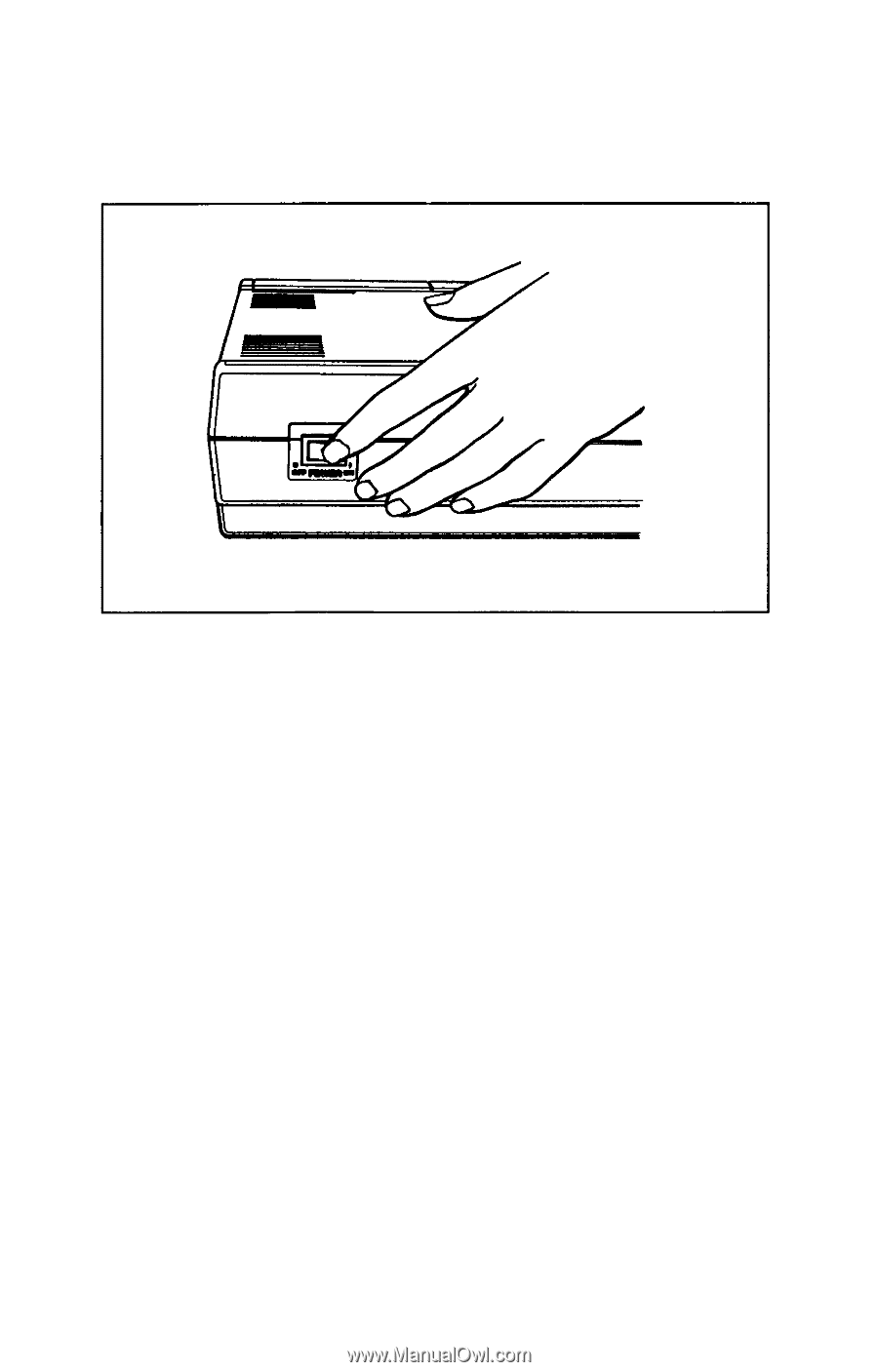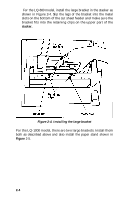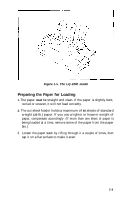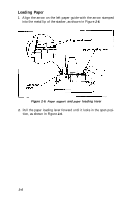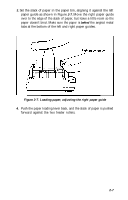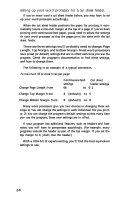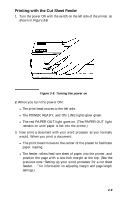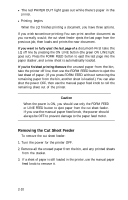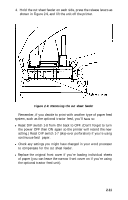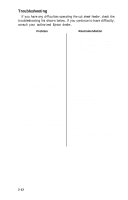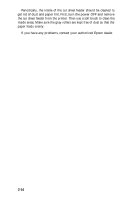Epson LQ-1000 User Manual - Page 40
Printing With the Cut Sheet Feeder, The red PAPER OUT light goes on. The PAPER OUT light
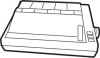 |
View all Epson LQ-1000 manuals
Add to My Manuals
Save this manual to your list of manuals |
Page 40 highlights
Printing with the Cut Sheet Feeder 1. Turn the power ON with the switch on the left side of the printer, as shown in Figure 2-8. Figure 2-8. Turning the power on 2. When you turn the power ON: l The print head moves to the left side. l The POWER, READY, and ON LINE lights glow green. l The red PAPER OUT light goes on. (The PAPER OUT light remains on until paper is fed into the printer.) 3. Now print a document with your word processor as you normally would. When you print a document: l The print head moves to the center of the platen to facilitate paper loading. l The feeder rollers feed one sheet of paper into the printer, and position the page with a one-inch margin at the top. (See the previous note "Setting up your word processor for a cut sheet feeder. . ." for information on adjusting margin and page length settings.) 2-9