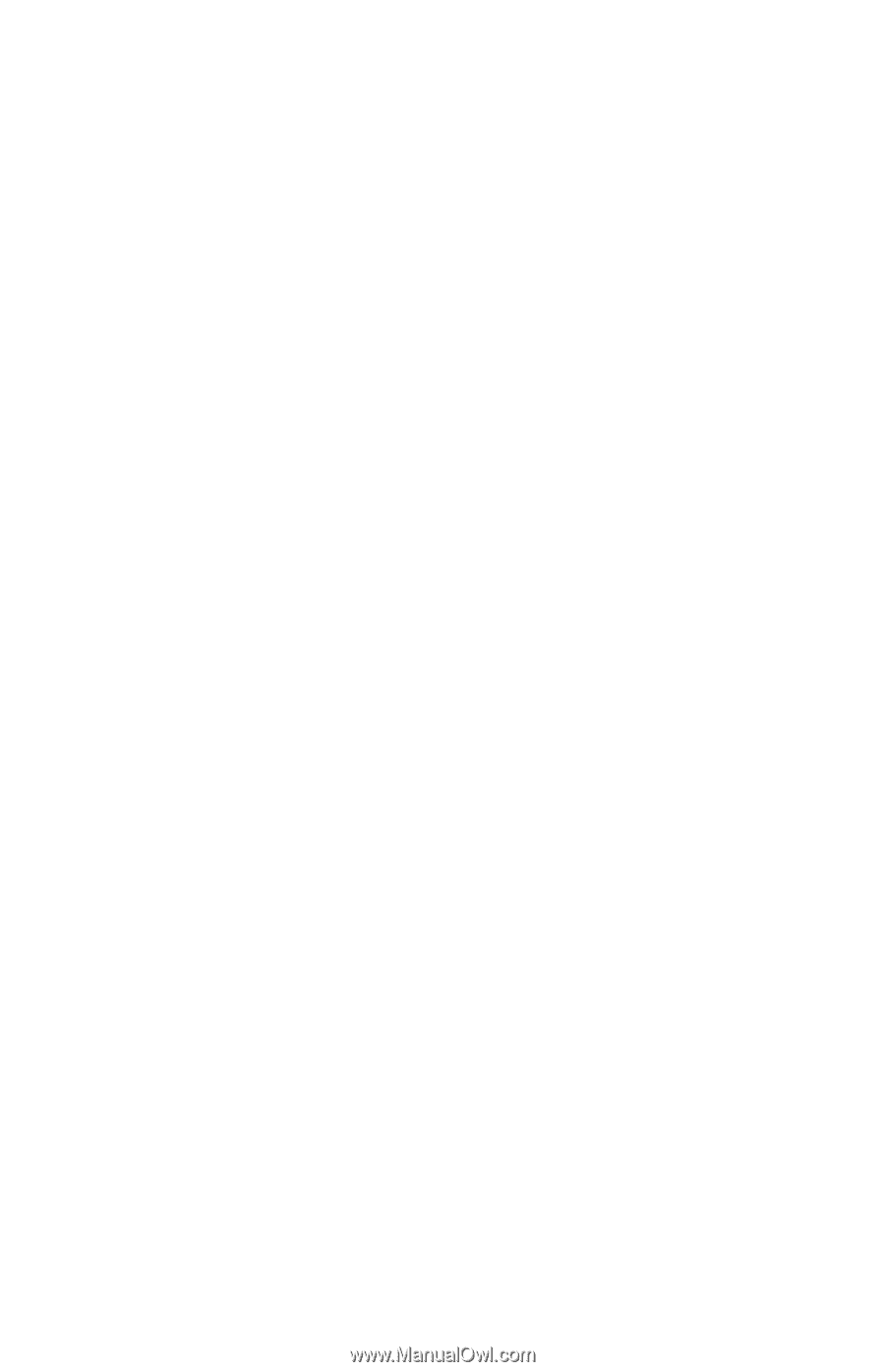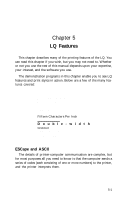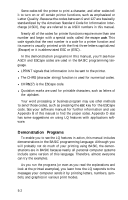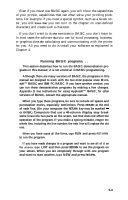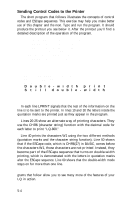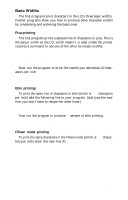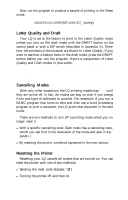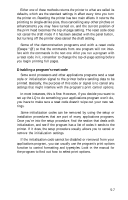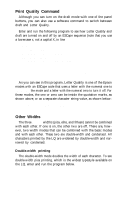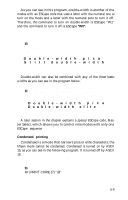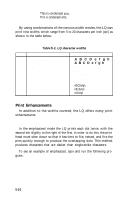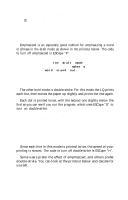Epson LQ-1000 User Manual - Page 64
Letter Quality and Draft, Cancelling Modes, Resetting the Printer, longer need it.
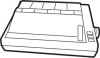 |
View all Epson LQ-1000 manuals
Add to My Manuals
Save this manual to your list of manuals |
Page 64 highlights
Now run the program to produce a sample of printing in the fifteen mode. ABCDEFGHIJKLMNOPQRSTUVWXYZ[\]ˆ_'abcdefghi Letter Quality and Draft Your LQ is set at the factory to print in the Letter Quality mode unless you turn on the draft mode with the DRAFT button on the control panel or with a DIP switch (described in Appendix A). Therefore, the printouts in this manual are shown in Letter Quality. If you want to see how a feature looks in the draft mode, press the DRAFT button before you run the program. Here's a comparison of Letter Quality and Draft modes in pica width. ABCDEFGHIJKLMNOPQRSTUVWXYZ[\]ˆ'abcdefghi ABCDEFGHIJKLMNOPQRSTUVWXYZ[\]ˆ'abcdefghi Cancelling Modes With only a few exceptions, the LQ printing modes stay on until they are turned off. In fact, the modes can stay on even if you change from one type of software to another. For example, if you run a BASIC program that turns on elite and then use a word processing program to print a document, the LQ prints that document in the elite mode. There are two methods to turn off a printing mode when you no longer need it. l With a specific cancelling code. Each mode has a cancelling code, which you can find in the discussion of the mode and also in Appendix I. l By resetting the printer, a method explained in the next section. Resetting the Printer Resetting your LQ cancels all modes that are turned on. You can reset the printer with one of two methods: l Sending the reset code (Escape "@") l Turning the printer off and then on. 5-6