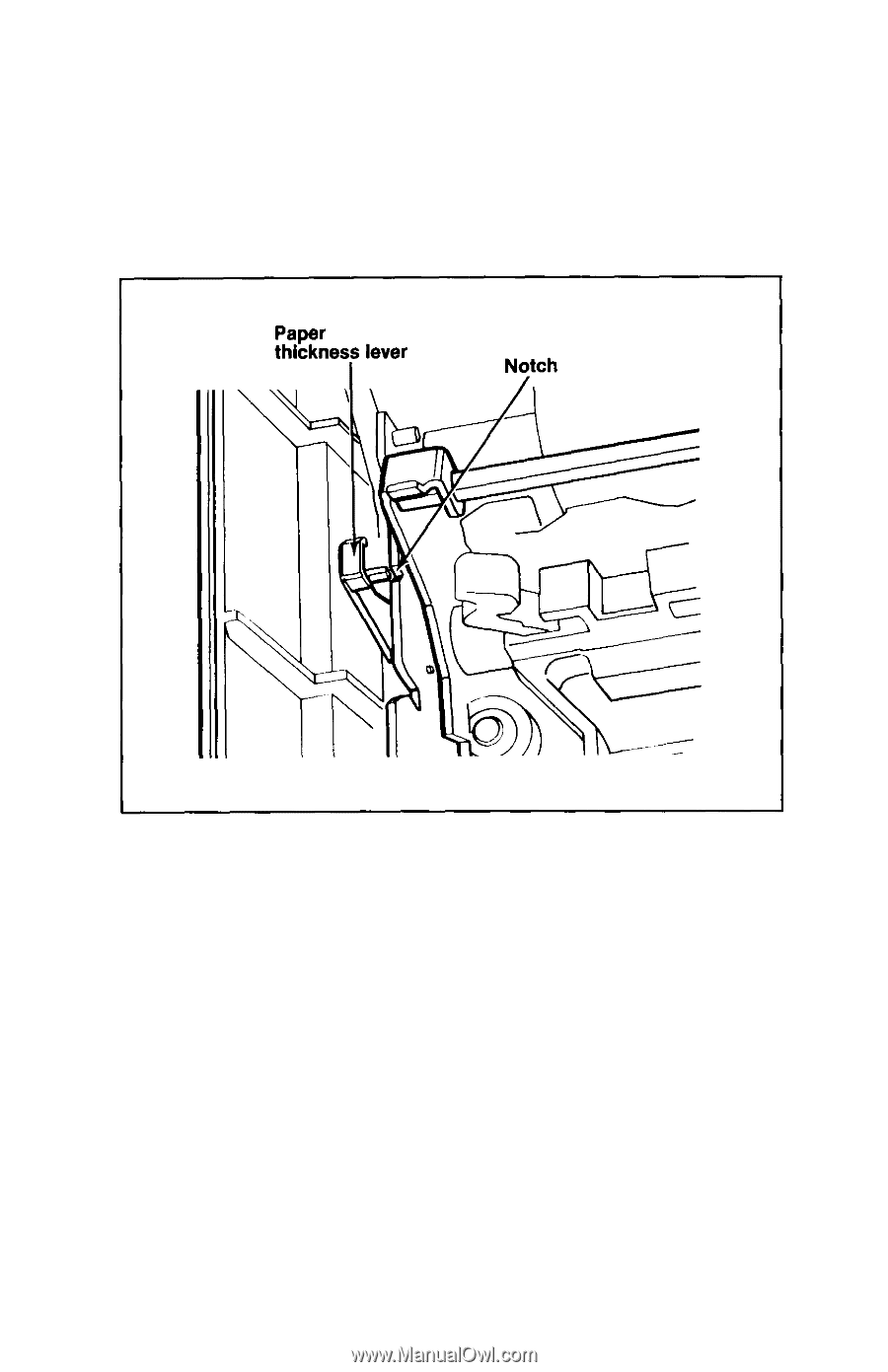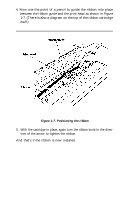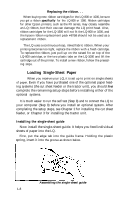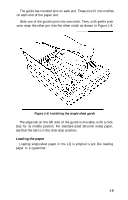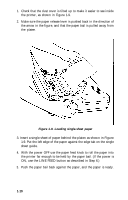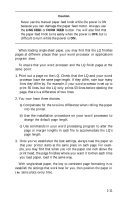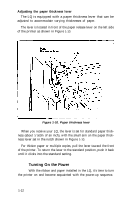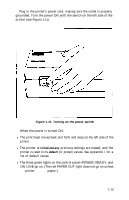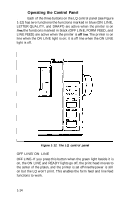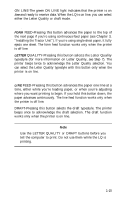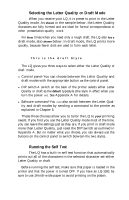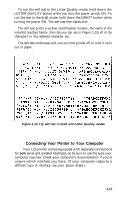Epson LQ-1000 User Manual - Page 24
Adjusting the Paper Thickness Lever, Turning On the Power
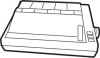 |
View all Epson LQ-1000 manuals
Add to My Manuals
Save this manual to your list of manuals |
Page 24 highlights
Adjusting the paper thickness lever The LQ is equipped with a paper thickness lever that can be adjusted to accommodate varying thicknesses of paper. The lever is located in front of the paper release lever on the left side of the printer as shown in Figure 1-10. Figure 1-10. Paper thickness lever When you receive your LQ, the lever is set for standard paper thickness (about 1/500th of an inch), with the small arm on the paper thickness lever set in the notch shown in Figure 1-10. For thicker paper or multiple copies, pull the lever toward the front of the printer. To return the lever to the standard position, push it back until it clicks into the standard setting. 5 Turning On the Power With the ribbon and paper installed in the LQ, it's time to turn the printer on and become acquainted with the power-up sequence. 1-12