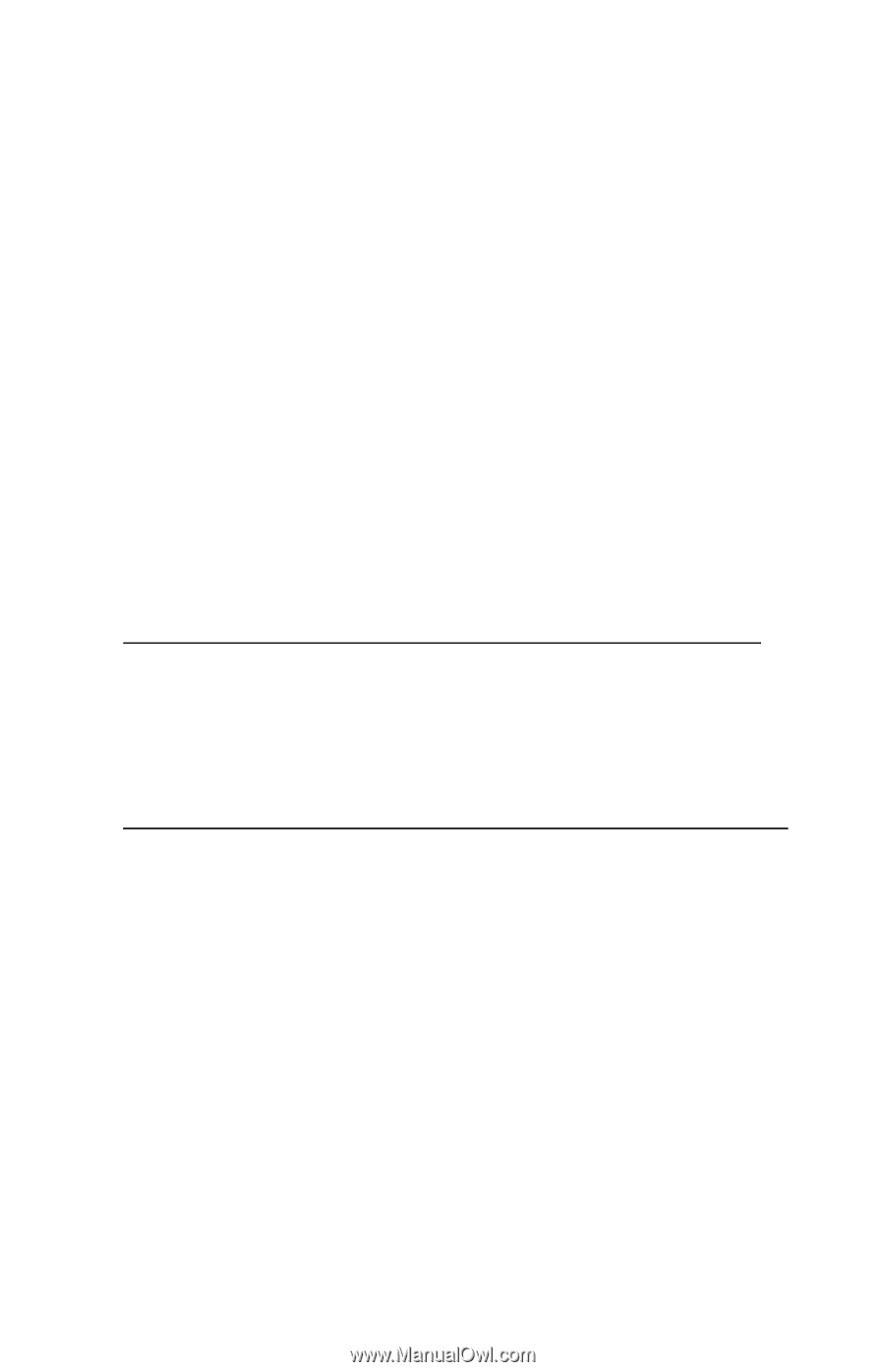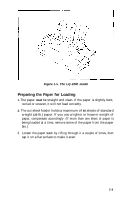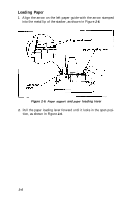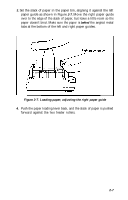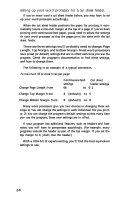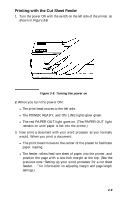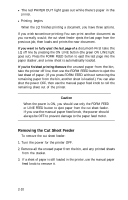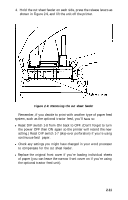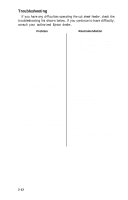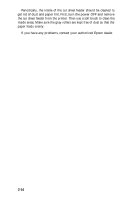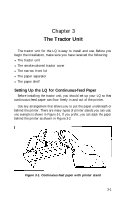Epson LQ-1000 User Manual - Page 41
Removing the Cut Sheet Feeder, Caution
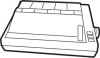 |
View all Epson LQ-1000 manuals
Add to My Manuals
Save this manual to your list of manuals |
Page 41 highlights
l The red PAPER OUT light goes out while there's paper in the printer. l Printing begins. When the LQ finishes printing a document, you have three options. If you wish to continue printing-You can print another document as you normally would; the cut sheet feeder ejects the last page from the previous job, then loads and prints the new document. If you want to fully eject the last page of a document-First take the LQ off line by pressing the ON LINE button (the green ON LINE light goes out). Press the FORM FEED button to eject the last page into the paper stacker, and a new sheet is automatically loaded. If you're finished printing-Remove the unused paper from the bin, take the printer off line, then use the FORM FEED button to eject the last sheet of paper. (If you press FORM FEED without removing the remaining paper from the bin, another sheet is loaded.) You can also shut the power OFF, then use the manual paper feed knob to roll the remaining sheet out of the printer. Caution When the power is ON, you should use only the FORM FEED or LINE FEED button to eject paper from the cut sheet feeder. If you use the manual paper feed knob, the power should always be OFF to prevent damage to the paper feed motor. Removing the Cut Sheet Feeder To remove the cut sheet feeder: 1. Turn the power for the printer OFF. 2. Remove all the unused paper from the bin, and any printed sheets from the stacker. 3. If a sheet of paper is still loaded in the printer, use the manual paper feed knob to remove it. 2-10