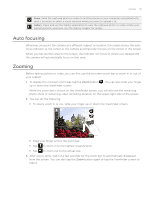HTC Wildfire User Manual - Page 128
Always, Accept, Media files and documents are usually opened directly in a compatible application.
 |
View all HTC Wildfire manuals
Add to My Manuals
Save this manual to your list of manuals |
Page 128 highlights
128 Your HTC Wildfire user guide 5. On your phone, tap Pair to confirm that you want to pair with the sending device. 6. If prompted, enter the same passcode on both your phone and the other device, or confirm the auto-generated passcode. A Bluetooth authorization request is then displayed on your phone. 7. If you want to automatically receive files from the sending device in the future, select the Always check box. 8. Tap Accept. 9. When your phone receives a file transfer request notification, slide down the Notifications panel, tap the incoming file notification, and then tap Accept. 10. When a file is transferred, a notification is displayed. To open the file immediately, slide down the Notifications panel, and then tap the relevant notification. When you open a received file, what happens next depends on the file type: Media files and documents are usually opened directly in a compatible application. For example, if you open a music track, it starts playing in the Music application. For a vCalendar file, select the calendar where you want to save the event, and then tap Import. The vCalendar is added to your Calendar events. For information on using Calendar, see the Calendar chapter. For a vCard contact file, if there are multiple vCard files on your storage card, you can choose to import one, several, or all of those contacts to your contacts list.