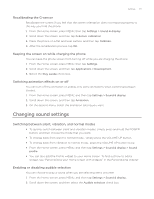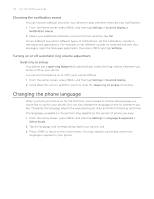HTC Wildfire User Manual - Page 177
Changing sound settings, Recalibrating the G-sensor
 |
View all HTC Wildfire manuals
Add to My Manuals
Save this manual to your list of manuals |
Page 177 highlights
Settings 177 Recalibrating the G-sensor Recalibrate the screen if you feel that the screen orientation does not respond properly to the way you hold the phone. 1. From the Home screen, press MENU, then tap Settings > Sound & display. 2. Scroll down the screen, and then tap G-Sensor calibration. 3. Place the phone on a flat and level surface, and then tap Calibrate. 4. After the recalibration process, tap OK. Keeping the screen on while charging the phone You can keep the phone screen from turning off while you are charging the phone. 1. From the Home screen, press MENU, then tap Settings. 2. Scroll down the screen, and then tap Applications > Development. 3. Select the Stay awake check box. Switching animation effects on or off You can turn off the animation or enable only some animations when switching between screens. 1. From the Home screen, press MENU, and then tap Settings > Sound & display. 2. Scroll down the screen, and then tap Animation. 3. On the options menu, select the animation setting you want. Changing sound settings Switching between silent, vibration, and normal modes To quickly switch between silent and vibration modes, simply press and hold the POWER button, and then choose the mode that you want. To change back from silent to normal mode , simply press the VOLUME UP button. To change back from vibration to normal mode , press the VOLUME UP button twice. From the Home screen, press MENU, and then tap Settings > Sound & display > Sound profile. You can also add the Profile widget to your Home screen. To find out how to add a widget, see "Personalizing your Home screen with widgets" in the Personalizing chapter. Enabling or disabling audible selection You can choose to play a sound when you are selecting items onscreen. 1. From the Home screen, press MENU, and then tap Settings > Sound & display. 2. Scroll down the screen, and then select the Audible selection check box.