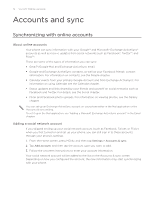HTC Wildfire User Manual - Page 69
Managing message conversations, Protecting a message from deletion, Deleting a single message
 |
View all HTC Wildfire manuals
Add to My Manuals
Save this manual to your list of manuals |
Page 69 highlights
Messages 69 Managing message conversations Protecting a message from deletion You can lock a message so that it will not be deleted even if you delete the other messages in the conversation. 1. On the All messages screen, tap a contact (or phone number) to display the exchange of messages with that contact. 2. Press and hold the message that you want to lock 3. Tap Lock message on the options menu. A lock icon is displayed at the right hand side of the message. Deleting a single message 1. On the All messages screen, tap a contact (or phone number) to display the exchange of messages with that contact. 2. Press and hold the message that you want to delete. 3. If the message is locked, tap Unlock message on the options menu, and then press and hold the message to display the options menu again. 4. Tap Delete message on the options menu. 5. When prompted to confirm, tap OK. Copying a message to your SIM card 1. On the All messages screen, tap a contact (or phone number) to display the exchange of messages with that contact. 2. Press and hold a message, and then tap Copy to SIM. Deleting a conversation 1. On the All messages screen, press and hold a contact (or phone number) whose messages you want to delete, and then tap Delete. While looking at the exchange of messages in a conversation, you can also press MENU and then tap Delete. Any locked messages in the conversation thread will not be deleted unless you select the Delete locked messages check box. 3. When prompted to confirm, tap OK to delete the entire thread. Deleting several conversations 1. On the All messages screen, press MENU, and then tap Delete. 2. Select the conversation threads you want to delete. 3. Tap Delete. Any locked messages will not be deleted.