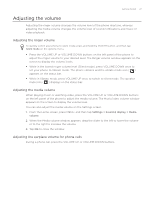HTC Wildfire User Manual - Page 30
Setting search options, Searching within an application, Press BACK when you are done.
 |
View all HTC Wildfire manuals
Add to My Manuals
Save this manual to your list of manuals |
Page 30 highlights
30 Your HTC Wildfire user guide Setting search options 1. From the Home screen, press MENU, and then tap Settings. 2. Scroll down the screen, and then tap Search. 3. Tap Google search settings, and then do the following: Select Show web suggestions if you want to include suggestions from Google when doing a search. Select Search history to enable personalized search history. You need to sign in to your Google Account to use this feature. The Show web suggestion check box needs to be selected for this option to be enabled. Press BACK when you are done. 4. Tap Searchable items, and then choose the type of items to include in the search. Searching within an application Applications like People and Mail have their own search box which you can use to search within those applications. In some applications such as Messages, you can press the SEARCH button to switch between searching within the application only and doing a phone-wide and Web search.